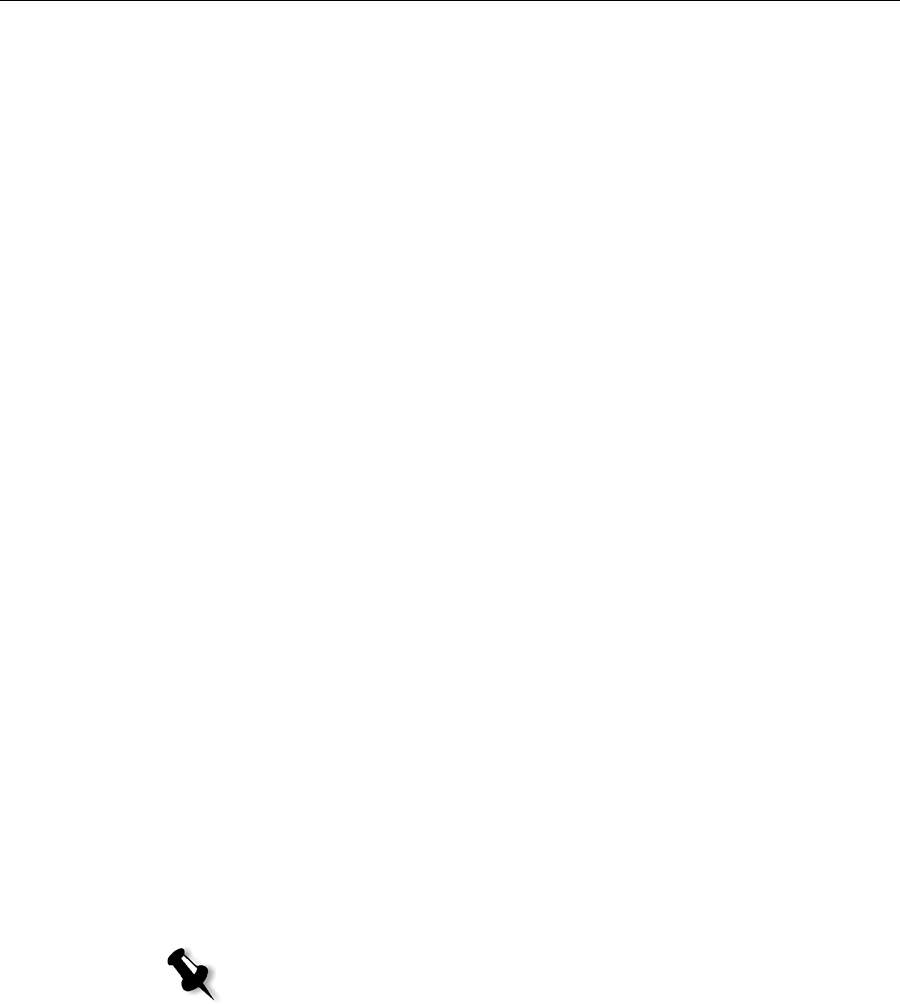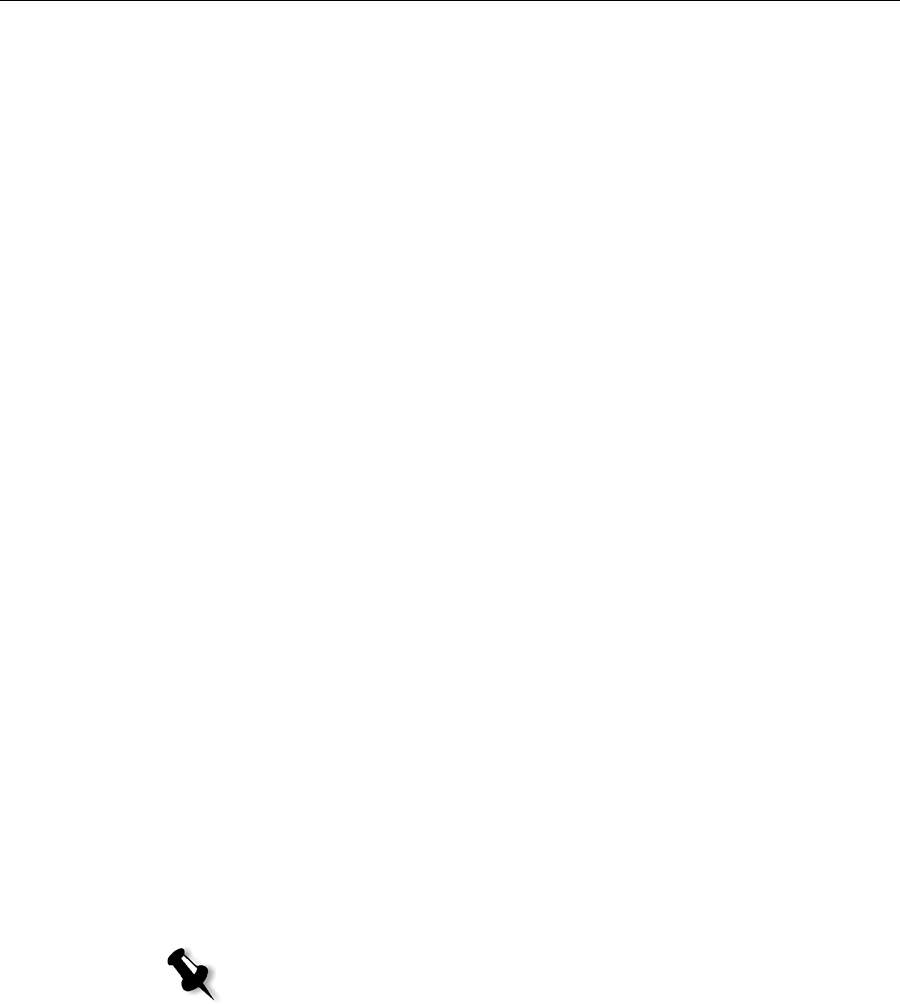
Managing the Storage Window 45
Handling Jobs in the Storage Window
In the Storage window you can perform the following actions:
• Submit a job. See Submitting Jobs on page 45.
• Preview and edit a job, using the Job Editor. See Job Editor on page 63.
• View and edit the parameters of a job. See Viewing and Editing Job
Parameters on page 41.
• Archive a job. See Archiving and Retrieving Jobs on page 46.
• Duplicate a job. See Duplicating Jobs on page 45.
• Delete a job. See Deleting a Job on page 42.
• View a job’s history (in the Job History window). See Viewing a Job’s
History on page 48.
• Export a job as a PDF file.
• View the job ticket report for a job. See Job Ticket Report on page 101.
• View the preflight report for a job. See Preflight Report on page 103.
Submitting Jobs
¾ In the Storage window, right-click the job, and select Submit.
RTP jobs are submitted to the
Print Queue; all other jobs are submitted
to the
Process Queue.
Duplicating Jobs
1. In the Storage window, right-click the job and select Duplicate.
A warning message appears.
2. Click Yes to continue.
The selected file is duplicated and is given the name of the original job
followed by the suffix
_dup.
Notes:
• Duplicating an RTP job creates a PDL version of the job.
• Once you duplicate a job, you can only edit parameters in the Job
Editor that do not require re-RIP.