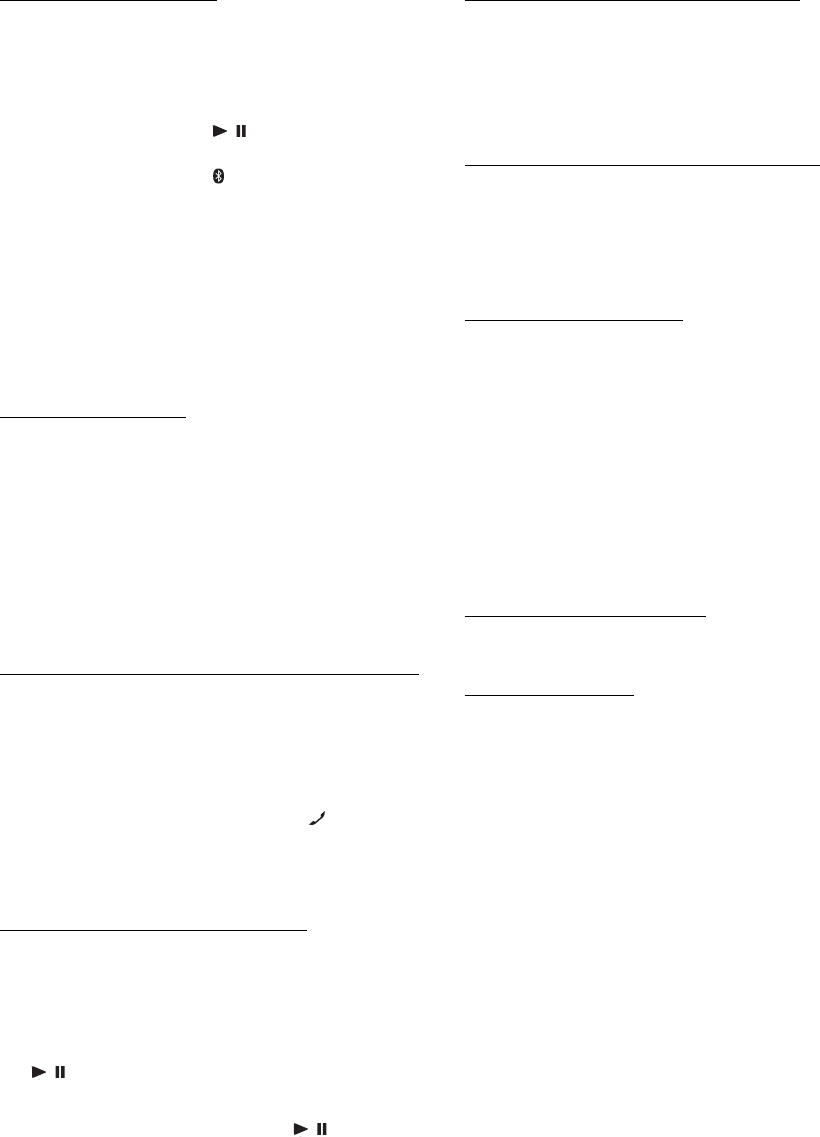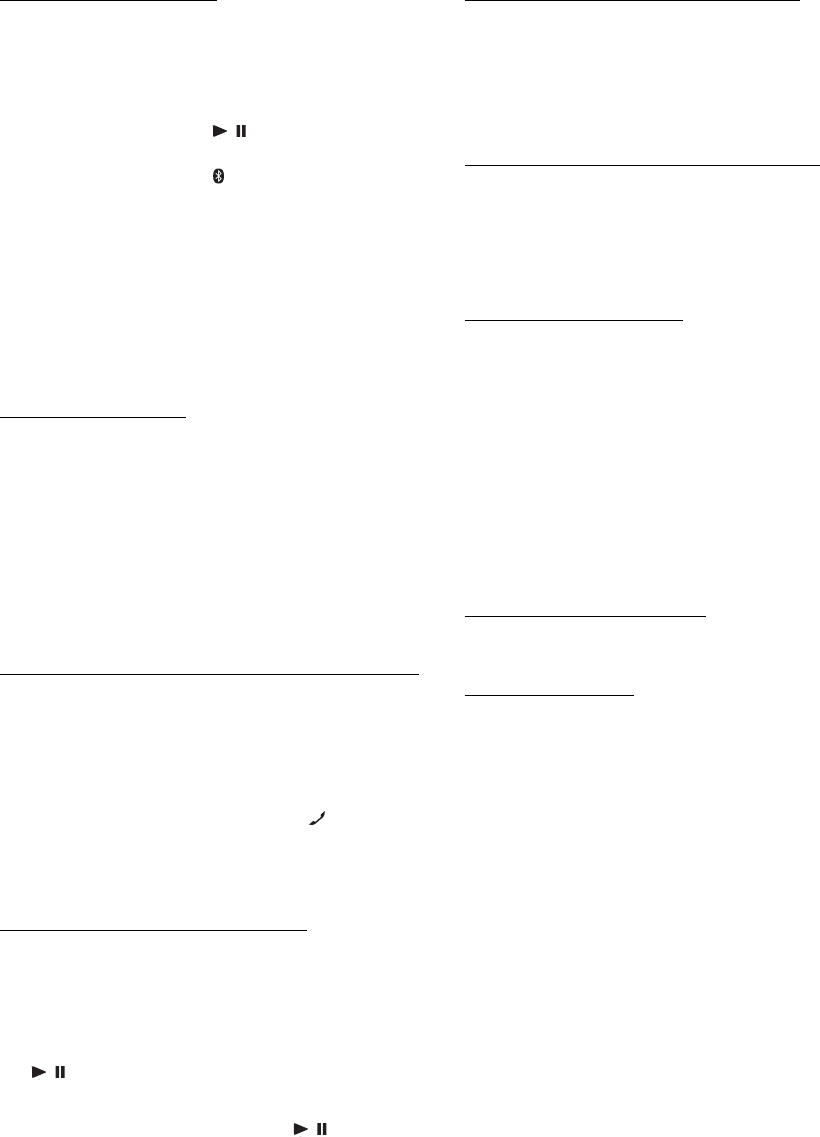
22-EN
Setting the Bluetooth Device
Select one of 5 connected Bluetooth compatible devices that you
previously registered (the fifth registered by guest mode*).
Setting item: PAIRED DEV
Turn the
Rotary encoder
to select a Bluetooth
compatible device you want to use (you want to change
connection)
and then press / /ENT.
• If the connection is successfully changed, “CONNECTED” is
displayed for 2 seconds and the
indicator lights up, then the
display returns to the SETUP screen.
• If you input the wrong passcode or communications fail, “FAILED”
is displayed.
• If you want to connect another Bluetooth compatible device, after
disconnecting the current Bluetooth compatible device, connect the
Bluetooth compatible device you want to change to.
The PIN code is fixed as “0000”.
* Guest mode:
Use this mode for a temporary pairing. Registration (in guest mode)
is cancelled once the ignition key goes from ACC to off.
Setting the Search Mode
You can set whether this unit can be recognised or not from a Bluetooth
compatible device. Normally set this to VISI M ON.
Setting item: VISIBLE M
• Depending on the mobile phone, it may be necessary to input a
passcode. For inputting the mobile phone’s passcode, refer to the
mobile phone’s Owner’s Manual.
Setting the Received Calls automatically (Auto Answer)
When a call is received, you can set whether to receive it automatically
or not.
Setting item: AUTO ANS
• Even if this setting is set to ON/OFF, the received call setting on the
mobile phone takes priority.
Deleting a Bluetooth Device from the list
You can delete the history of a previously connected Bluetooth
compatible device.
Setting item: CLEAR DEV
1
Turn the Rotary encoder to select the Bluetooth
compatible device to be deleted and then press
/ /ENT.
2
Turn the Rotary encoder to select CLEAR YES if
you want to delete and then press
/ /ENT.
• Selecting CLEAR NO will cancel the setting.
Displaying the phone service provider name
Setting item : SEV NAME
The service provider name of the connected Bluetooth compatible
device will be displayed. If a Bluetooth compatible device is not
connected, “ID UNSENT” will be displayed.
• Depending on the character type some phone service provider name
cannot be displayed.
Adjusting the volume for the microphone input
You can emphasise or weaken the microphone input volume level.
Setting item : MIC INPUT
Turn the Rotary encoder to select the desired volume level (0~7).
• The setting cannot be adjusted during a phone call. Adjust the setting
before placing a call.
Selecting the output speaker
You can select the connected speaker in car to output the sound signal of
telephone.
Setting item : SPEAKER SL
• The setting cannot be adjusted during a phone call. Adjust the setting
before placing a call.
Displaying the firmware version
Setting item : FW VERSION
The current firmware version will be displayed.
Updating the firmware
Setting item: FW UPDATE
With this setting, the Bluetooth firmware update function can be
activated, but other devices and software may be required. For details,
consult ALPINE website.
VISI M ON: Enable recognition of this unit from the
Bluetooth compatible device.
VISI M OFF: Disable recognition of this unit from the
Bluetooth compatible device.
AT ANS ON: When a call is received, it will be taken
automatically.
AT ANS OFF: When a call is received, it will not be
received automatically, press
to receive a
call.
ALL: The sound be output from all of speakers in car.
F-L: The sound only be output from the front left
speaker.
F-R: The sound only be output from the front right
speaker.
F-LR: The sound be output from the front left and front
right speaker.