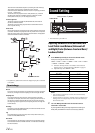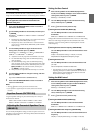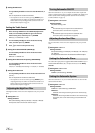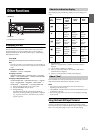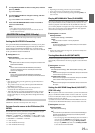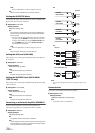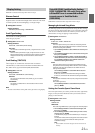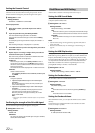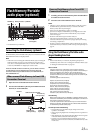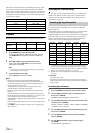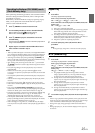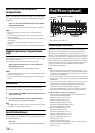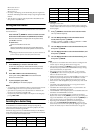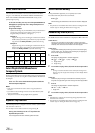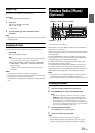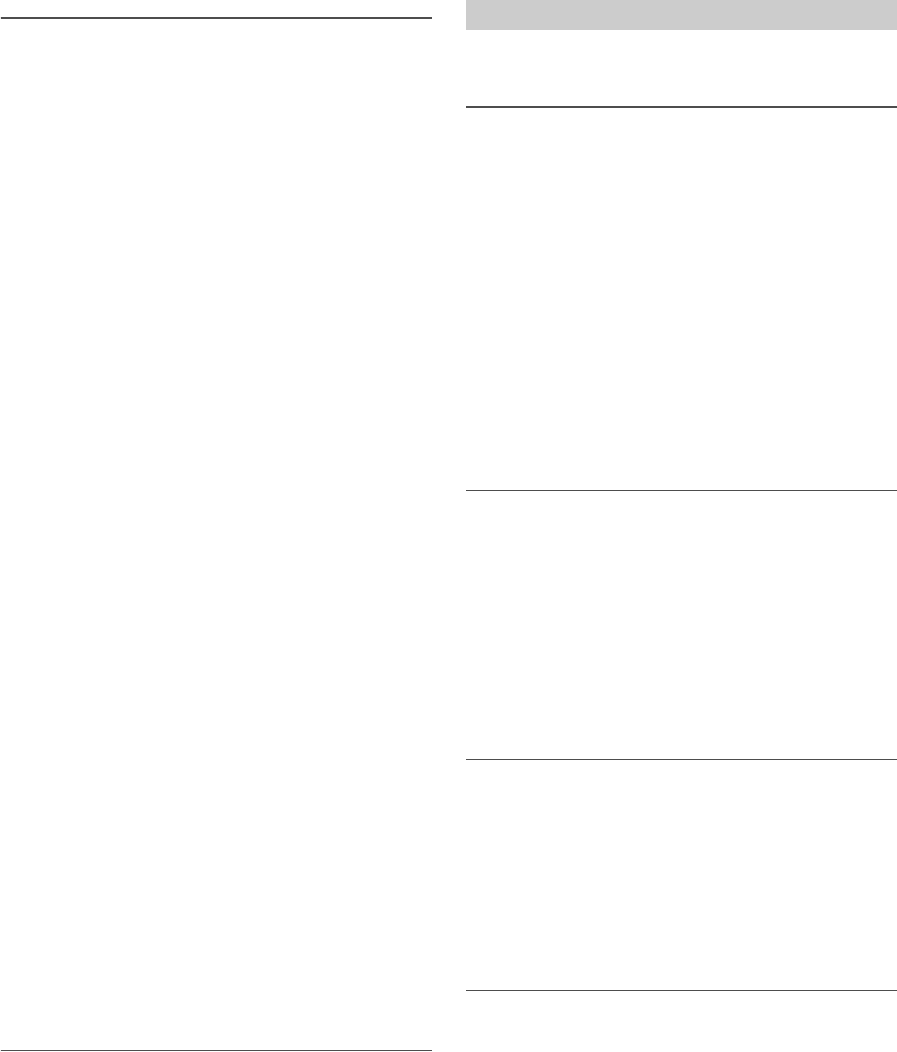
22-EN
Setting the Parental Control
You can lock out channels with passcode protection. Channels that are
locked cannot be accessed without entering the passcode. You can
unlock a channel or change the passcode using this menu option.
Setting item: P-LOCK
Setting contents:
CLEAR ALL / LOCKED CH / EDIT CODE
How to input passcode?
1
After select P-LOCK, a passcode input screen will be
displayed.
2
Input the passcode using the Rotary encoder.
The initial default 4-digit passcode is set to 0000.
The passcode is entered one digit at a time with the Rotary
encoder.
For example, by turning to clockwise 2 steps, the number 1 is
selected.
After entering the digit, it is displayed as “*” (asterisk).
3
Press and then input the next digit of the passcode as
described in step 2.
4
Repeat steps 2 to 3 until the 4 digits of the passcode are
entered and then press ENTER.
After the correct passcode is entered, the LOCKED CH/CLEAR
ALL/EDIT CODE items can be adjusted.
LOCKED CH:
After selecting this item, turn the Rotary encoder to select a
channel from channel list, press ENTER to select to lock or
unlock the channel. Locked channels cannot be tuned without
entering the passcode.
The locked channel will be displayed with “L” before channel No.
CLEAR ALL:
Unlock all locked channels.
Turn the Rotary encoder to select CLEAR YES, and then press
ENTER.
EDIT CODE:
Change the passcode.
1 Input the old passcode as steps 1 to 4 in “How to input
passcode?”.
After the old passcode is entered, the new passcode input
screen will be displayed.
2 Input the new passcode as steps 1 to 4 in “How to input
passcode?”.
A confirm screen (CNFIRM) will be displayed and the new
passcode must be entered again for confirmation.
When the passcode is changed successfully, the unit will
display CODE SAVED.
Note
• Keep a note of the numbers somewhere safe in case you should
forget it.
Confirming the strength of the SiriusXM signal
You can check the signal strength through this setting item.
Setting item: SIGNAL IND
Setting content:
SIGNAL IND
SIGNAL IND:
This menu item displays the SiriusXM signal strength as STRONG,
GOOD, WEAK or NO SIGNAL.
“iPod & USB” is selected on the setup main menu in step 2.
Setting the USB Search Mode
The unit allows you to search for the USB Audio files by Tag information
or Explorer (FILE NAME) mode.
Setting item: USB SEARCH
Setting contents:
TAG (Initial setting) / FILE NAME
TAG:
When TAG is selected, you can use Playlists/Artists/Albums/Songs/
Genres/Composers/Folders/Files search mode to narrow searches.
FILE NAME:
When FILE NAME is selected, you can search a folder/file as search
files on PC.
Notes
• After the above setting, turn the ignition key off (ACC OFF) and on
again (ACC ON).
• For search mode details, refer to “Searching for a desired Song” on
page24.
Setting the USB Skip function
During Explorer (FILE NAME) searching, you can skip over designated
folders/files by pressing . For example, if you select 10FILE in the
Explorer (FILE NAME) searching mode, by pressing you can skip
forward 10 folders/files from the current folder/file; by pressing you
can skip backward 10 folders/files from the current folder/file. If the
folders/files searched are less than the assigned skipped-over ones,
pressing will skip to the first or last folder/file.
Setting item: USB SKIP
Setting contents:
10FILE (Initial setting) / 20FILE / 50FILE / 100FILE
Setting the Pandora Source
You can select to turn on or off the Pandora source.
Setting item: PA N DO R A
Setting contents:
ON (Initial setting) / OFF
ON:
The Pandora source can be switched by pressing SOURCE.
OFF:
The Pandora source is not available.
Setting the Pandora Volume
When PANDORA is ON, you can adjust the Pandora source volume
memory.
Use this function to match the Pandora source volume to the other
sources, as closely as possible.
Setting item: PANDORA VL
Setting contents:
0~ 9dB (The initial value is 0 dB)
iPod/iPhone and USB Setting