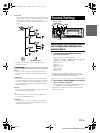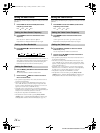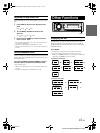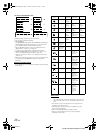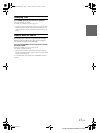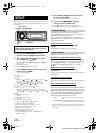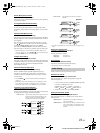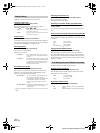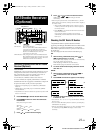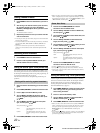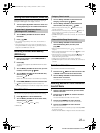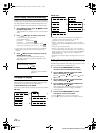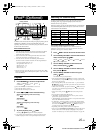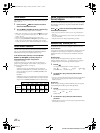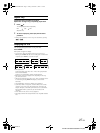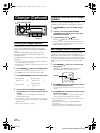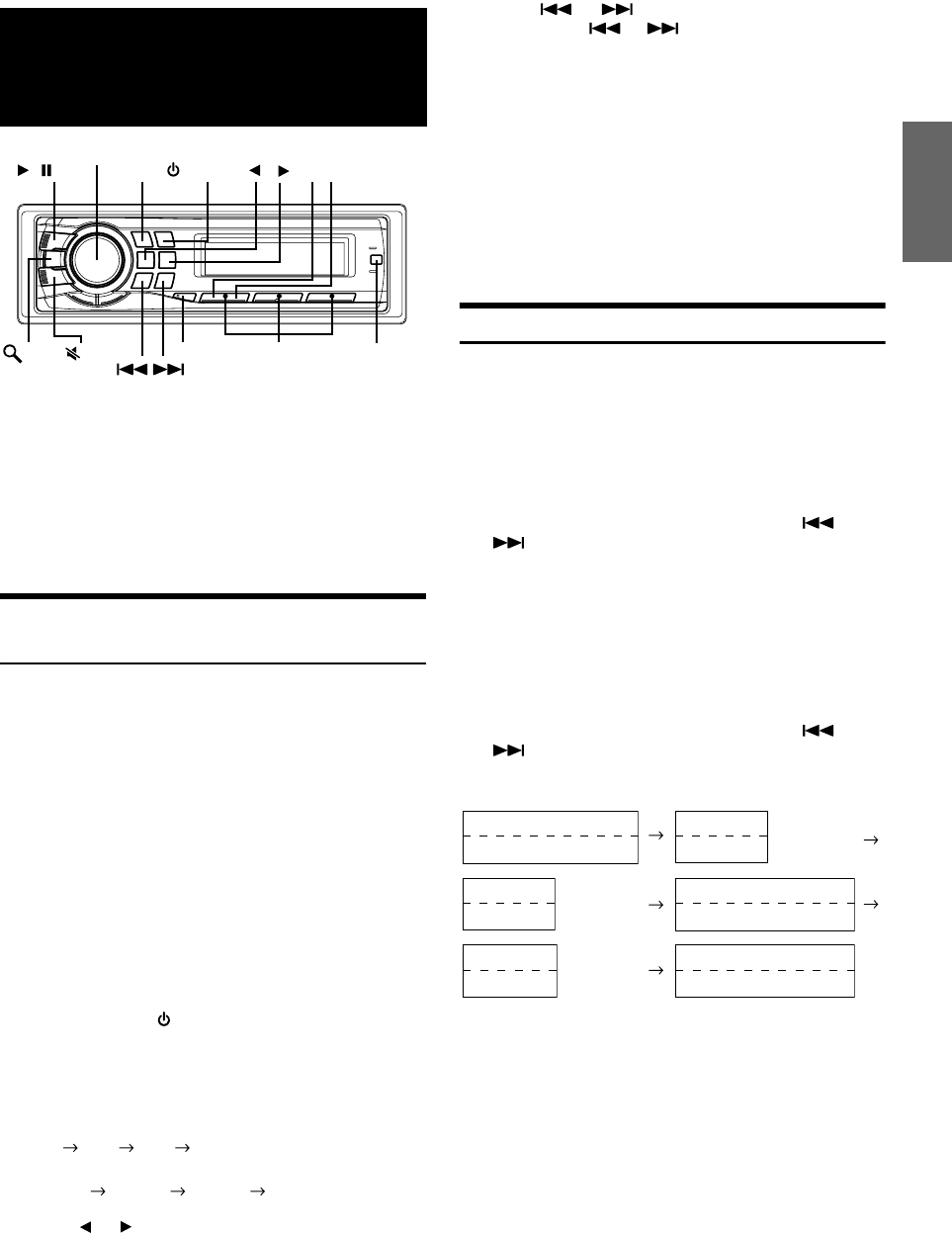
21-EN
01GB05CDA9885.fm
ALPINE CDA-9885 68-08564Z14-A (EN)
Receiving Channels with the SAT Radio
Receiver (Optional)
About SAT Radio
Satellite Radio* is the next generation of audio entertainment, with over
100 digital audio channels. For a small monthly fee, subscribers can
hear crystal-clear music, sports, news and talk, coast-to-coast via
satellite. For more information, visit XM’s website at
www.xmradio.com, or SIRIUS’ website at www.sirius.com.
To receive SAT Radio, the separately sold XM Direct™ or SIRIUS
Satellite Radio Tuner and an appropriate Ai-NET Interface Adapter will
be required. For details, consult you nearest Alpine dealer.
* XM and its corresponding logos are trademarks of XM Satellite
Radio Inc.
* SIRIUS and its corresponding logos are trademarks of SIRIUS
Satellite Radio Inc.
• The SAT Receiver controls on this unit are operative only when a SAT
Receiver is connected.
1
Press SOURCE/ to activate the SAT Radio mode.
2
Press BAND to select one of the three SAT Radio
Preset Bands.
Each press changes the band:
XM mode:
XM1 XM 2 XM 3 XM1
SIRIUS mode:
SIRIUS 1 SIRIUS 2 SIRIUS 3 SIRIUS 1
3
Press or to select desired category.
4
Press or to select the desired channel.
Holding down or will change channels
continuously.
• When using the optional remote control (RUE-4190, etc.), an SAT
Radio Channel can be directly called up with the numeric keypad of
the remote control.
1 While in XM or SIRIUS Radio mode, enter the Channel
number you want to call up with the numeric keypad on
the remote control.
2 Press ENTER on the remote control within 5 seconds to
receive the Channel.
If the channel number is 3 digits, the Channel is
automatically received after the channel number has
been input.
Checking the SAT Radio ID Number
A unique Radio ID number is required to subscribe to SAT Radio
programming. Each third party XM or SIRIUS radio comes with this number.
This number is an 8 character (for XM Radio) or 12 character (for
SIRIUS Radio) alphanumeric number. It is printed on a label found on
the SAT Receiver.
It can also be displayed on the screen of this unit in the following way.
XM:
1
While receiving a SAT Radio band, press or
to select channel “0” for XM.
The unit alternately displays channel No. “0” for 2 seconds,
then the ID number for 10 seconds.
While displaying “RADIO ID” as shown above,
Demonstration (page 19) become nonfunctional.
2
To cancel the ID number display, select the channel
other than “0.”
SIRIUS:
1
While receiving a SAT Radio band, press or
to select channel “255” for SIRIUS.
2
Press TITLE until the ID No. appears in the display.
3
To cancel the ID number display, select the channel
to other than “255”.
• You cannot use “O,” “S,” “I,” or “F” for the ID Number (XM radio
Receiver only).
• You can check the ID number printed on a label on your third party,
SAT Radio Receiver package.
* When the Scroll Setting (page 20) is set to “Auto,” the display cannot
be switched by pressing TITLE. The display contents switch
alternately.
SAT Radio Receiver
(Optional)
SAT Receiver: XM or SIRIUS Receiver
When an optional XM or SIRIUS Receiver Box is
connected via the Ai-NET bus, the following
operations may be performed. However, the XM
Receiver and SIRIUS Receiver cannot be
connected at the same time.
SIRIUS Receiver: Verify the type of the connected SIRIUS Receiver
Box, SIRIUS Receiver’s some functions may not be
performed. For details about functions, refer to the
SIRIUS Receiver Box Owner’s Manual.
TITLE
FUNC./SETUP
//ENT
R
o
t
ary enco
d
er
BAND
SOURCE/
21
Preset buttons
(1 through 6)
/RTN
/ESC
Category Name
Channel No./Channel Name
ID No.
ID No.
Composer Name
ID No.
Calendar/Clock
Channel No./Channel Name
Category Name
Channel No./Channel Name
(Blank)
(Blank)
*
*
01GB00CDA9885.book Page 21 Friday, November 17, 2006 7:31 PM