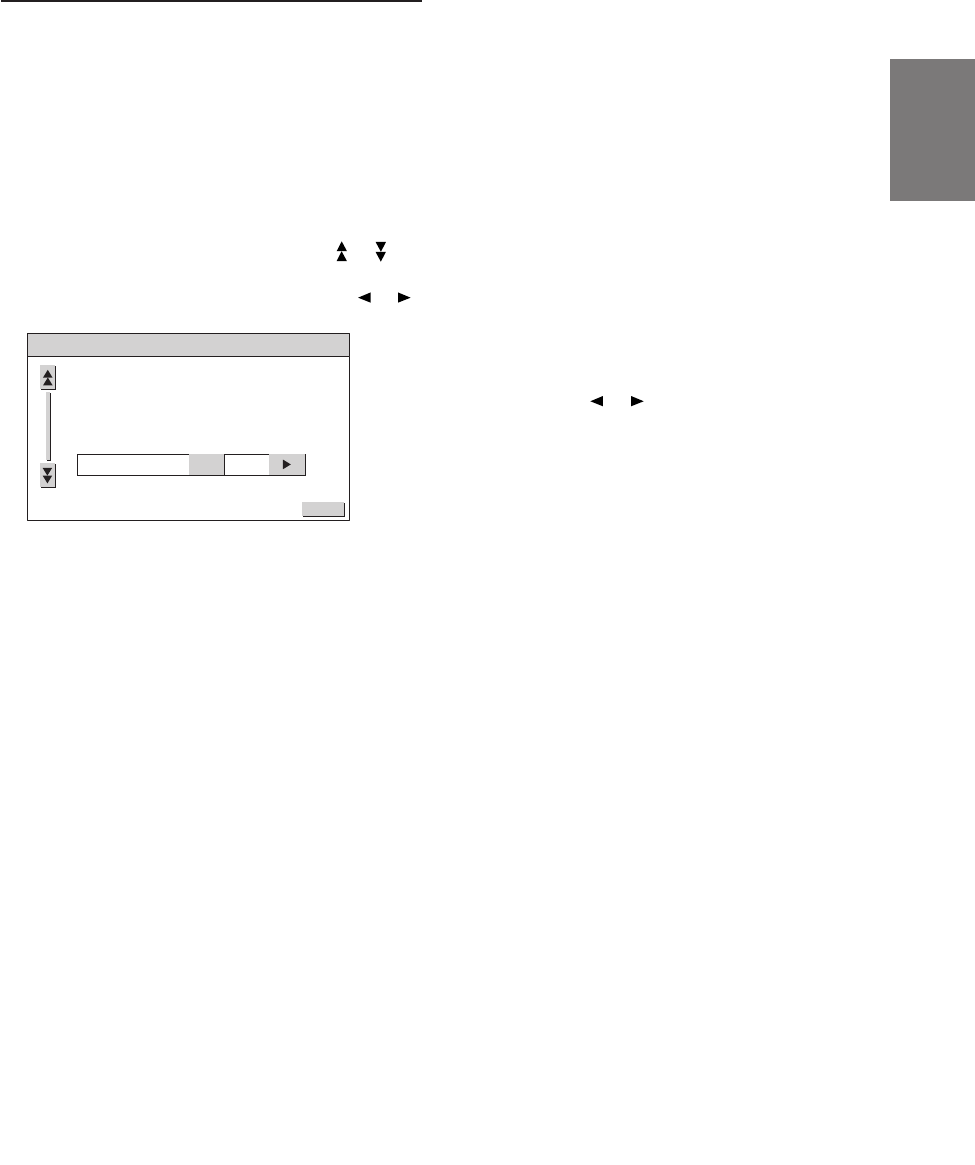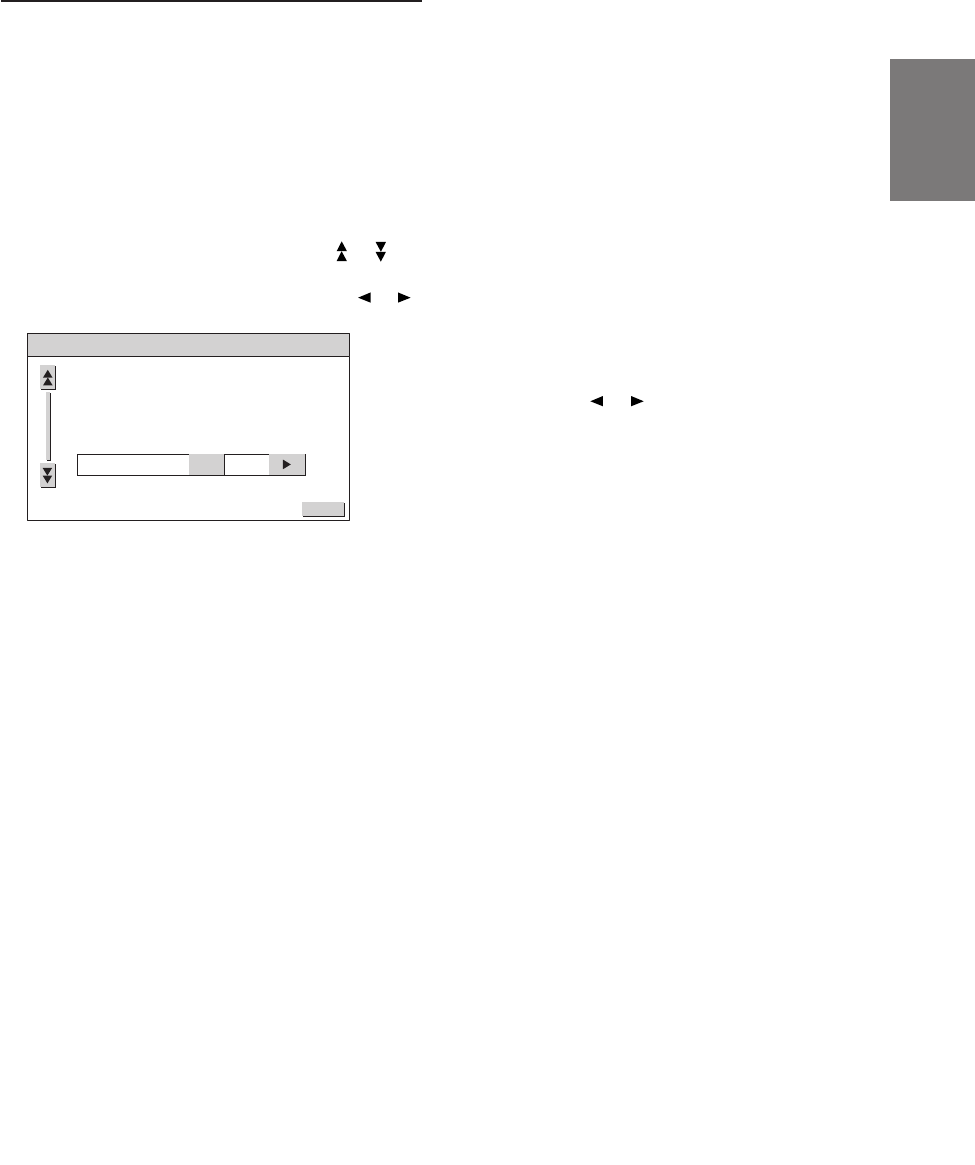
7-EN
EN
FR
ES
DE
SE
IT
VISUAL EQ
TM
Operation
1 Touch the option part of the display to display
each source operation screen or source
selection screen.
2 If each source operation screen is displayed,
touch CONTROL on the upper right side of the
screen to display the source selection screen.
3 Touch VISUAL EQ.
4 Select the desired setting by touching or .
5 Change the selected setting by touching or .
1 VISUAL EQ mode (manufacturer’s settings)
selection (VISUAL EQ MODE)
OFF : Default setting.
NIGHT M. : Suitable for movies with a lot of
dark scenes.
SOFT : Suitable for movies with
computer graphics or
animation.
SHARP : Suitable for old movies whose
resolution is unclear.
CONTRAST:Suitable for the latest movies.
P.SET-1, 2 : Accesses the preset number
stored in step “7 Storing”.
• To return to the default values after selecting one of
the modes between “NIGHT M.” and “CONTRAST”
then adjusting the image brightness, color density
and so on to suit your tastes, set this function to
“OFF”.
2 Brightness adjustment (BRIGHT)
Allows the brightness (–15 (MIN)~+15 (MAX))
of the picture.
3 Color depth adjustment (COLOR)
Change depth can be adjusted from –15
(MIN) to +15 (MAX).
*Adjustment cannot be made in the
NAVIGATION (RGB connection) mode.
VISUAL EQ
VISUAL EQ MODE
OFF
RETURN
4 Tint tone adjustment (TINT)
Tint tone can be adjusted from G15 (G MAX)
to R15 (R MAX).
*Adjustment cannot be made in the
NAVIGATION (RGB connection) mode.
5 Contrast adjustment (CONTRAST)
Contrast can be adjusted from –15 (LOW) to
+15 (HIGH).
6 Screen quality adjustment (SHARP)
Screen quality can be adjusted from –15
(SOFT) to +15 (HARD).
7 Storing (USER MEMORY)
You can store the settings adjusted in steps
2 to 6 in the following way.
1) Touch
or from USER MEMORY after
adjusting settings 2 to 6, and select the
preset number you want to store in
(P.SET-1, 2).
2) After selecting the preset No., touch
“WRITE”.
• P.SET-1, 2 stored here can be accessed from
“1 VISUAL EQ mode selection”.
• If 2 to 6 are adjusted, VISUAL EQ mode in 1
changes to “CUSTOM”.
6 When setting is completed, touch RETURN.
The screen changes to the source selection
screen.