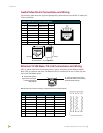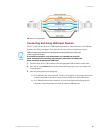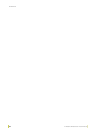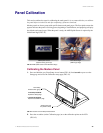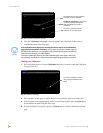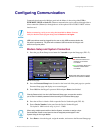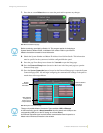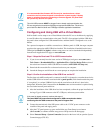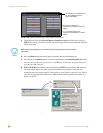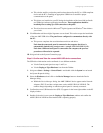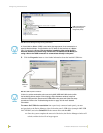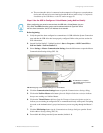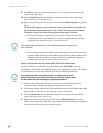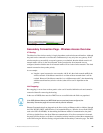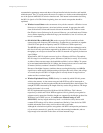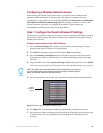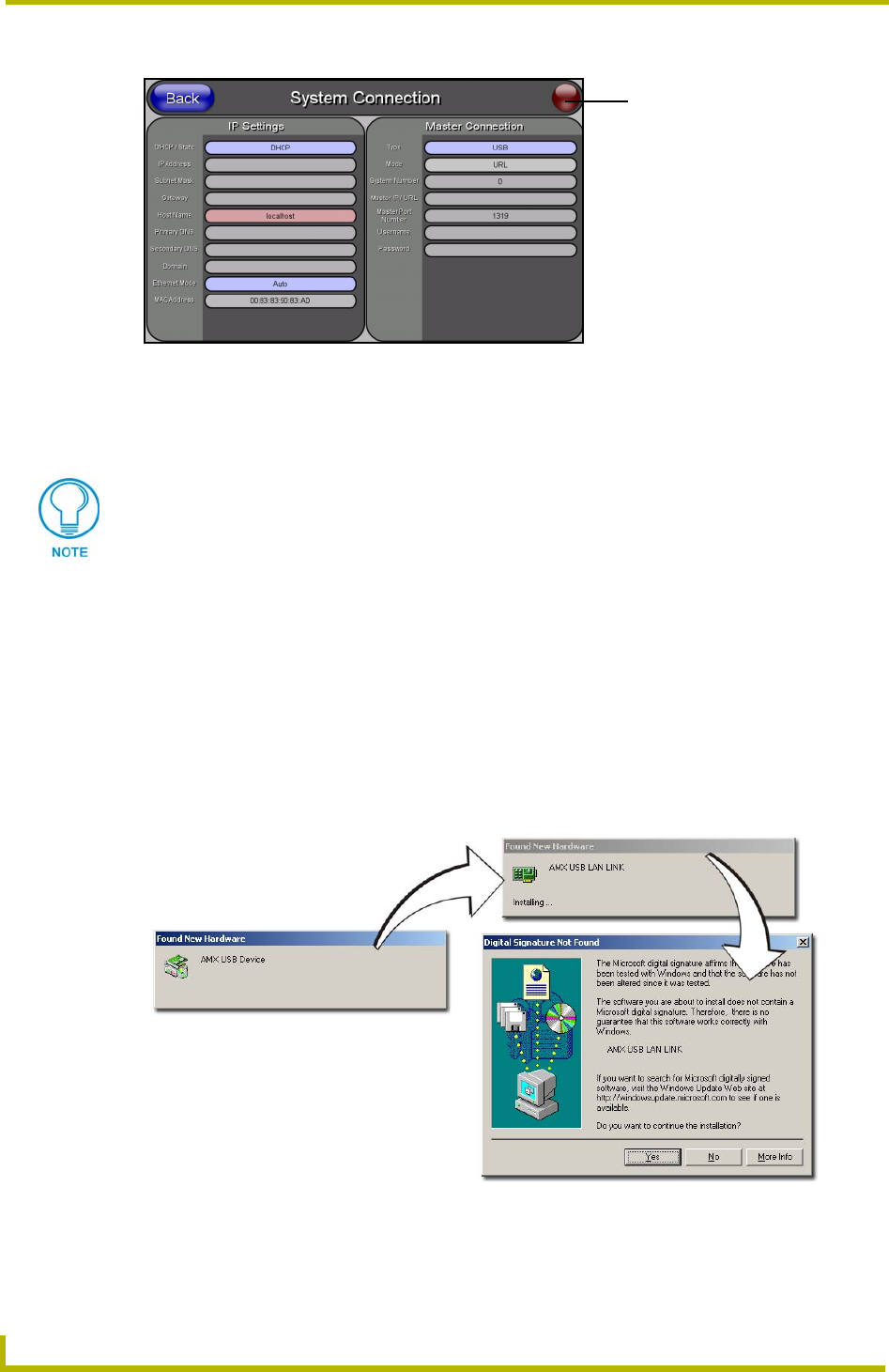
Configuring Communication
50
7" Modero Widescreen Touch Panels
5. Toggle the blue Type field (from the Master Connection section) until the choice cycles to
USB. Refer to the System Connection Page section on page 109 for more information about the
fields on this page.
6. Press the Back button on the touch panel to return to the Protected Setup page.
7. Press the on-screen Reboot button to both save any changes and restart the panel. Remember
that the panel’s connection type must be set to USB prior to rebooting the panel and prior to
inserting the USB connector.
8. ONLY AFTER the unit displays the first panel page, THEN insert the mini-USB connector
into the Program Port on the panel. It may take a minute for the panel to detect the new
connection and send a signal to the PC (indicated by a green System Connection icon). If this is
your first time installing the USB driver, a USB driver installation popup window (FIG. 51)
appears on the PC.
FIG. 50 USB System Connection page - using a USB Connection Type
No connection is established until
the Virtual Master becomes
active within Studio
Red Connection Status icon -
Green Connection Status icon -
indicates no connection to a Virtual
indicates communication to a Virtual
Master
Master
ALL fields are then greyed-out and read-only, but still display any previous network
information.
FIG. 51 USB driver installation popup window