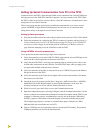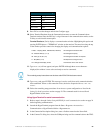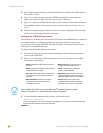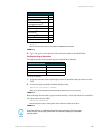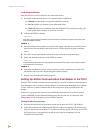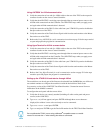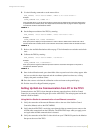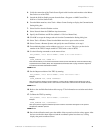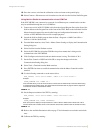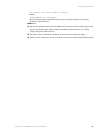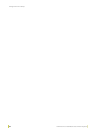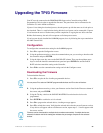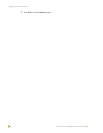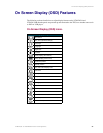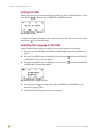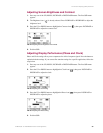Configuration and Setup
32
VTM-D15/A 15" MultiMedia Touch Panel Systems
19. Press the screen to exit from the calibration session and return to the panel display.
20. Select Connect > Disconnect to exit from telnet session and close the NetLinx Studio Program.
Using NetLinx Studio for communication via an COM Port
If the NXC-ME260 is not connected to a network via an Ethernet port, communication can then
only be established through the use of a COM Port.
1. Connect one end of an RS-232 (DB-9) cable from the selected Program Port on the from of the
NetLinx Master to the Program Port on the front of the TPI/3. Refer to the individual NetLinx
Master instruction manual for more detailed setup and configuration information. In this
section, an NXC-ME260 will be used for example purposes.
2. Launch the NetLinx Studio program from the Start > Programs > AMX Control Disc >
NetLinx > NetLinx Studio folder.
3. From the Main menu bar, select Tools > Master Comm. Settings to display the Communication
Setting dialog box.
4. Select NetLinx from the Platform section.
5. Select the PC COM Port (from the COM Port drop-down menu) that is being used to
communicate to the NXC-ME260.
6. Click Configure and select the baud rate that the master is using. The default is 38.4.
7. Set the Flow Control to NONE and click OK to accept the changes and exit the
Communication Setting dialog box.
8. Select Tools > Terminal from the Main menu bar.
9. Press ENTER four times to establish communication with the Master Controller and the
terminal.
10. Use the following command to set the mouse driver:
11. Set the Output resolution of the TPI/3 by entering:
12. Refer to the Available Resolutions table on page 27 for information on resolution and refresh
rates.
13. Calibrate the TPI/3 by entering:
Send_Command, <TPI/3 device number>,"’@MOU <# for touch driver>’"
Example:
Send_Command 130,"’@MOU 12’"
This command allows you to set the mouse driver number (#12 for VTM-D15/A) on the TPI/3 device using
a specific Device ID number (#130). The Supported Touch Devices table on page 27 lists the supported
touch devices and their associated ID’s. When
PRGM EX. 13
Send_Command, <TPI/3 device number>,"’@res <hor>x<ver>:<res>’"
Example:
Send_Command 130,"’@res 1024x768’"
Sets up the panel to display an output resolution of 1024 x 768 at a default screen refresh rate of 60. If
another refresh rate is needed, enter a colon after the vertical value and then enter the refresh rate value.
PRGM EX. 14