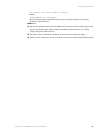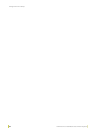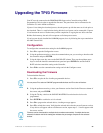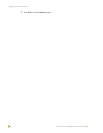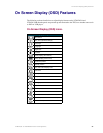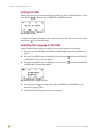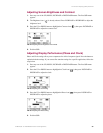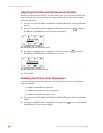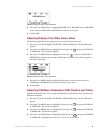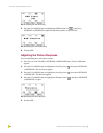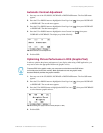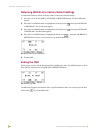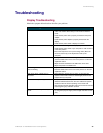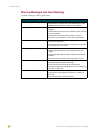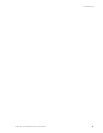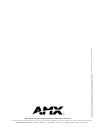On Screen Display (OSD) Features
41
VTM-D15/A 15" MultiMedia Touch Panel Systems
3. Press the UP or DOWN buttons to highlight 93 (9300K color), 65 (6500K color), or 55 (5500K
color), and press INCREASE or DECREASE to confirm your selection.
4. Exit the OSD.
Adjusting Display Color (Red, Green, Blue)
The Red, Green, and Blue Color settings allow you to fine tune the picture color.
1. Press any one of the UP, DOWN, INCREASE or DECREASE buttons. The first OSD menu
appears.
2. Press the UP or DOWN button to highlight the Next Page icon ( ), then press INCREASE
or DECREASE. The second menu appears.
3. Press the UP or DOWN button to highlight the Color icon ( ), and press INCREASE or
DECREASE to confirm your selection. The Red, Blue, and Green Color slide bars appear in
the center of the menu.
4. Press the UP or DOWN buttons to highlight the Red, Blue or Green color bar and press
INCREASE or DECREASE to adjust the color balance up or down.
5. Exit the OSD.
Adjusting OSD Menu Parameters (OSD Position and Timer)
OSD Menu Parameters allow you to change the OSD menu position and the delay time before the
OSD menu disappears.
1. Press any one of the UP, DOWN, INCREASE or DECREASE buttons. The first OSD menu
appears.
2. Press the UP or DOWN button to highlight the Next Page icon ( ), then press INCREASE
or DECREASE. The second menu appears.
3. Press the UP or DOWN button to highlight the Next Page icon ( ), then press INCREASE
or DECREASE. The third menu appears.
4. Press the UP or DOWN button to highlight the OSD Timer icon ( ), then press INCREASE
or DECREASE to highlight your choice of 10, 15, 20, 25, or 30 seconds.
FIG. 29 Selecting the Picture Color Temperature
FIG. 30 Selecting the Picture Color Temperature