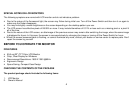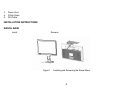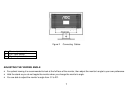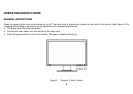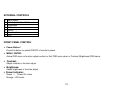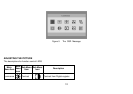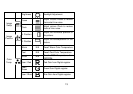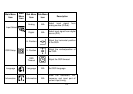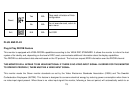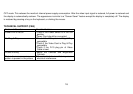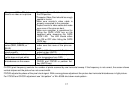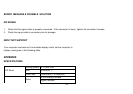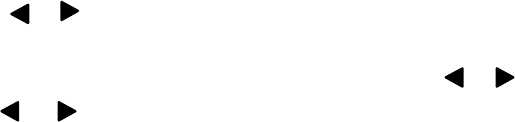
11
• Auto Adjust button / Exit:
1. When OSD menu is in active status, this button will act as EXIT-KEY (EXIT OSD menu).
2. When OSD menu is in off status, press this button to
activate the Auto Adjustment function.
The Auto Adjustment function is used to optimized the HPos, VPos, Clock and Focus.
OSD Lock Function: To lock the OSD, press and hold the MENU button while the monitor is off and then press power button to turn the
monitor on. To un-lock the OSD - press and hold the MENU button while the monitor is off and then press power button to turn the monitor
on.
NOTES
•
Do not install the monitor in a location near heat sources such as radiators or air ducts, or in a place subject to direct sunlight, or
excessive dust or mechanical vibration or shock.
•
Save the original shipping carton and packing materials, as they will come in handy if you ever have to ship your monitor.
•
For maximum protection, repackage your monitor as it was originally packed at the factory.
•
To keep the monitor looking new, periodically clean it with a soft cloth. Stubborn stains may be removed with a cloth lightly dampened
with a mild detergent solution. Never use strong solvents such as thinner, benzene, or abrasive cleaners, since these will damage the
cabinet. As a safety precaution, always unplug the monitor before cleaning it.
HOW TO ADJUST A SETTING
1. Press the MENU-button to activate the OSD window (Figure 5).
2. Press
or to navigate through the functions. Once the desired function is highlighted, press the MENU-button to activate it. If the
function selected has a sub-menu, press
or again to navigate through the sub-menu functions. Once the desired function is
highlighted, press MENU-button to activate it.
3. Press
or to change the settings of the selected function.
4. To exit and save, select the exit function. If you want to adjust any other function, repeat steps 2-3.