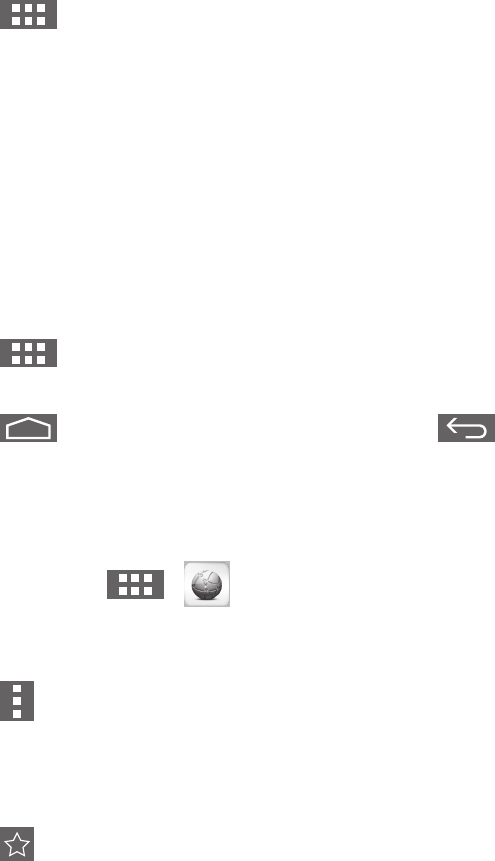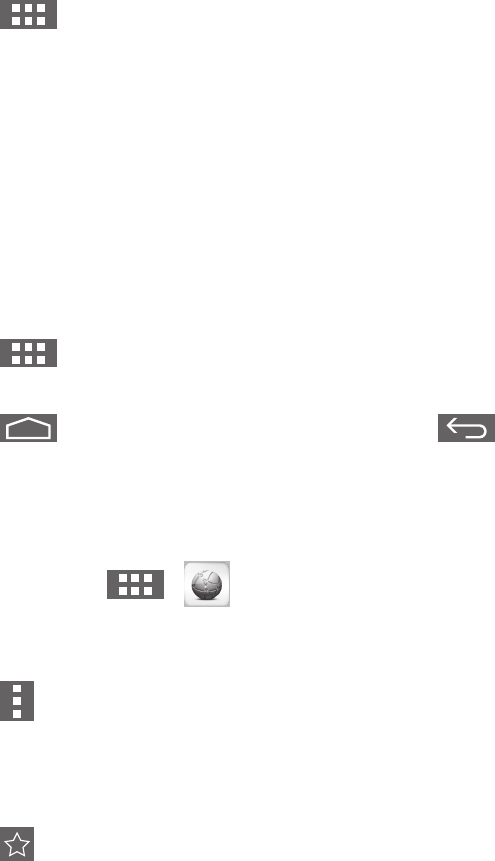
22
CUSTOMIZING YOUR HOME SCREEN
Adding application icons, shortcuts, or widgets to the home screen as your preference. You can also
change the wallpaper.
• Add an item to the Home Screen:
1. Click on the icon to view the application gallery.
2. Select [APPS] or [WIDGETS].
3. Click and hold the item until it enlarged. Drag the item to the place you preferred on the
Home Screen.
• Move an item on the Home Screen:
1. Click and hold the item until it enlarged.
2. Drag the item to the place you preferred on the Home Screen.
• Remove an item from the Home Screen:
1. Click and hold the item until it enlarged. The Trash Can icon displayed.
2. Drag the item to the Trash Can icon to remove the item from the Home Screen.
VIEWING THE APPS GALLERY
1. Click on the icon to view the applications.
2. Click on the application to open it.
3. Click on the icon to return to the Home Screen, or click on the icon to
return to the previous screen.
BROWSING THE INTERNET
• Open a webpage:
1. On the Home Screen, click > Browser.
2. Click the URL box at the top of the Browser. The on-screen keyboard displayed.
3. Enter the URL address to open the webpage.
• Set the homepage:
1. Click on the icon at the top-right of the screen when browsing the web.
2. Edit the informations and click [OK] to bookmark this page.
3. Select [Settings] > [General] > [Set homepage] and select the [Current page] to set the
current page as your home page.
• Add to bookmark:
1. Click on the icon at the right of the URL box when browsing the web.
2. Select [BOOKMARKS] > [Add bookmark] to add the current page to your bookmark.