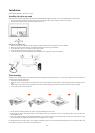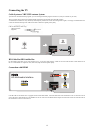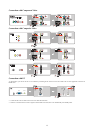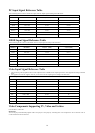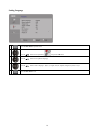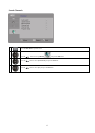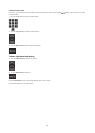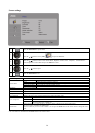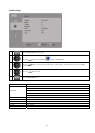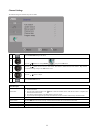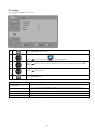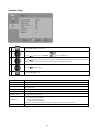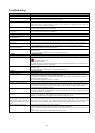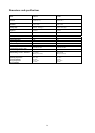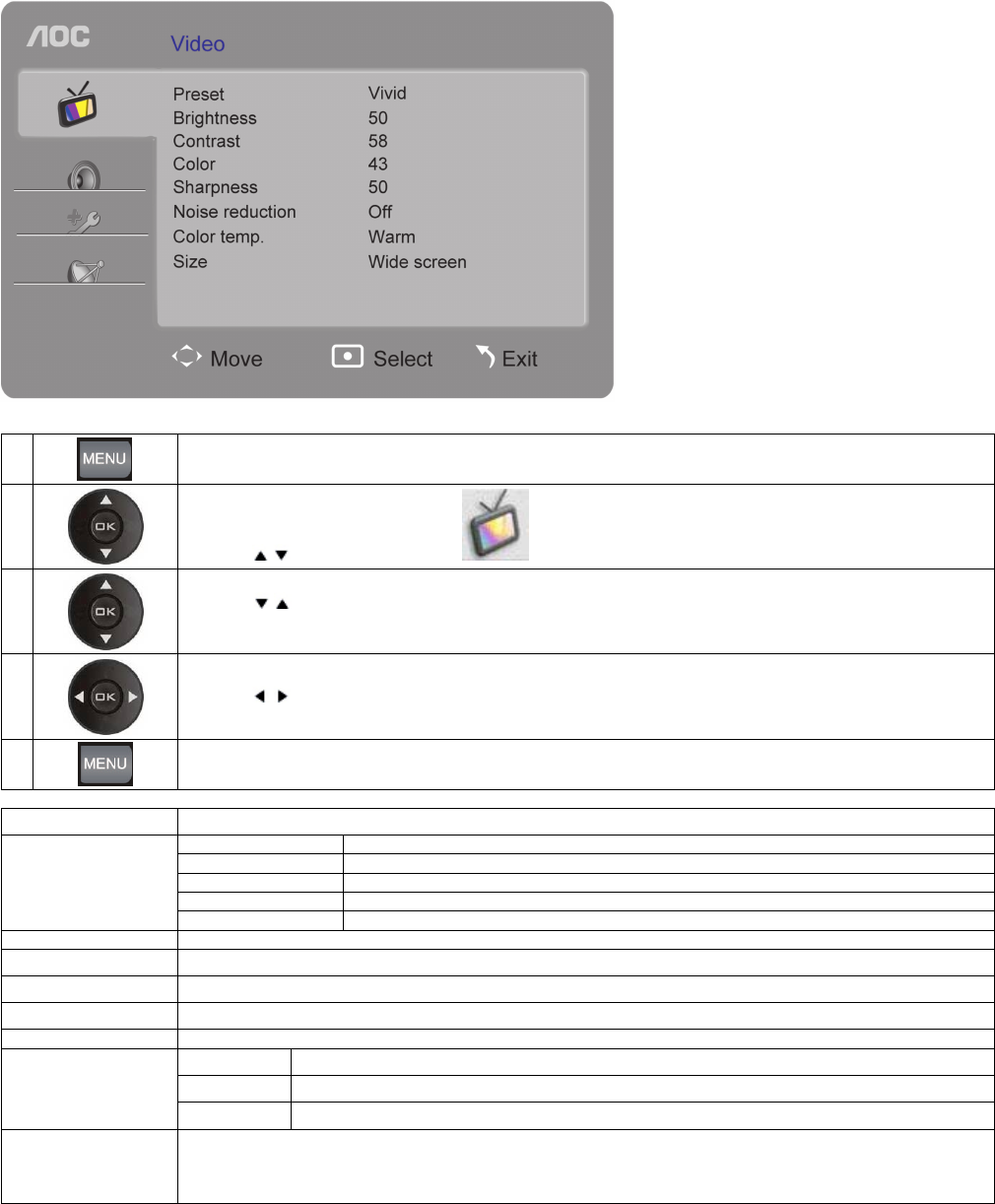
20
Screen settings
1
Press the Menu
button to open the menu.
2
Press the
/ buttons to select [Video] and press the OK button.
3
Press the
/ buttons to select an item: Picture Mode , Brightness, Contrast, Color, Sharpness, Noise Reduction ,
Color Temperature or Screen Ratio and press the OK button to enter.
4
Press the
/ button to adjust.
5
Press the Menu button to exit.
Item Description
Picture Mode
Standard Standard picture settings recommended for home entertainment.
Vivid Enhanced picture contrast and sharpness.
Movie For viewing movie-based contents, suitable for viewing in a cinema-like environment.
Energy Saving Mode Saves energy by reducing backlight strength.
Custom User-defined mode.
Brightness Adjusts screen brightness.
Contrast Adjust screen contrast.
Color Adjust screen color.
Sharpness Adjust screen sharpness.
Noise Reduction Reduces the noise level of connected equipment and VHF/UHF/CABLE input.
Color Temperature
Neutral Gives the white colors a neutral tint.
Cool Gives the white colors a bluish tint.
Warm
Gives the white colors a reddish tint.
Screen Ratio
Screen ratio modes: 4:3, Wide, Zoom-in 1, Zoom-in 2, Movie 1 and Movie 2 for general input sources.
No screen aspect is available in the HDMI mode.
In the PC mode only 4:3 and 16:9 are available. Users can press the Zoom button on the remote control to change the screen
ratio.
• All screen modes are switchable from the Picture button on the remote control.