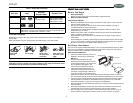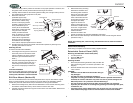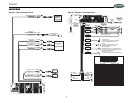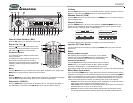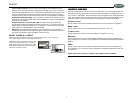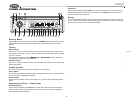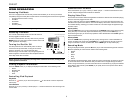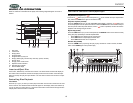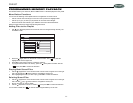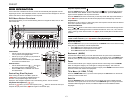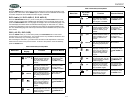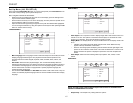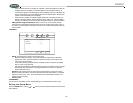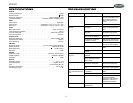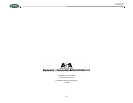DV2007
14
Angle
Press the ANGLE button on the remote control to display the current angle information in the
top left corner of the screen. Press ANGLE again to switch to the next available camera angle
on the disc. Repeat to access additional camera angles, if available.
DVD Audio (6/DVD AUDIO, DVD AUDIO)
Press the 6/DVD AUDIO button (17) on the control panel (or the DVD AUDIO button on the
remote control) to choose from available audio languages on the current disc. Each time you
press the 6/DVD AUDIO button, the language will change to the next available language. The
LCD will display information about the selected audio language as “DVD Audio 01”, with the
number being dependent on the current selection and number of languages available on the
disc. The selected language and audio output information will be indicated in the top left corner
of the screen.
OSD (AS/PS, DVD OSD)
Press the AS/PS button (11) on the control panel (or the DVD OSD button on the remote
control) to bring up the console menu. The console menu is only available for DVD discs, and
the menu content may vary according to disc type.
After accessing the OSD menu, you will have ten seconds to make adjustments or the menu
will time out and return to the previous screen. To return to the previous screen immediately,
press the AS/PS button.
Table 2: DVD OSD (Console) Menu
Menu Item
On Screen
Display
Function Selection Method
DVD Video
Title Displays the current Title
number and the total num-
ber of disc titles. You can
jump to the desired title
number.
Press the left/right
arrow keys or enter
the digit directly.
Press OK to confirm.
Chapter Displays the current chap-
ter number and the total
number of chapters on the
disc. You can jump to the
desired chapter number.
Press the left/right
arrow keys or enter
the digit directly.
Press OK to confirm.
Time Displays elapsed playing
time. You can directly input
the starting playback posi-
tion.
Select digit. Press
OK to confirm.
Audio and digital
audio output
Displays the current audio
language and digital audio
output. You can switch to
other available audio lan-
guages and digital audio
outputs.
Press the left/right
arrow keys or press
the DVD AUDIO but-
ton.
Subtitle Displays the current subti-
tle language used. You can
switch to another available
subtitle language.
Press the left/right
arrow keys or press
the SUBTITLE but-
ton.
1/17
2/32
0:01:45
1.ENG
3/2.1
D
OFF
Angle Displays the current angle
and number of available
angles. You can switch to
other angles, if available.
Press the left/right
arrow keys or press
the ANGLE button.
DVD Audio
Group Displays the current group
number and total number of
groups available. You can
select the desired group
number.
Press the left/right
arrow keys or enter
the digit directly.
Press OK to confirm.
Track Displays the current track
number and total number of
tracks available. You can
select the desired track
number.
Press the left/right
arrow keys or enter
the digit directly.
Press OK to confirm.
Time Displays elapsed playing
time. You can directly input
the starting playback posi-
tion.
Select digit. Press
OK to confirm.
Audio and Digi-
tal Audio Output
Displays the current audio
language and digital audio
output. You can switch to
other available audio lan-
guages and digital audio
outputs.
Press the left/right
arrow keys or press
the DVD AUDIO but-
ton.
Subtitle Displays the current subti-
tle language used. You can
switch to another available
subtitle language.
Press the left/right
arrow keys or press
the SUBTITLE but-
ton.
Angle Display the current angle
when the AVTT is being
played. You can switch to
other available angles.
Press the left/right
arrow keys or press
the ANGLE button.
Page Displays the current page
number when the AOTT is
being played. You can
switch to other pages.
Press the left/right
arrow keys or press
the ANGLE button.
Table 2: DVD OSD (Console) Menu
Menu Item
On Screen
Display
Function Selection Method
1/1
1/17
2/32
0:01:45
1.ENG
3/2.1
D
OFF
1/1
1/1