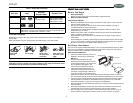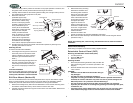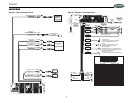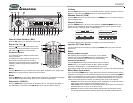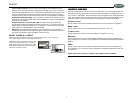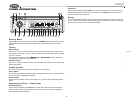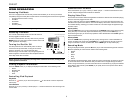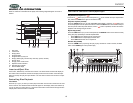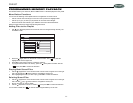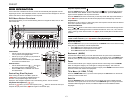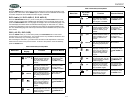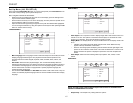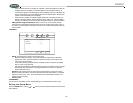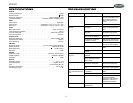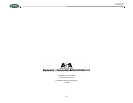DV2007
15
Set Up Menu (AS/PS/SET UP)
Press and hold the AS/PS/SET UP button (11) on the control panel (or the DVD OSD button on
the remote control) to bring up the System Setup menu.
Menu navigation methods are listed below:
• When the cursor is located at the top of the on-screen display, press the left/right arrow
keys to switch between different pages.
• Press the down arrow key to move to the setup page, and then press the up/down arrow
keys to select the setting you want to change.
• Open the selection list by pressing the right arrow key with the selected item highlighted.
You can change the selection by using the up/down arrow keys and then pressing the OK
button or volume control knob (4).
LANGUAGE Menu
• Menu Language: Menu Language is used to select the setup menu and OSD (On-screen
Display) language used during the disc playback and instructional operations. The
language selection includes: English, Spanish, Greek, Swedish, Dutch, Italian, and
Poland.
• Disc Audio: When DVD disc playback begins, this unit will automatically select the
default audio language of the unit. Please note that if the language recorded in the disc is
not available in the language list on the disc menu, the language originally recorded on
the disc will be used. If the disc is equipped with a specific playback language, this
specific language will be used.
• The functions of Disc Subtitle and Disc Menu are similar to that of Disc Audio. They are
used to set a default playback language value for the DVD subtitle and the Menu display
language.
DISPLAY Menu
• Video Aspect: The 4:3 options is used to display image data in wide-screen format on a
normal TV set. The 16:9 options is used when the DVD player is connected to a wide
screen TV in Full Mode - the screen will display pictures in full size.
• Display Mode: The Display Mode can only be modified when the TV Display mode is set
to 4:3.
• Letterbox: This image option will display the panoramic frame. Black bars may
appear at the top and bottom of the screen.
• Panscan: This image option will display pictures with the left and right edges of the
picture cut off so it fills the entire screen. This mode is selected for a normal TV set
display and when the picture is displayed in panoramic view and complete scan
format.
• Video Output: Select from the following Video output options: PAL, NTSC, or Auto
default.
AUDIO Menu
NOTE: The Dolby Digital, DTS and Digital Output features listed on the AUDIO menu
ARE NOT SUPPORTED with this model.
• Sample Freq.: The Sample Freq. setting offers two options:
LANGUAGE
Menu Language
Disc Audio
Disc Subtitle
Disc Menu
> English
> Chinese
>Off
> Original
Move
Select
DISPLAY
VideoAspect
Display Mode
Video Output
> 16:9
> Widescreen
> Auto
Move
Select
Prev.
AUDIO
Dolby Digital
DTS
Sample Freq.
Digital Output
DRC
> Bitstream
> Bitstream
> 48KHz
>On
>On
Move
Select
Prev.