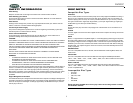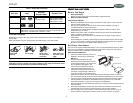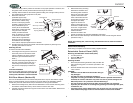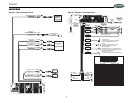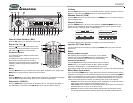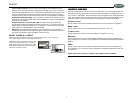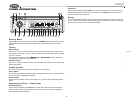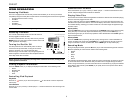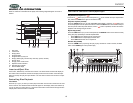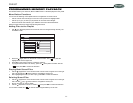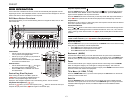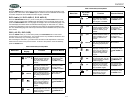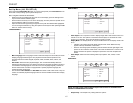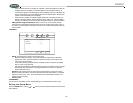DV2007
8
TUNER OPERATION
Select a Band
Press the B button (19) on the control panel (or the 0/BAND button on the remote control) to
change between three FM bands and two AM bands. Each band stores up to six preset
stations.
Tuning
Manual Tuning
Press the up >>| (21) or down |<< button (20) for more than three seconds to enter manual
tuning mode. Press the up >>| (21) or down |<< button to change the radio frequency number
up or down one step.
If using the remote control, press the /TUNE UP or /TUNE DN buttons to change the
radio frequency number up or down one step
Auto Seek Tuning
Press the up >>| (21) or down |<< button (20) for less than three seconds to move to the next
station automatically.
Preset Stations
Six numbered preset buttons store and recall stations for each band.
Store a Station
Select a band (if needed), then select a station. Hold a preset button (12-17) for three seconds.
The preset number will appear in the display.
Recall a Station
Select a band (if needed). Press a preset button (12-17) to select the corresponding stored
station.
Automatically Store / Preset Scan
Automatically Store
Select a band (if needed). Press AS/PS (11) for more than three seconds to automatically
select six strong stations and store them in the current band. The new stations replace any
stations already stored in that band.
Preset Scan
Select a band (if needed). Press AS/PS (11) to scan stations stored in the current band. The
unit will pause for ten seconds at each preset station. Press AS/PS again to stop scanning
when the desired station is reached.
Stereo
The unit will automatically pick up a stereo signal, when available. When in stereo mode, the
“ST” icon appears in the display. When no stereo signal is available, the unit will automatically
revert to mono operation, and no icon will be displayed.
MUTE
MODE
MENU
STOP RPT DVD AUDIO
RDM
OSD SET UP
REL
DVD PLAYER / RECEIVER
I
DV2007
1
2
3
56
7
8910
11
20
21 12
13
14
15 16
17
18
19
4 22
For Evaluation Only.
Copyright (c) by Foxit Software Company, 2004
Edited by Foxit PDF Editor