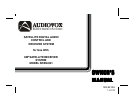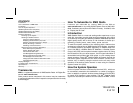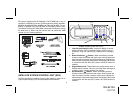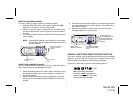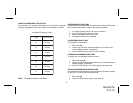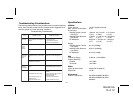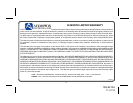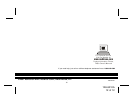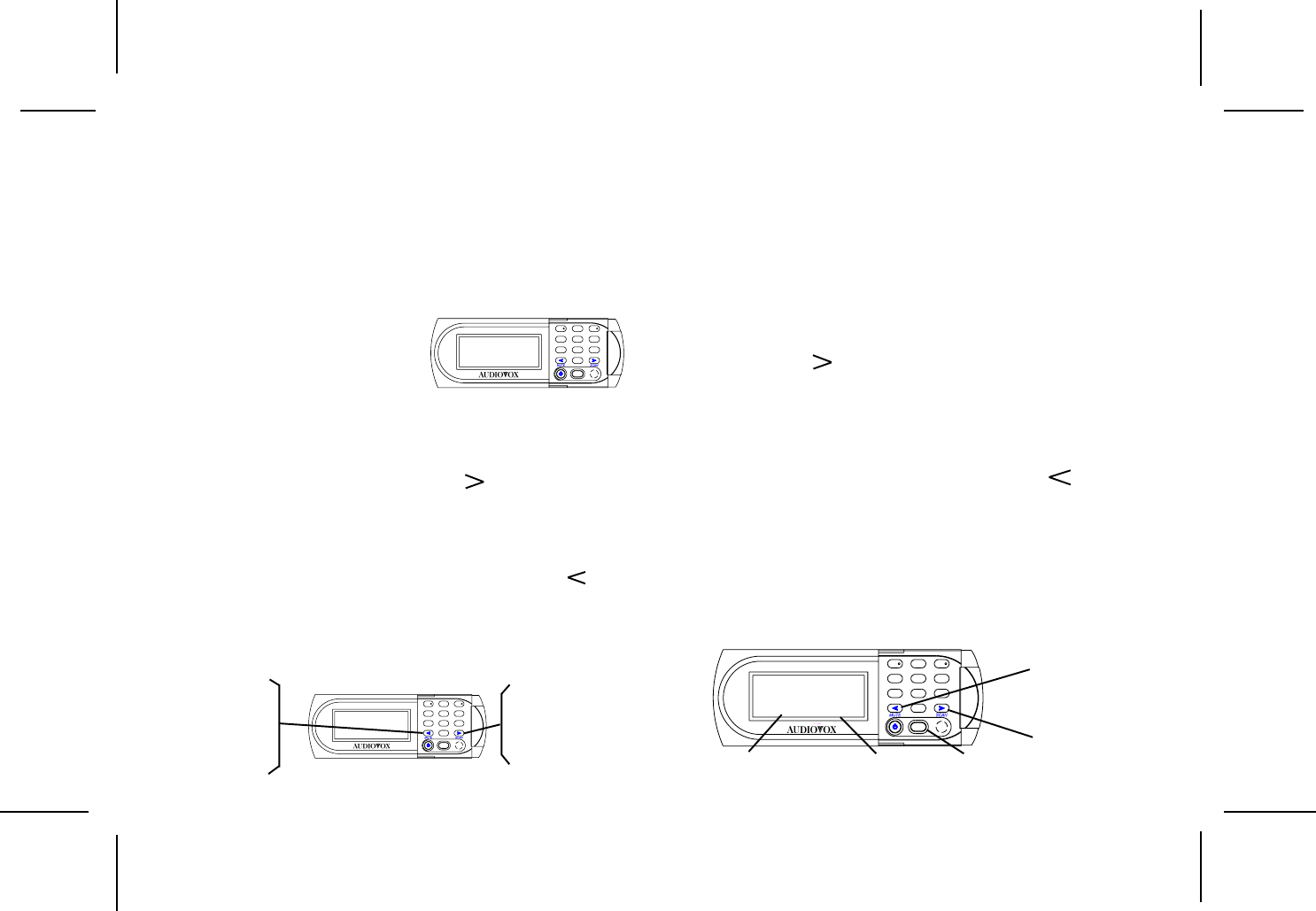
128-6210A
6 of 12
USING THE UP/DOWN BUTTONS
To select an XM
®
channel using just the Up/Down directional buttons,
proceed as follows:
1. Momentarily press the Up direction ( ) button to advance,
one step at a time, to the next higher channel.
To advance rapidly in the upward direction, press and hold the
Up direction button until the desired channel is reached; then
release the button.
2. Conversely, momentarily press the Down direction ( ) button
to advance, one step at a time, to the next lower channel.
To advance rapidly in the downward direction, press and hold
the Down direction button until the desired channel is reached;
then release the button.
SELECTING CHANNEL CATEGORIES
To select a specific group or category of entertainment, proceed as
follows:
1. Press the Shift (SFT) button; the first channel number in that
category (CH 020 in the “Hits” category, for example) flashes for
5 seconds.
2. While the number is flashing, momentarily press the Up
directional ( ) button.
3. The category will advance to the next higher category (for
example, 040 in the “Rock” category), which will also flash for 5
seconds. If no further advance is made, the category will then
remain steady.
4. To select a category in the down direction, repeat step 1
and momentarily press the Down directional ( ) button. This
will advance to the next lower category.
NOTE: Each category or group is assigned a sequential block of chan-
nels. To navigate within a category, enter Shift (SFT) 0981 Shift (SFT).
When in this mode, switching between different channels within a
category, the tuning will automatically wrap around from the last to the
first channel in that category or vice-versa. When a new category is
chosen, the radio will automatically select the first channel in that cat-
egory.
6
DISPLAYING THE IDENTIFICATION (ID) CODE
Before you listen to XM
®
Radio, you must subscribe to the service. To
do so, your tuner ID code must be used to identify your radio. This code
not only allows you to subscribe to XM
®
Radio, but also allows you to
report any problems. To display the radio ID, proceed as follows:
1. Use the Up/Down buttons to access channel 000; note that the
ID for your radio is displayed in the following format:
MOMENTARY PRESS:
ADVANCE UPWARD ONE
CHANNEL AT A TIME
PRESS AND HOLD:
CONTINUOUS ADVANCE
UPWARD
MOMENTARY PRESS:
ADVANCE DOWNWARD
ONE CHANNEL AT A
TIME
PRESS AND HOLD:
CONTINUOUS ADVANCE
DOWNWARD
2. Make a note of your radio ID;
then contact XM
®
Radio through
the web, or by phone, to sub-
scribe to the service.
NOTE: When an invalid (no broadcast) channel is encoun-
tered, the channel is automatically skipped.
SFT
0
4
7
1
5
8
2
6
9
3
XM Radio
RADIO ID
YRW600HQ
-----------------------
CH 000 RADIO ID
SFT
0
4
7
1
5
8
2
6
9
3
AUDIO OX
20 on 20
The Techs
Oh Baby Oh Baby
---------------------------------
CH 020
Hits
SFT
0
4
7
1
5
8
2
6
9
3
AUDIO OX
20 on 20
The Techs
Oh Baby Oh Baby
---------------------------------
CH 020
Hits
PRESS
SHIFT
CATEGORY/GROUP
NUMBER FLASHES
PRESS UP BUTTON TO
ADVANCE TO NEXT
HIGHER CATEGORY
PRESS DOWN BUTTON
TO ADVANCE TO NEXT
LOWER CATEGORY
CATEGORY/GENRE