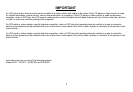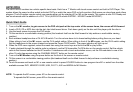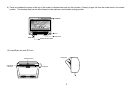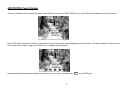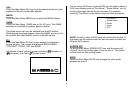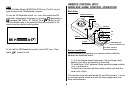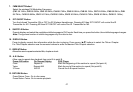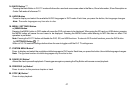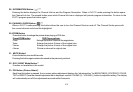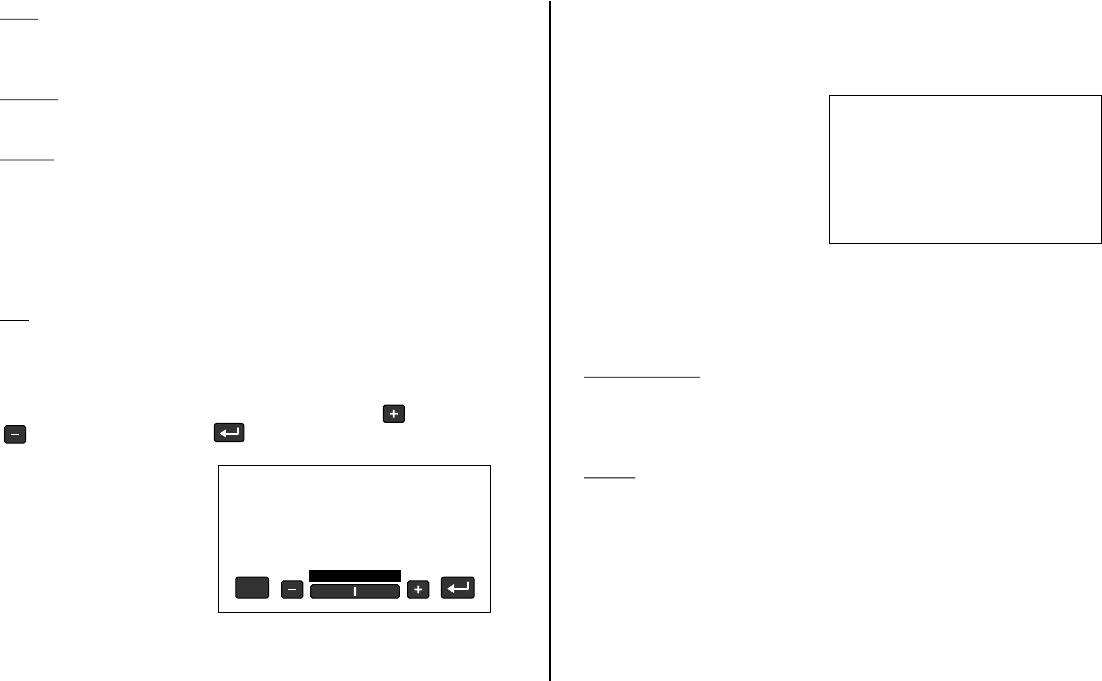
AUX
Touch the Main Menu AUX icon to route external audio and video
supplied to the unit via the cable adapter.
MEDIA
Touch the Main Menu MEDIA icon to select the MEDIA display.
GAME
Touch the Main Menu GAME icon on (for M1 only). The GAME
selection is controlled by wireless game controller.
PIX
Touch the Main Menu PIX icon to gain access to the display’s
picture controls. The controls available are BRIGHTNESS,
CONTRAST, COLOR, TINT and RESET.
Adjustment of each control is made by touching (increase) or
(decrease), then touch (enter) to exit.
The game source can only be selected from the M1 monitor.
When playing two-player games, select the GAME source on the
M1 monitor and select the M1 source on the M2 monitor.
7
The on screen DVD menu of most DVD’s can be used to select a
DVD menu feature such as “Play Movie”, “Scene Select”, etc. by
touching the menu item on the touch screen. For example,
touching “Play Movie” in the below screen will start movie play.
NOTE: A small number of DVD discs will not function like this. In
that event use the remote control to start the movie or select the
different DVD options.
SCREEN OFF
Touch the Main Menu SCREEN OFF icon and the screen will
shut off. Touch the screen again to turn it back on. The screen
will turn back on after cycling power.
MUTE
Touch the Main Menu MUTE icon to toggle the unit’s audio
between on and off.
PIX
COLOR 16
COLOR 16
Scene Select
•
Extras
•
ETC
•
Audio
•
Play Movie
•