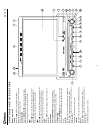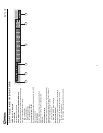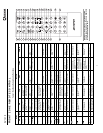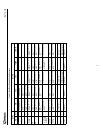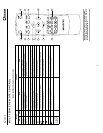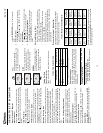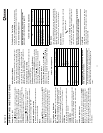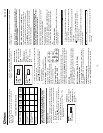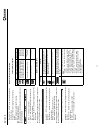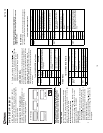AV1410
12
SYSTEM SETUP MENU
In “System Setup” mode, “ASP CONFIG” and “GENERAL
SETUP” are available for adjustment. Setup can be
performed by pressing the dedicated button on the remote
control or on the front panel. For system settings, press the
SYS SETUP button (31) on the remote control to enter the
“System Setup” menu. “ASP CONFIG” is highlighted in
green.
General Setup Menu
Accessing the General Setup Menu
To access the “GENERAL SETUP” Menu, press the direction
buttons on the joystick (16, 17, 18, 19) or remote control (14,
17, 18, 19, 22) to highlight “GENERAL SETUP” in green.
Press the button (18) on the remote control to enter the
“GENERAL SETUP” menu. A menu appears with the option
for the first item, “Radio”, highlighted in light blue.
Selecting a Feature for Adjustment
Press the or buttons (14, 22) on the remote control or
the or buttons (18, 19) on the joystick to select the
feature to be adjusted.
Adjusting a Feature
1. Enter the option field for the feature you want to adjust
by pressing the button (18) on the remote or by
pressing the ENTER (joystick) button (20) on the unit. A
submenu appears in a second row with the selected
option highlighted in light blue.
2. Select a new value by pressing the or buttons (14,
22) on the remote control or the or buttons (18, 19)
on the joystick.
3. Confirm your selection by pressing the , , or
buttons (14, 17, 19) on the remote control, or the or
button (16, 17) on the joystick. The new value is
highlighted in light blue and setup is complete.
Adjusting the Clock
Method 1 – TFT screen open:
1. Access the “Clock” setting under the General Setup
menu.
2. Press the or buttons (14, 22) on the remote
control or the or buttons (18, 19) on the joystick to
move the cursor to the “Hour” or “Min” position.
3. Press the , or buttons (17, 19) on the remote
control or the or buttons (16, 17) on the joystick to
adjust the hour or minutes.
4. Press the button (14) on the remote control to confirm
setup.
Method 2 – TFT screen closed:
1. Press and hold the DISP button (5) until the clock
flashes in the LCD display.
1. Press the or buttons (18, 19) on the joystick to
move the cursor to the “Hour” or “Min” position.
2. Press the or buttons (16, 17) on the joystick to
adjust the hour or minutes.
3. Press the DISP button (5) on the unit to confirm setup.
Returning to the System Setup Menu
To return to the System Setup menu, move to , then
press the button on the remote control.
ASP (Audio Sound Processing) Config
Menu
The ASP Config Menu allows you to make fine audio
adjustments.
Accessing the ASP Config Menu
To access the “ASP CONFIG” Menu, press the direction
buttons on the joystick (16, 17, 18, 19) or remote control (14,
17, 18, 19, 22) to highlight “ASP CONFIG” in green. Press
the button (18) on the remote control to enter the “ASP
CONFIG” menu. A menu appears with the option for the first
item, “Bass Center Freq”, highlighted in light blue.
DIRECTION BUTTONS
General Setup
USA1
Table 7: General Setup Menu Features
Setting Options Function
Radio USA1 Select the appropriate setting
based on the country in which you
reside.
USA2
Arabia
China
S-America
Europe
Clock Mode 12H Clock displays 12 hour time using
AM and PM.
24H Clock displays 24 hour time up to
23:59.
TV System Auto The color signal output is switched
automatically based on the current
disc.
NTSC The color signals are output in the
standard NTSC format.
PAL The color signals are output in the
standard PAL format.
TFT Auto
Open
On The TFT panel automatically opens
when the unit is turned on.
Off You must press the OPEN button
(1) to open the TFT panel.
OSD Lan-
guage
English The menus are displayed in English
only.
Clock (HH:MM) See “Adjusting the clock” to learn
how to set the clock.
Return to previous menu.