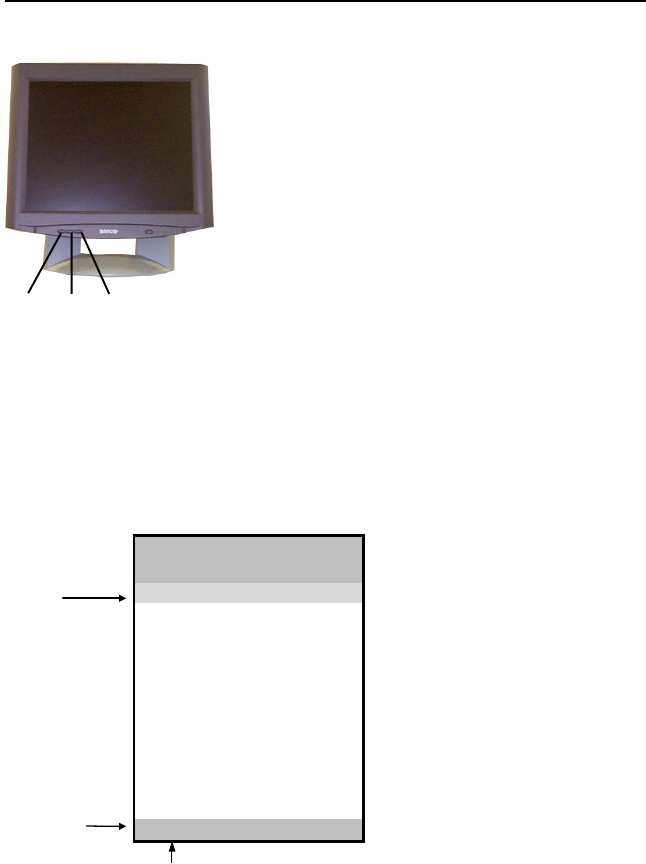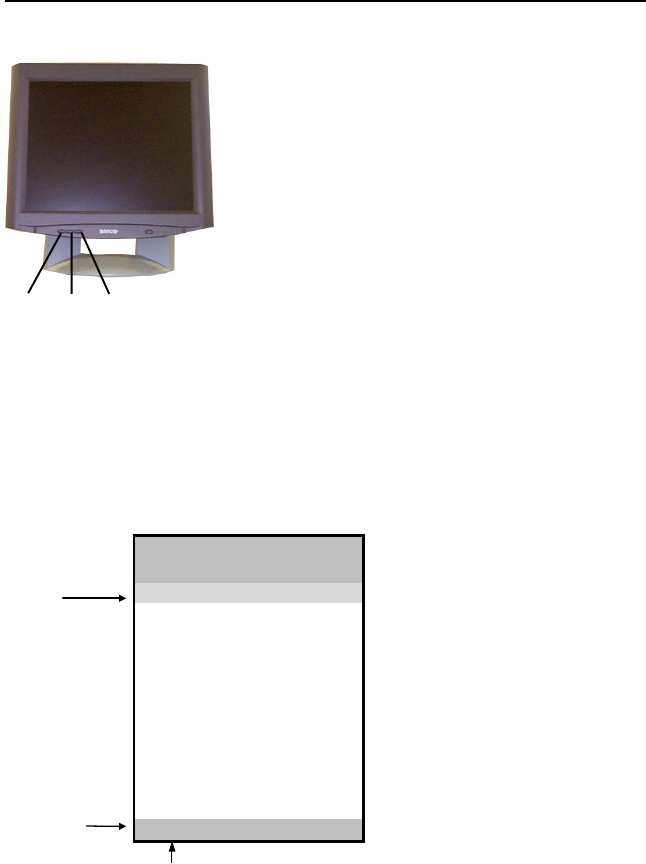
MFCD 1219 User's Guide 12
3. ON-SCREEN DISPLAY (OSD)
MENUS
3.1 How to use the OSD
Proceed as follows:
1 Press the Menu key (4) on the front to display
the OSD main menu.
Note:
It may be possible that the OSD menu does
not appear. If this is the case, the front
Controls are locked. To unlock them, please
follow the procedure described in § 3.2 below.
2 Press the <+> key (6) or <-> key (5) to scroll to
the desired menu item.
3 Press the Menu key (4) to activate the
selected function or to enter the selected
secondary menu.
4 If you have activated a function:
a)Press the <+> key (6) or <-> key (5) to
change the value.
b)Press the Menu key (4) to enter the new
value and return to the menu.
5 To exit the OSD while saving the changes,
select Save & Exit.
To exit the OSD without saving the changes,
select Cancel.
Note: The OSD disappears
automatically after an
inactivity period of 30
seconds.
The color of the highlight bar
indicates the status of the mode.
RED indicates the function is
selected and ready to be
adjusted.
Blinking RED indicates OSD is in
parameter adjusting mode.
(4)
(5)
(6)
Main Menu
- (Down) + (Up)
Brightness 35
Contrast 50
Auto Adjust
H Position 75
V Position 29
Color >
Clock >
Languages >
Input Type >
Lock Controls
Cancel
Save & Exit
A1 1024 x 768 - 60.1 48.4k
ighlighted b
nput ty
olution