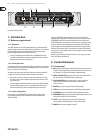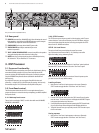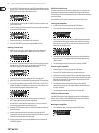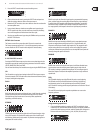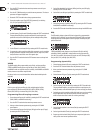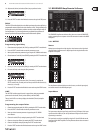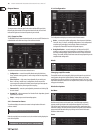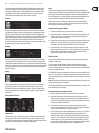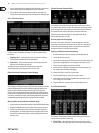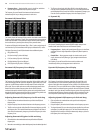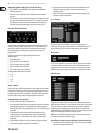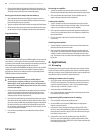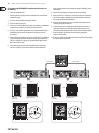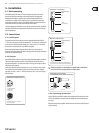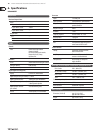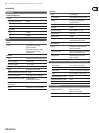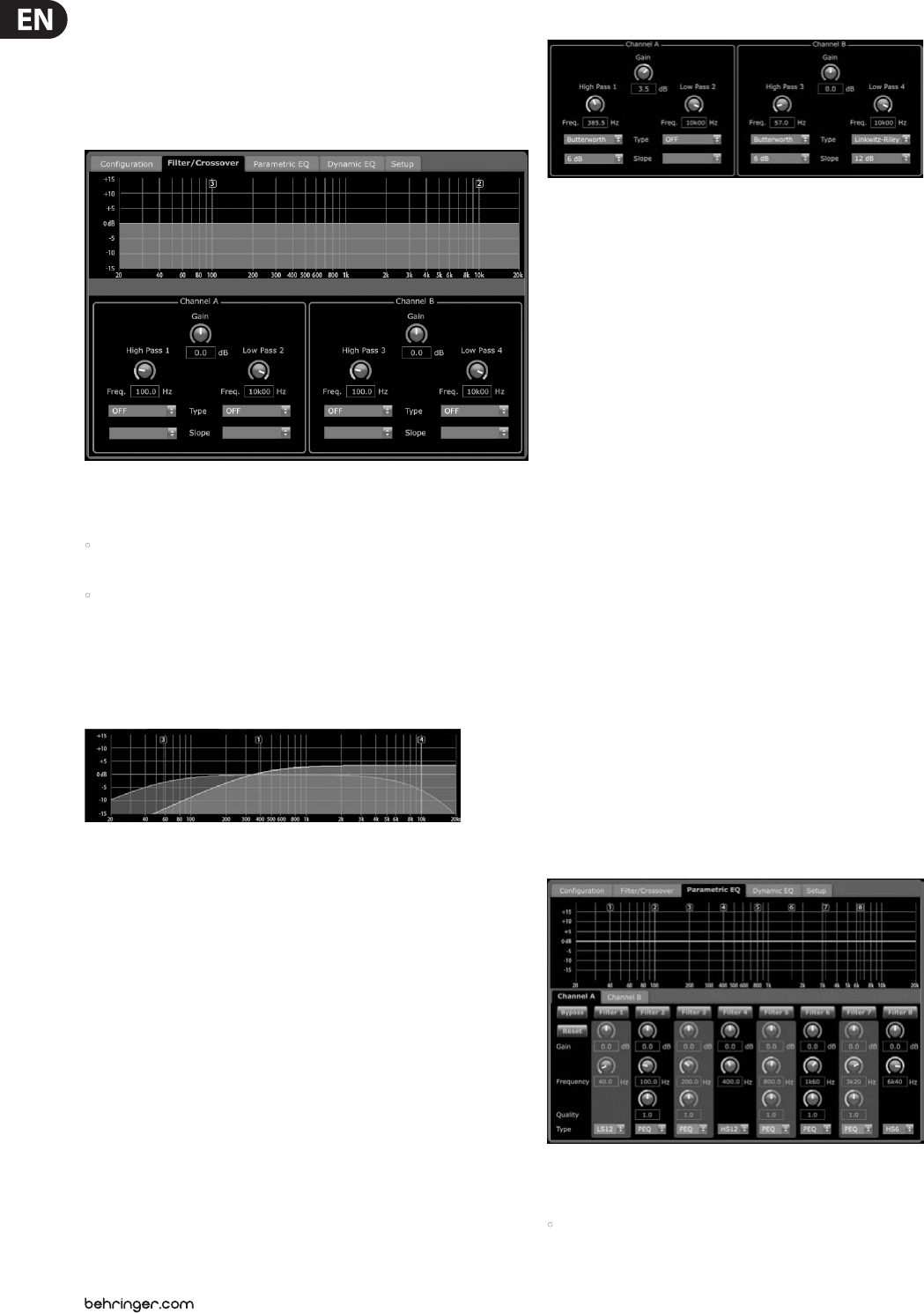
12 iNUKE NU6000DSP/NU3000DSP/NU1000DSP User Manual
3. Choose a Hold value either by rotating the Hold virtual knob or by entering a
value (in milliseconds) into the matching text box below the knob.
4. Choose a Release value either by rotating the Release virtual knob or by
entering a value (in milliseconds) into the matching text box below the knob.
3.3.5 Filter/Crossover
The Filter/Crossover tab displays and controls Filter/XOver module settings in
two formats:
• Frequency Curve—displays the lter curves in visual form, and allows
click-and-drag manipulation of lter threshold points.
• Control View—allows parameter tweaks via virtual controls, as well as
pull-down menus for lter type and slope.
The Frequency Curve and Control View interact with each other and
simultaneously shift as you change parameters in either view.
Filter/Crossover Frequency Curve Display
The Frequency Curve displays a frequency range from 20 Hz to 20 kHz, with 15 dB of
cut/boost displayed on the vertical axis. Within this graphic eld, the lter curve
appears as a solid, colored line running from left to right. The line shifts and
moves to reect changing parameter values entered using the virtual controls and
pull-down menus. Dotted vertical lines indicate frequency threshold points for the
various lters, numbered 1 through 4, and these threshold points can be selected
and moved through the frequency spectrum using the mouse or trackpad.
Moving lter thresholds via click-and-drag
1. Click and hold on the numbered box at the top of the desired lter threshold line.
2. Drag the threshold line to the desired location on the frequency spectrum.
3. The lter curve shown by the solid line will move and adjust as you shift
the threshold line. The virtual knob and frequency displayed in the Control
View will also simultaneously change as you move the threshold line in the
Frequency Curve.
Filter/Crossover Control View
The Control View of the Filter/Crossover tab contains virtual knob controls for
Gain, High Pass lter, and Low Pass lter. Exact parameter values appear in boxes
below each virtual knob. These parameters may be altered by either adjusting
the virtual knobs or by entering values directly in the parameter boxes.
Pull-down menus contain lter options for Type (Butterworth, Bessel,
Linkwitz-Riley) and Slope (6–48 dB).
X-Over option for bi-amping
In Bi-Amp 1 and Bi-Amp 2 modes, the X-Over button appears on the Filter/
Crossover tab. Activating the X-Over button links the Low Pass 2 and High Pass
3 lter controls and automatically creates a synchronized crossover point for
bi-amped low frequency and high frequency signals.
Setting a linked crossover frequency
1. Activate the Bi-Amp 1 or Bi-Amp 2 settings on the Conguration tab.
2. Click on the Filter/Crossover tab.
3. Click on the X-Over button on the Filter/Crossover tab. The X-Over button will
light up and overlapping lter curves will appear in the Frequency Curve.
4. Set the crossover frequency by any of these methods:
a) drag the Low Pass 2/High Pass 3 threshold line to the desired frequency in
the Frequency Curve by clicking and dragging;
b) adjust the Low Pass 2 or High Pass 3 virtual knobs;
c) Enter the desired frequency directly into the Freq. text box.
5. Select a lter curve from the Type dropdown menu below either the Low
Pass 2 or High Pass 3 virtual knobs.
6. Select the desired curve steepness from the Slope dropdown menu.
3.3.6 Parametric EQ
The Parametric EQ tab displays and controls PEQ DSP module settings in two
formats (similar to the Filter/Crossover tab):
• Control View—allows parameter tweaks via virtual controls, as well as
pull-down menus for EQ type (parametric, low shelving, and high shelving).