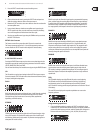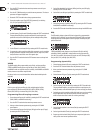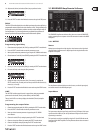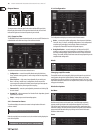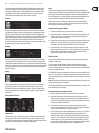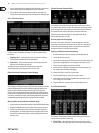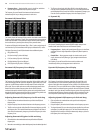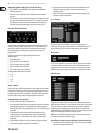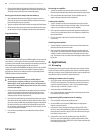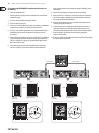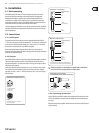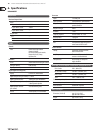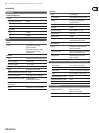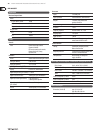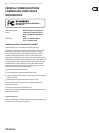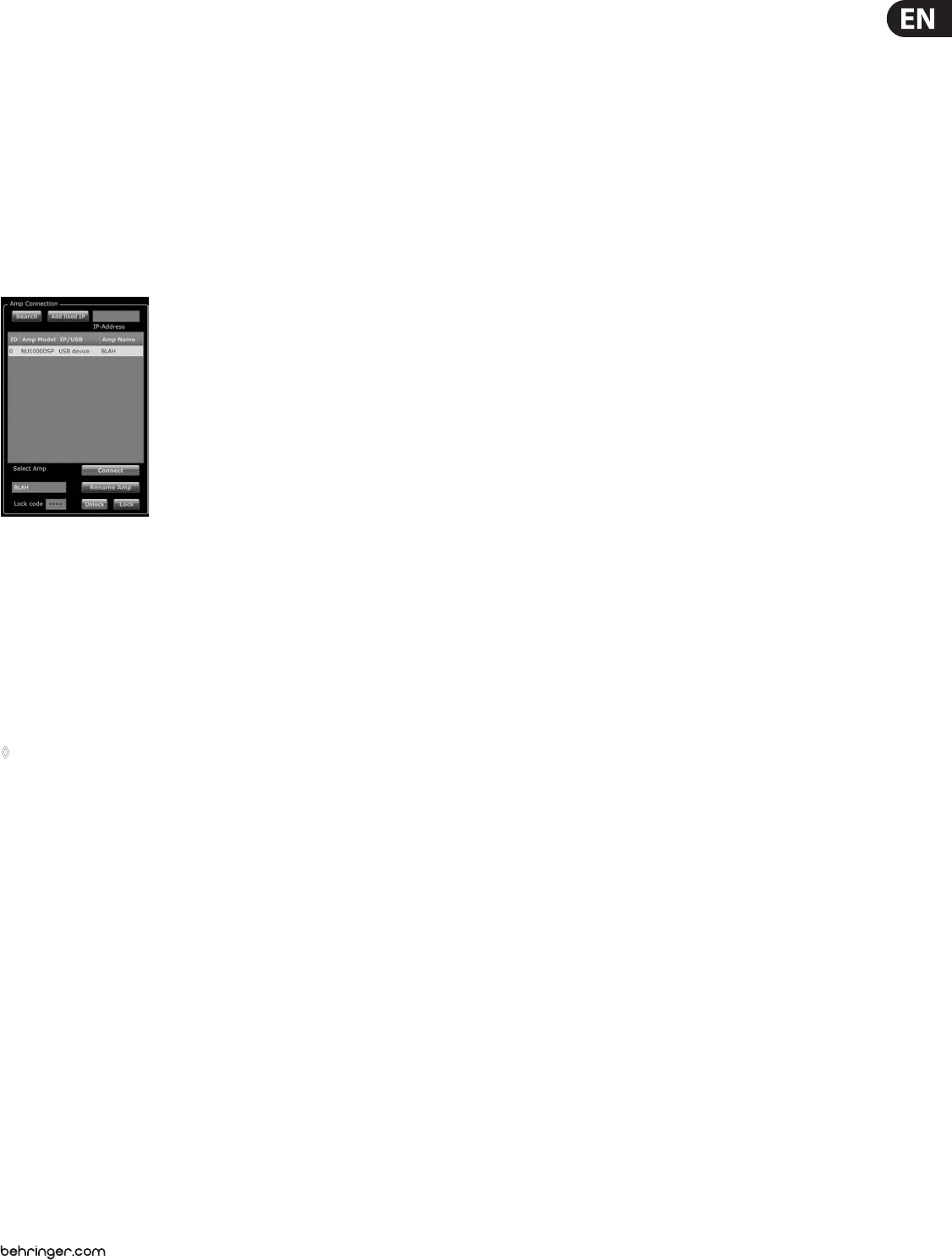
15 iNUKE NU6000DSP/NU3000DSP/NU1000DSP User Manual
2. Click on the Recall button in the upper left of the Amp Presets section. The
selected preset’s name will appear in the text box next to the Recall button.
All settings contained in the preset will automatically deploy.
Saving a preset to the amp’s internal memory
1. Select a destination for the preset by clicking on a slot in the preset list.
(If you save your preset to a slot already holding a stored preset, the stored
preset will be replaced by your new preset.)
2. Type your new preset’s name into the text box to the right of the Recall button.
3. Click on the Store button to store your preset in the selected slot in the preset
list. Your new preset’s name will appear in the selected slot in the preset list.
Amp Connection
The Amp Connection section tells you which iNUKE amplier you have connected
to the software, as well as options for naming your iNUKE amp and for setting
up a code to lock the amplier's front panel and prevent tampering (the amp can
still be edited from your laptop using the Amp Remote software).
For the current edition of the BEHRINGER Amp Remote software, only one iNUKE
amplier can appear at any one time in the amplier list and be recognized
by the software. Similarly, the IP address function can only be deployed with
EUROCOM installed sound power ampliers.
Connecting to an amplier
◊ this procedure assumes you already have an iNUKE amplifier
connected to your computer, and that you are switching to another
iNUKE amplifer. Usually, the Amp Remote software will automatically
detect a USB-connected iNUKE amp and then ask if you wish to connect
to the detected amplifer.
1. Click on the Connect virtual button near the bottom of the Amp Connection
section of the Setup tab. The software will disconnect from the current
amplifer, clear the amplier from the list in the Amp Connection section,
and clear all presets from the Amp Presets list.
2. Press the Search virtual button near the top of the Amp Connection section,
above and to the left of the amplier list window. When the software nds
your newly-connected iNUKE amp, the amplier will appear in the amplier
list window, and the amp's internal presets will populate the Amp Presets
list. The software will also launch a conrmation window asking if you wish
to connect to the detected amplier.
3. Press the Connect virtual button in the conrmation window to nalize
the connection.
Renaming an amplier
1. Type the new amplier name directly into the text box to the left of the
Rename Amp virtual button near the bottom of the Amp Connection section.
2. Click on the Rename Amp virtual button. The new amplier name will
appear in the Amp Name column of the amplier list.
Locking the amplier
1. Type a 4-character lock code of your choosing directly into the Lock Code
window near the bottom of the Amp Connection section. (The Lock function
requires a new lock code every time you lock the amplier.)
2. Click on the Lock virtual button at the bottom right of the Amp Connection
section. The Lock virtual button will turn red to indicate the amplier front
panel has been locked.
3. Clear the 4-character code from the Lock Code window if you desire
extra security.
Unlocking the amplier
1. Type the amplier's 4-character lock code into the Lock Code window near
the bottom of the Amp Connection section.
2. Click on the Unlock virtual button located directly to the right of the Lock
Code text box. The Unlock virtual button will light up yellow to indicate the
amplier is unlocked, while the Lock button will change colors from red to
gray. The characters in the Lock Code text box will disappear and be replaced
by asterisks.
4. Applications
4.1 Bi-amping
Bi-amping splits a mono signal into upper and lower frequency bands, and then
assigns each frequency band to separate speaker cabinets. A subwoofer typically
takes the low frequency range. By splitting the signal this way, the speakers work
more eciently, and you can achieve a cleaner overall sound.
Setting up hardware for bi-amping
1. Run a 4-pole speaker cable with professional twist-locking connectors from
OUTPUT CH A to the subwoofer. (The subwoofer receives its low-frequency
signal from Channel B using poles 2+ and 2-, while the middle and upper
frequency ranges use Channel A via poles 1+ and 1-.)
2. Set the subwoofer into BIAMPING mode.
3. Run a 2-pole speaker cable with professional twist-locking connectors from
the subwoofer to the other speaker.
Programming DSP parameters for bi-amping
1. Choose the BIAMP1 setting on the Amp Mode screen.
2. Go to the XOVER screen using the UP/DOWN buttons to set appropriate
high/low crossover frequencies.
3. In Channel A#1, choose your high-pass lter type (HPtype: BUT6, BUT12,
BES12, etc.) and set the cuto frequency (HPfreq) to approximately 100 Hz.
Deactivate the low-pass lter (LPtype: OFF) on this channel and set the gain
level (Gain) to suit your system.
4. In Channel B#1, choose your low-pass lter type (LPtype: BUT6, BUT12,
BES12, etc.) and set the cuto frequency (LPfreq) to approximately 100 Hz.
Deactivate the high-pass lter (HPtype: OFF) on this channel and set the gain
level (Gain) to suit your system.