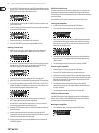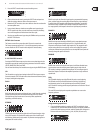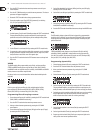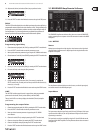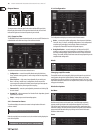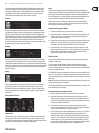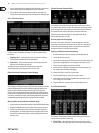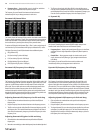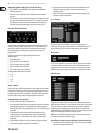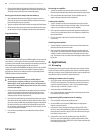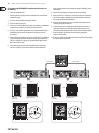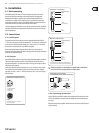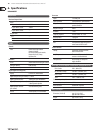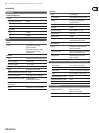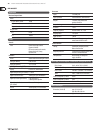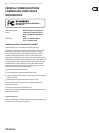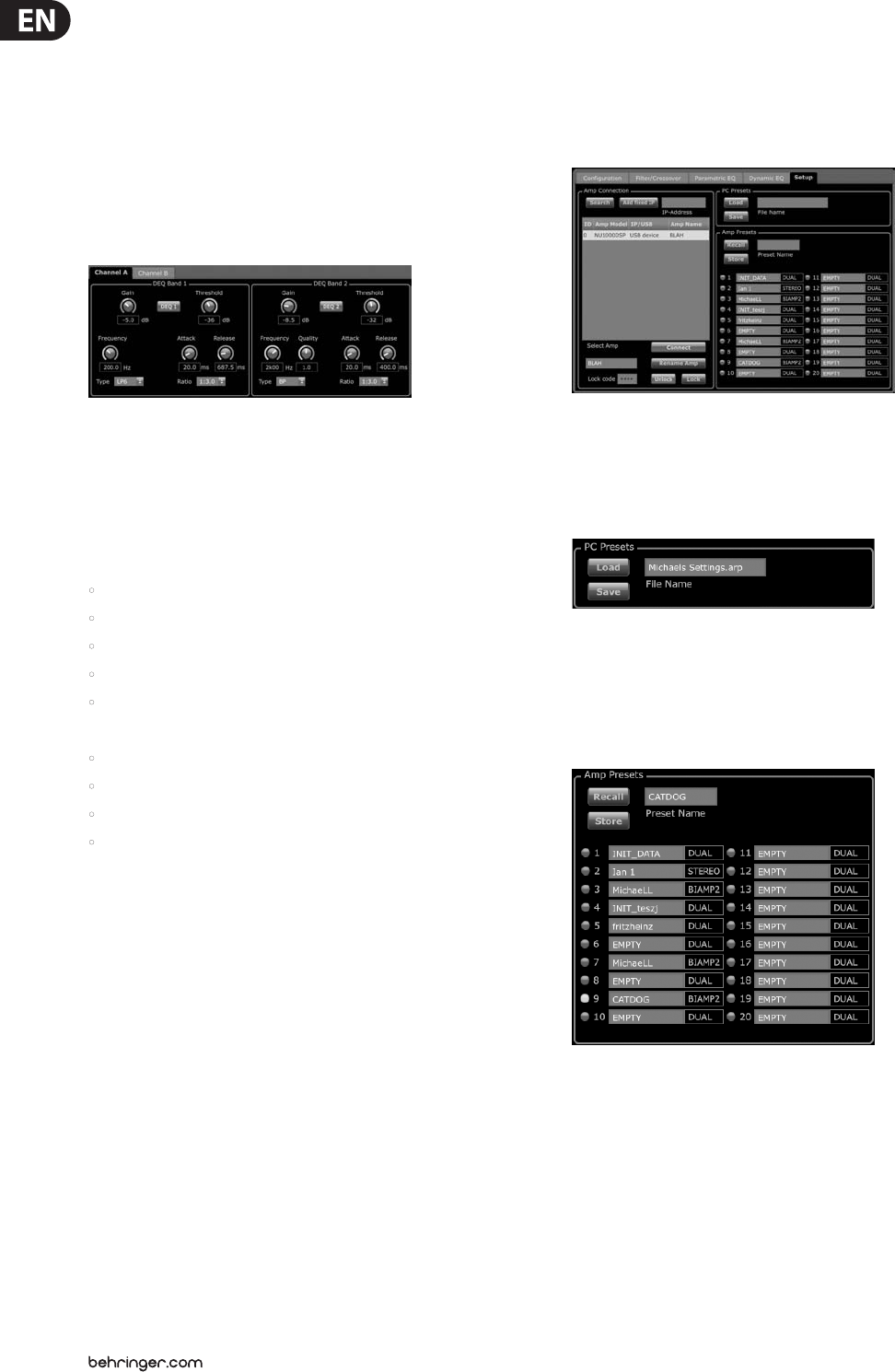
14 iNUKE NU6000DSP/NU3000DSP/NU1000DSP User Manual
Adjusting dynamic EQ gain via click-and-drag
1. Click and hold on the numbered box at the top of the desired dynamic
EQ band frequency line.
2. Move the cursor vertically up or down the frequency line to the desired
gain level.
3. The layered EQ curves shown by the solid yellow line will adjust as you move
the cursor up and down the frequency line. The virtual gain knob and gain
dB displayed in the Control View will also simultaneously change as you
move the cursor up and down frequency line in the Frequency Curve.
Dynamic EQ Control View
The Control View of the Dynamic EQ tab contains virtual knob controls for Gain,
Threshold, Frequency, Quality (bandpass lter only). Exact parameter values
appear in boxes below each virtual knob. These parameters may be altered
by either adjusting the virtual knobs or by entering values directly in the
parameter boxes.
Pull-down Type menus for each dynamic EQ band contain these
additional options:
• BP (bandpass lter)
• LP6 (lo-pass lter, with a 6 dB slope)
• LP12 (lo-pass lter, with a 12 dB slope)
• HP6 (hi-pass lter, with a 6 dB slope)
• HP12 (hi-pass lter, with a 12 dB slope)
The Ratio pulldown menu oers four options:
• 1:2.0
• 1:3.0
• 1:5.0
• 1:10
Gain vs. Ratio
Positive gain settings result in a frequency boost at low signal levels and a nearly
at EQ response at high levels. Negative gain settings yield opposite results: at
low signal levels, the EQ response is nearly at, while higher signal levels receive
increasing amounts of cut from the equalizer. The higher the Ratio setting, the
more the equalizer will cut or boost the signal at dierent signal levels.
Programming a dynamic EQ
1. Choose an EQ type from the Type pulldown menu.
2. Set the dynamic EQ's band frequency by rotating the Frequency virtual knob.
The programmed frequency can represent either the center frequency for
band-pass (BP) mode, or the threshold frequency for low- (LP) and high-pass
modes (HP).
3. For band-pass BP mode, control the width of the band-pass curve by
rotating the Quality virtual knob parameter. High Qual values produce
a narrow, steep curve, while low Qual values create a wide curve with a
gentle slope.
4. Set the dynamic EQ’s band cut or boost by rotating the Gain virtual knob.
5. Set the signal threshold by rotating the Threshold knob.
6. Program your desired ratio by selecting from the Ratio pulldown menu.
Similar to a compressor, higher ratio values yield a more intense
equalization eect.
7. Adjust the attack (Attack) and release (Release) values by rotating each
parameters respective virtual knob.
3.3.7 Setup
The Setup tab allows you to manage connections and settings for your
iNUKE amps. Amp presets may be stored either on the iNUKE DSP or on the PC
(presets stored on your PC may then be loaded onto any iNUKE amplier).
PC Presets
The PC Presets section allows you to store iNUKE DSP presets on your computer
instead of the iNUKE amp’s internal memory. The Load function allows you to
upload presets from the computer, while the Save function stores the current
iNUKE DSP settings to the computer (these les use a .arp lename extension).
Amp Presets
The Amp Presets section allows you to access and manage presets stored in the
iNUKE amp’s internal memory. The amp’s internal memory holds up to 20 presets,
and these 20 preset slots appear in the Amp Presets section as a numbered,
double-column list showing the preset name and the preset’s signal routing
conguration (DUAL, STEREO, BIAMP1, and so on). The preset currently in use will
display an illuminated dot immediately to the preset’s left.
Note: Preset #1:INIT_DATA cannot be overwritten. Select this preset any time
you want to restore the amp's default settings.
Recalling a preset stored in the amp’s internal memory
1. Click on the desired preset in the Amp Presets list. The dot to the immediate
left of the selected preset will light up.