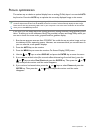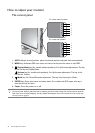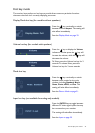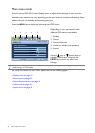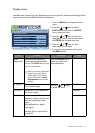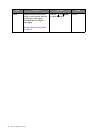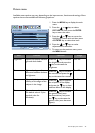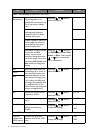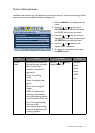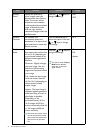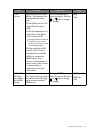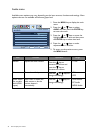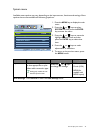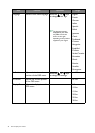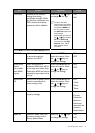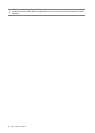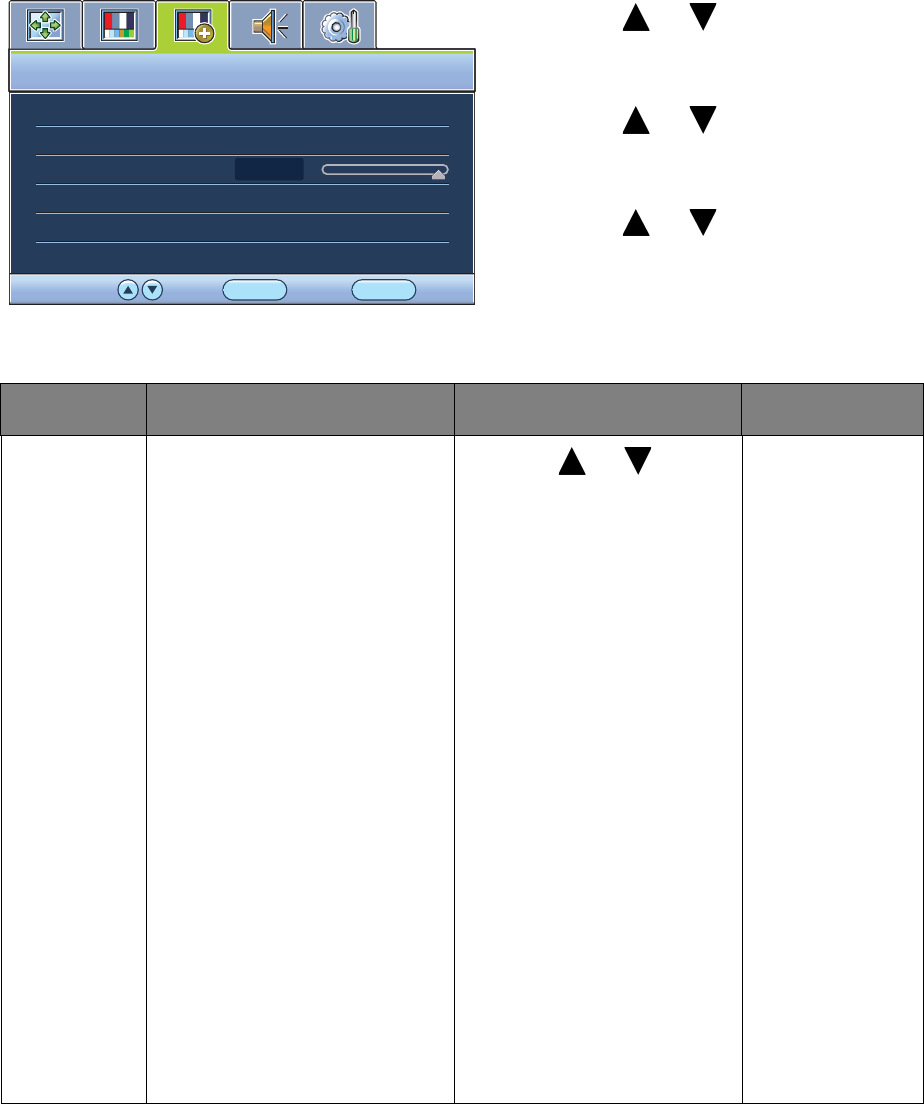
31 How to adjust your monitor
Picture Advanced menu
Available menu options may vary depending on the input sources, functions and settings. Menu
options that are not available will become grayed out.
1. Press the MENU key to display the main
menu.
2. Press the or keys to select
PICTURE ADVANCED and then press
the ENTER key to enter the menu.
3. Press the or keys to move the
highlight to a menu item and then press
the ENTER key to select that item.
4. Press the or keys to make
adjustments or selections.
5. To return to the previous menu, press
the MENU button.
PICTURE ADVANCED
MODE:
Standard
Picture Mode
Senseye Demo
Dynamic Contrast
Display Mode
Color Format
HDMI RGB PC Range
5
Standard
OFF
YUV
RGB (16~235)
ENTER MENU
Exit
SelectMove
Item Function Operation Range
Picture
Mode
Selects a picture mode that
best suits the type of images
shown on the screen.
• Standard - for basic PC
application.
• Movie - for viewing
videos.
• Game - for playing video
games.
• Photo - for viewing still
images.
• sRGB - for better color
matching representation
with the peripheral devices,
such as printers, DSCs, etc.
• Eco - for saving electricity
with low power
consumption by providing
minimum brightness for all
running programs.
Press the or keys to
change the settings.
• Standard
• Movie
• Game
• Photo
• sRGB
• Eco