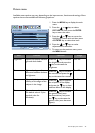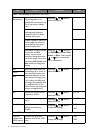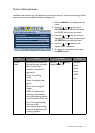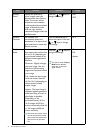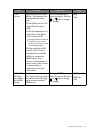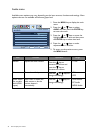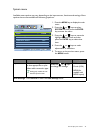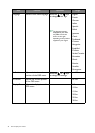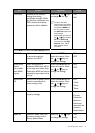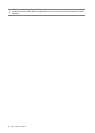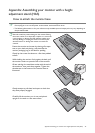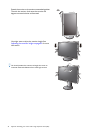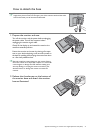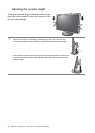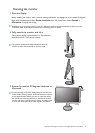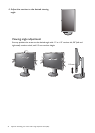37 How to adjust your monitor
OSD Lock Prevents all the monitor
settings from being
accidentally changed. When
this function is activated, the
OSD controls and hotkey
operations will be disabled.
Press the or keys
to change the settings.
To unlock the OSD
controls when the OSD is
preset to be locked, press
and hold the
MENU key
for 15 seconds to enter
the
OSD Lock option and
make changes.
Alternatively, you may use
the or keys to select
NO in the OSD Lock
submenu from the
OSD
Settings
menu, and all
OSD controls will be
accessible.
• YES
• NO
Press
MENU to leave the OSD Settings menu.
DDC/CI* Allows the monitor settings
to be set through the
software on the PC.
Press the
ENTER key to
select this option. Press
the or keys to
change the settings.
• ON
• OFF
HDMI Auto
Switch
(for models
with HDMI
inputs)
When this function is
activated, HDMI port will be
in the input auto select loop.
Otherwise, HDMI can only be
selected by input select or by
hot key.
Press the ENTER key to
select this option. Press
the or keys to
change the settings.
• ON
• OFF
Auto Power
off
Sets the time to power off the
monitor automatically in
power saving mode.
Press the ENTER key to
select this option. Press
the or keys to
change the settings.
• OFF
• 10min.
• 20min.
• 30min.
Information Displays the current monitor
property settings.
• Input
• Current
Resolution
• Optimum
Resolution
(best with the
monitor)
• Model Name
Reset All Resets all mode, color and
geometry settings to the
factory default values.
Press the or keys
to change the settings.
• YES
• NO
Item Function Operation Range