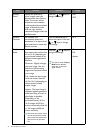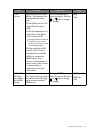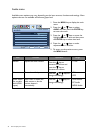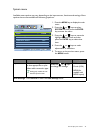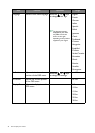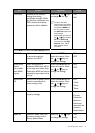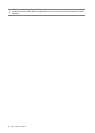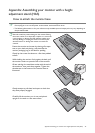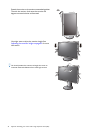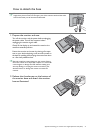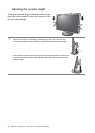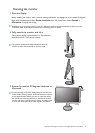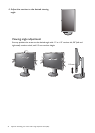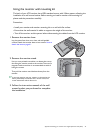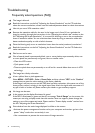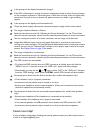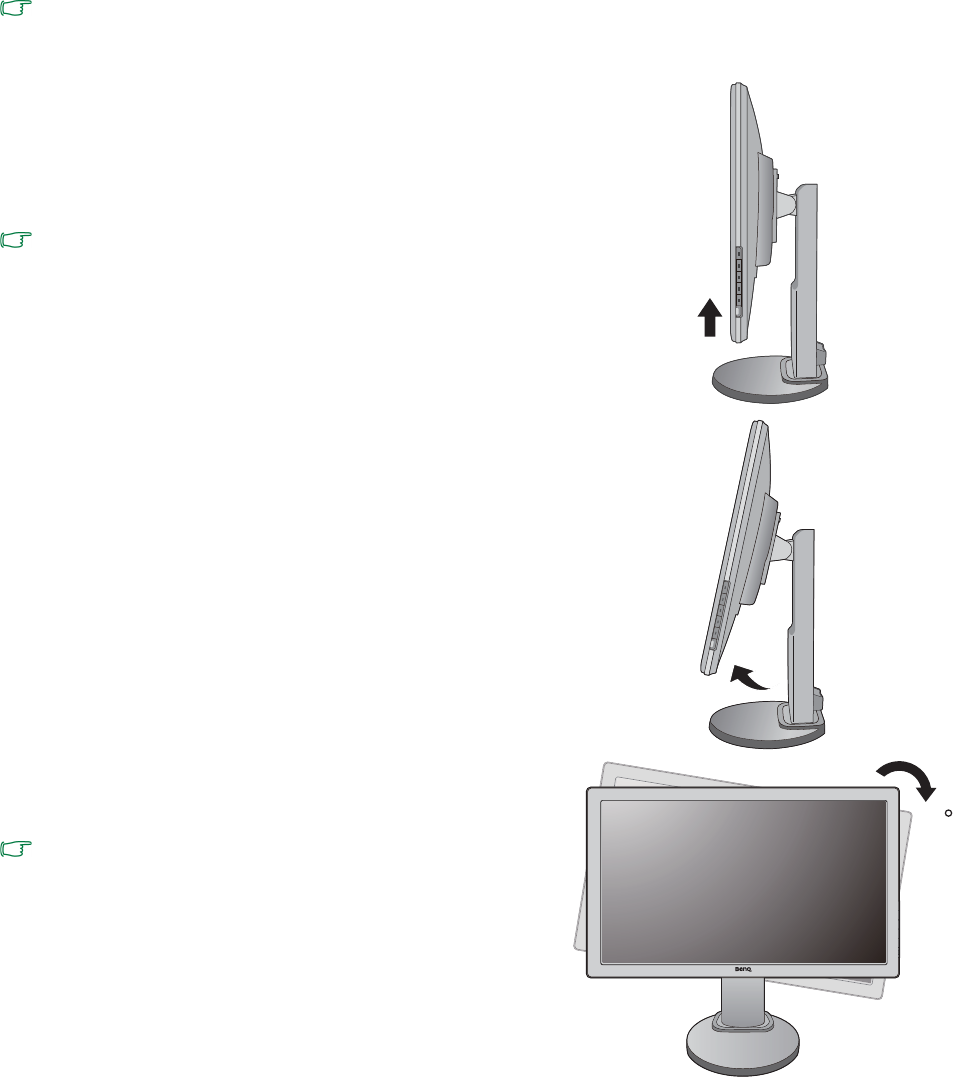
43 Appendix: Assembling your monitor with a height adjustment stand (HAS)
Rotating the monitor
1. Pivot the display.
Before rotating the monitor with a portrait viewing orientation, the display has to be rotated 90 degrees.
Right-click the desktop and select Screen resolution from the popup menu. Select Portrait in
Orientation, and apply the setting.
Depending on the operating system on your PC, different procedures should be followed to adjust the screen
orientation. Refer to the help document of your operating system for details.
2. Fully extend the monitor and tilt it.
Gently lift the display up and extend it to the maximum
extended position. Then tilt the monitor.
The monitor should be vertically extended to allow the
monitor to rotate from landscape to portrait mode.
3. Rotate the monitor 90 degrees clockwise as
illustrated.
To avoid the edge of the LCD display hitting the monitor base
surface while it is being rotated, do tilt and extend the monitor
to the highest position before you start to rotate the display.
You should also make sure there are no obstacles around the
monitor and there is enough room for cables. You might need
to route the cables again via the cable clip after the rotation.
90