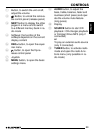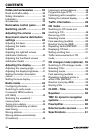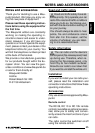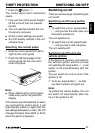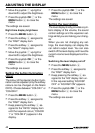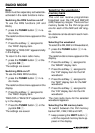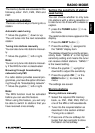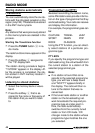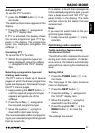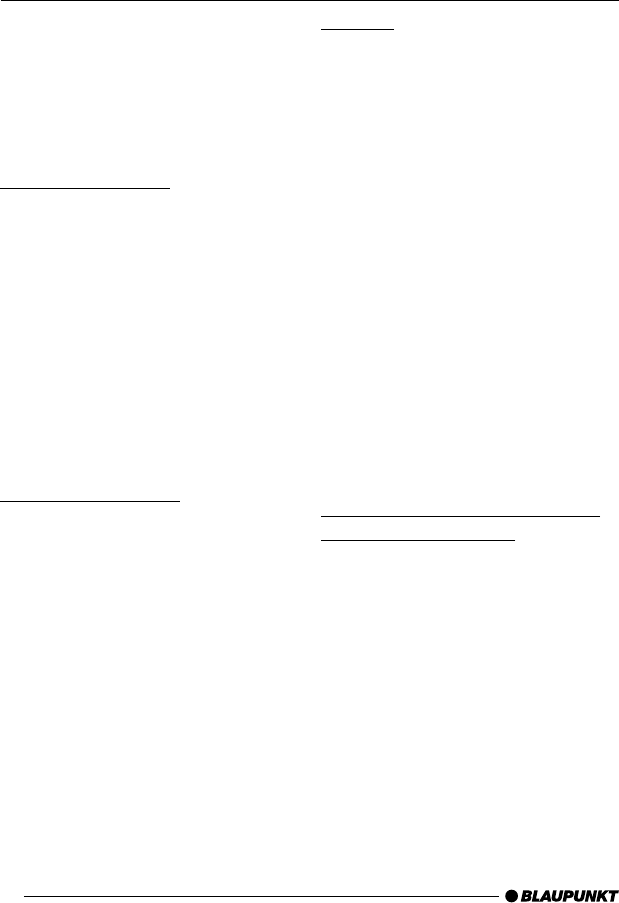
40
Sound and volume
distribution settings
Note:
You can adjust the bass, treble and X-
BASS individually for each audio
source.
Adjusting the bass
➮ Press the AUDIO button 9.
“AUDIO 1” appears in the display.
➮ Press the softkey 4 assigned to
the “BASS” display item.
➮ Move the joystick 7 up or right to
boost the bass or move it down or
left to reduce the bass.
When you have finished making your
changes,
➮ press the joystick OK 7 or the
AUDIO button 9.
Adjusting the treble
➮ Press the AUDIO button 9.
“AUDIO 1” appears in the display.
➮ Press the softkey 4 assigned to
the “TREB” display item.
➮ Move the joystick 7 up or right to
boost the treble or move it down or
left to reduce the treble.
When you have finished making your
changes,
➮ press the joystick OK 7 or the
AUDIO button 9.
X-BASS
The X-BASS feature can be used to
aurally compensate the bass at low vol-
ume levels. The X-BASS boost can be
set in steps ranging from 0 (off) to 6
(max). If X-BASS is activated, the con-
figured X-BASS boost level will be dis-
play alongside the X-BASS symbol in
the display.
➮ Press the AUDIO button 9.
“AUDIO 1” appears in the display.
➮ Press the softkey 4 assigned to
the “X-BASS” display item.
➮ Move the joystick 7 up or right to
boost the X-BASS or move it down
or left to reduce the X-BASS.
When you have finished making your
changes,
➮ press the joystick OK 7 or the
AUDIO button 9.
Adjusting the right/left volume
distribution (balance)
➮ To adjust the balance, press the
AUDIO button 9.
“AUDIO 1” appears in the display.
➮ Press the softkey 4 assigned to
the “BAL” display item.
➮ Move the joystick 7 up/right or
down/left to adjust the right/left vol-
ume distribution.
When you have finished making your
changes,
➮ press the joystick OK 7 or the
AUDIO button 9.
SOUND AND VOLUME DISTRIBUTION SETTINGS