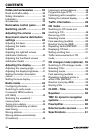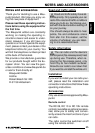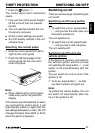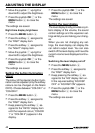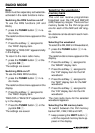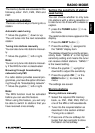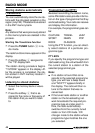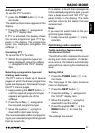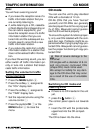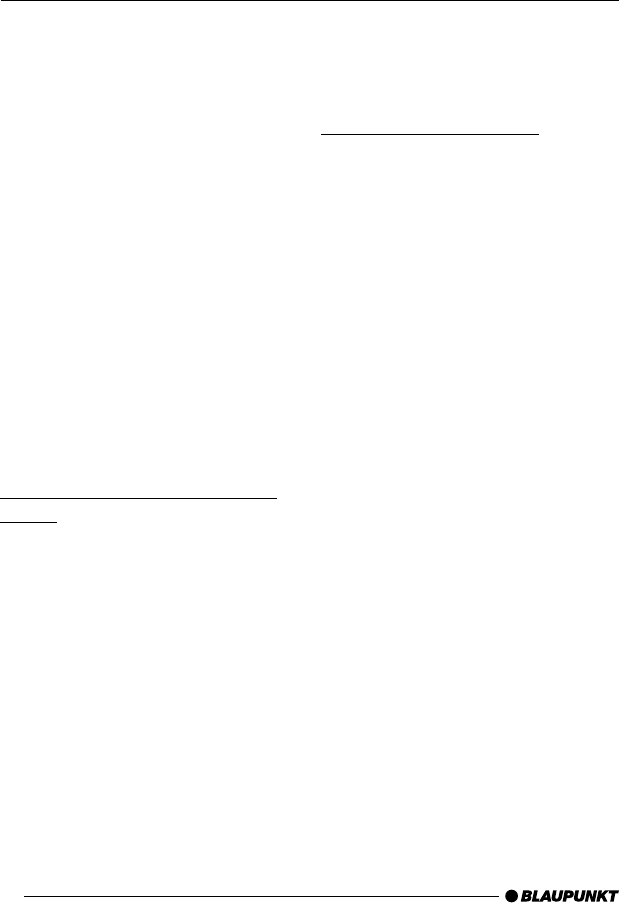
42
➮ Move the joystick 7 up/right or
down/left to adjust the brightness.
➮ Press the joystick OK 7 or the
MENU button 8 to close the
menu.
The settings are saved.
Night-time display brightness
➮ Press the MENU button 8.
➮ Press the softkey 4 assigned to
the “DISP” display item.
➮ Press the softkey 4 assigned to
the “NGHT” display item.
➮ Move the joystick 7 up/right or
down/left to adjust the brightness.
➮ Press the joystick OK 7 or the
MENU button 8 to close the
menu.
The settings are saved.
Setting the button illumination
colour
The colour of the device’s button illumi-
nation can be adjusted (only the softkey
colours can be changed on the Miami
CD72). Choose between “COLOR 1” or
“COLOR 2”.
➮ Press the MENU button 8.
➮ Press the softkey 4 assigned to
the “DISP” display item.
➮ Keep pressing the softkey 4 as-
signed to the “KEYS” display item
until the required colour (“COLOR
1” or “COLOR 2”) appears in the
display.
➮ Press the joystick OK 7 or the
MENU button 8 to close the
menu.
The settings are saved.
Setting the level display
The level display briefly provides a sym-
bolic display of the volume, the sound
control settings and the equalizer set-
tings whilst you are making your chang-
es.
When you are not changing any set-
tings, the level display can display the
car radio’s output level. You can also
switch off the level display and have the
current volume level displayed continu-
ously.
Switching the level display on/off
➮ Press the MENU button 8.
➮ Press the softkey 4 assigned to
the “DISP” display item.
➮ Keep pressing the softkey 4 as-
signed to the “EQ” display item un-
til the required setting “EQ DISP
OFF” or “EQ DISP ON” appears.
➮ Press the joystick OK 7 or the
MENU button 8 to close the
menu.
The settings are saved.
ADJUSTING THE DISPLAY