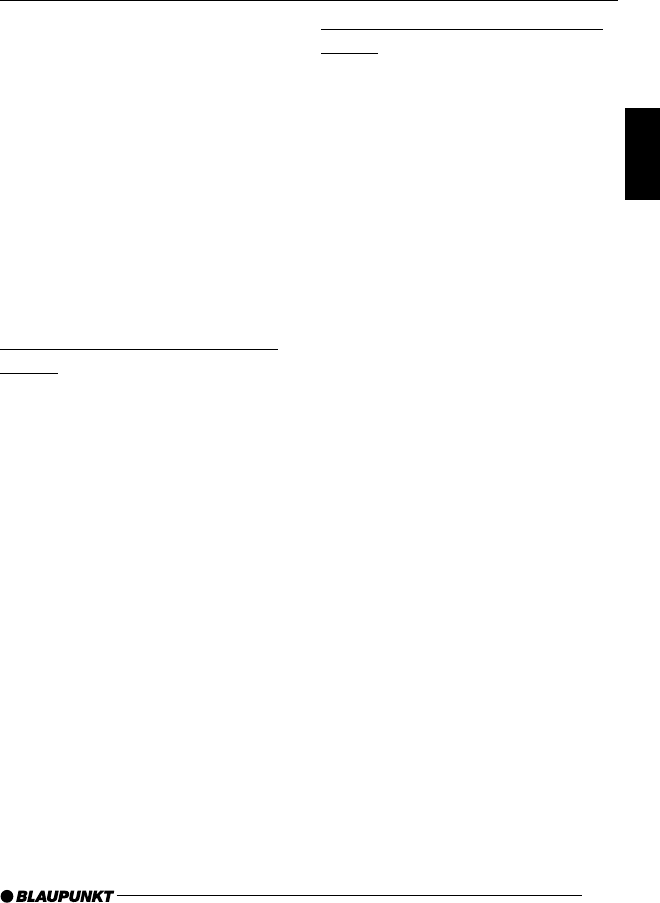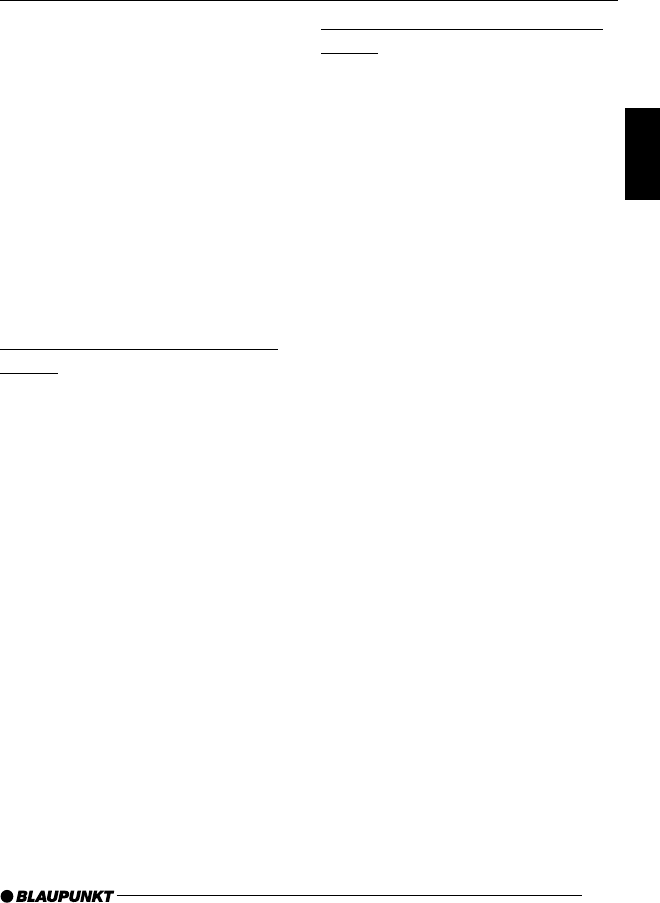
69
DANSK
ENGLISH
DEUTSCH
FRANÇAIS
ITALIANO
NEDERLANDS
SVENSKA
ESPAÑOL
PORTUGUÊS
DAY and NIGHT are displayed in the
top display line together with the cur-
rently set values.
➮ Move the flashing selection marker
behind DAY or NIGHT by pressing
the joystick 8 to the left or right.
➮ Set the value that you want. To do
so, move the joystick 8 down or
up.
➮ Press the joystick OK 8 or the
MENU button 9 to close the
menu.
The settings are saved.
Setting the button illumination
colour
You can choose the colour of the de-
vice’s button illumination.
There are 16 colours for you to choose
from.
➮ Press the MENU button 9.
➮ Press the softkey 5 assigned to
the “DISPLAY” display item.
➮ Press the softkey 5 assigned to
the “KEYCOLOR” display item.
➮ Move the joystick 8 up/right or
down/left to adjust the colour.
A different colour is selected every
time you move the joystick.
➮ Press the joystick OK 8 or the
MENU button 9 to close the
menu.
The settings are saved.
Setting the display illumination
colour
When setting the display illumination,
you can choose one of four preset col-
ours or mix a colour yourself from the
RGB spectrum (red-green-blue) or se-
lect a colour during a colour scan.
Selecting a preset colour
Four different colours are already stored
in the device. “Ocean” (blue), “Amber”,
“Sunset” (red-orange) and “Nature”
(green) are available. Select a colour
that best suits your vehicle interior.
➮ Press the MENU button 9.
➮ Press the softkey 5 assigned to
the “DISPLAY” display item.
➮ Press the softkey 5 assigned to
the “COLOR” display item.
➮ Press the softkey 5 assigned to
the display item of the colour that
you want.
➮ Press the joystick OK 8 or the
MENU button 9 to close the
menu.
The settings are saved.
Mixing a colour for the display
illumination
To customise the display illumination to
suit your tastes you can mix a colour
yourself using the three primary colours
red, blue and green.
➮ Press the MENU button 9.
➮ Press the softkey 5 assigned to
the “DISPLAY” display item.
ADJUSTING THE DISPLAY SETTINGS