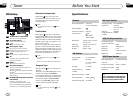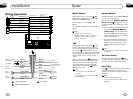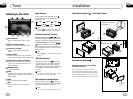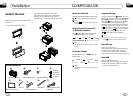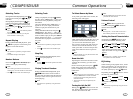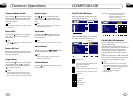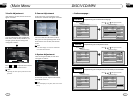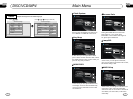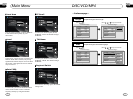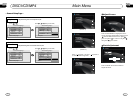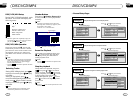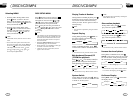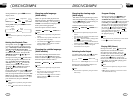22
05
DISC/VCD/MP4
05
27
TV Display
Example showing how to set TV Display mode:
(Press
(Press , or , then press ENTER)
--General Setup Page--
TV Display
Angle Mark
OSD Lang
Captions
Screen Saver
Wide
On
Off
On
Go To General Setup Page
--General Setup Page--
TV Display
Angle Mark
OSD Lang
Captions
Screen Saver
Wide
On
Off
On
Set TV Display mode
Normal/PS
Normal/LB
Wide
--General Setup Page--
Angle Mark
Example showing how to set picture mode:
(Press
(Press , or , then press ENTER)
--General Setup Page--
TV Display
Angle Mark
OSD Lang
Captions
Screen Saver
Wide
On
Off
On
Go To General Setup Page
--General Setup Page--
TV Display
Angle Mark
OSD Lang
Captions
Screen Saver
Wide
On
Off
On
Set Angle Mark
On
Off
OSD Lang
Example showing how to set language mode:
(Press
(Press , or , then press ENTER)
--General Setup Page--
TV Display
Angle Mark
OSD Lang
Captions
Screen Saver
Wide
On
Off
On
Go To General Setup Page
--General Setup Page--
TV Display
Angle Mark
OSD Lang
Captions
Screen Saver
Wide
On
Off
On
Set OSD Language
English
Eng Eng
EngEng
Eng
Eng
DISC/VCD/MP4
German
French
Spanish
Italian
Dutch
Portuguese
Press one of Number Buttons(0~9)
to select a track, it will be played auto-
matically.
23
*
Number Buttons
Note:
* Press CLEAR to clear the input.
22
During DISC/VCD/MP4 playback, press
to switch between play and pause;
During stop mode, press this button to
resume playback mode.
Pause the Playback
17
Note:
* Pressing in the monitor also performs the
same function.
During DISC/VCD/MP4 playback, touch
the screen. The bottom will display the
following menu:
Note:
DISC/VCD/MP4 Setup
Play/pause
Stop
Decrease volume level
Increase volume level
DISC setup menu
Mode selector
DISC/VCD/MP4 Operation
Insert a disc into the slot , the unit will
automatically switch on. If a disc is loaded,
press SOURCE on the remote control to start
the playback. If the unit is in other menu,
press DISC in the monitor to switch to disc
play.
Press SRC on the main unit to switch to DISC
mode. If an SD card and USB is plugged into
the unit, press this key over again to toggle
between USB, SD and disc.
10
Note:
*
Pressing in the monitor performs the same
function.
*
1
2
3
4
5
6
7 8
9
--
0
X
Stop the playback
During DISC/VCD playback, first press,
, then press or on the remote
control to replay. Press twice to stop
playing completely, then press to return
to the beginning of the current track.
During MP4 playback, press first, then
press to return to the beginning of the
current track.
* Pressing in the monitor performs the same
function.
Note:
Press this region and the screen shows the
following menu: number keys appears, touch
the number to select tracks.
Touch the " X " to exit this menu.
Track region
Selecting Tracks
21
During DISC/MP4 playback, press
to play previous track, press to play
next track.
During VCD playback, press
to return to the beginning of the current
track, press again within 3 seconds
to play previous track ,press to play
next track .
21
21
21
21
* Pressing left/right twice continuously in the
monitor also performs the same function.
Note:
* Press the right corner repeatedly to play the
next track( shows), press the left corner to
play the previous track( shows).