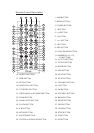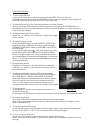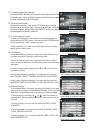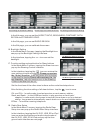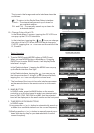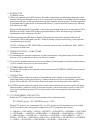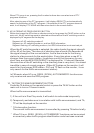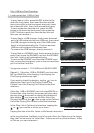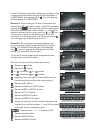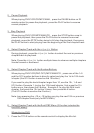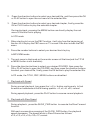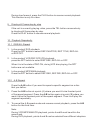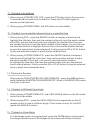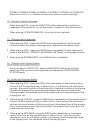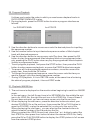Disc, USB and Card Operation
1. Load/unload disc , USB or Card
To play files in a disc, press the REL button to flip
down the front panel, then insert the disc into the
disc slot and flip up the front panel and push it onto
the chassis till click, then it will automatically play .
To remove the disc from the unit, press the REL
button to flip down the front panel, then press the
EJECT button to eject disc from the disc slot and
then you can remove it.
To play files in a USB storage, firstly insert the small
end of a USB cable into the mini USB port, then insert
the USB storage into the big end of the USB cable,
finally it will automatically play. The front and rear
USB can not be played at the same time.
To remove the USB storage, directly remove it.
To play files in a SD/MMC card, firstly remove the front
panel, then insert the SD/MMC card into the SD/MMC
card slot, finally it will automatically play.
To remove the SD/MMC card from the SD/MMC card
slot, remove the front panel, push in the card and then
pull it out of the Card Slot.
* It supports version 1.1/2.0 USB and 8 GB SD CARD.
Remark1: If the disc, USB or SD/MMC card includes
MP3 or WMA files, after loading, it will display the
File Playing interface as right.
If you want to check the diretory, tap the icon to
display the Files List of the Playing Folder, the
Folders List of the Playing File Format or the Root
interface.
If the disc, USB or SD/MMC card includes MPEG4 or
Picture files, after loading, the screen will play video.
tap any place in the screen to display Keyboard and
then tap the icon to pop up the Files List of the
Playing Folder, tap the icon to pop up the Folders
List of the Playing File Format or the Root interface.
In the Files List or Folders List interface, tapping the
or icon can file or folder up or down.
Tapping the icon of the file, folder or file format can enter it.
In the root interface, the Music icon is for audio files; the Video icon is for image
files; the Picture icon is for Video files. If there are not any files for Music, Video
or Picture, you can not enter it.
The File Playing interface
The Files List of the Playing Folder
The Folders List of the Playing File Format
The Root interface