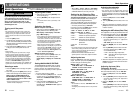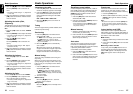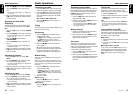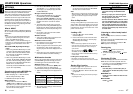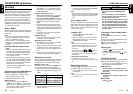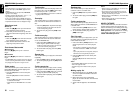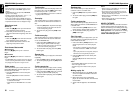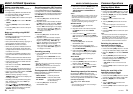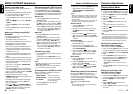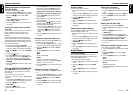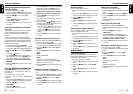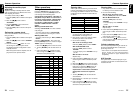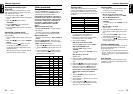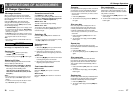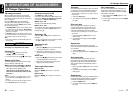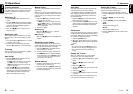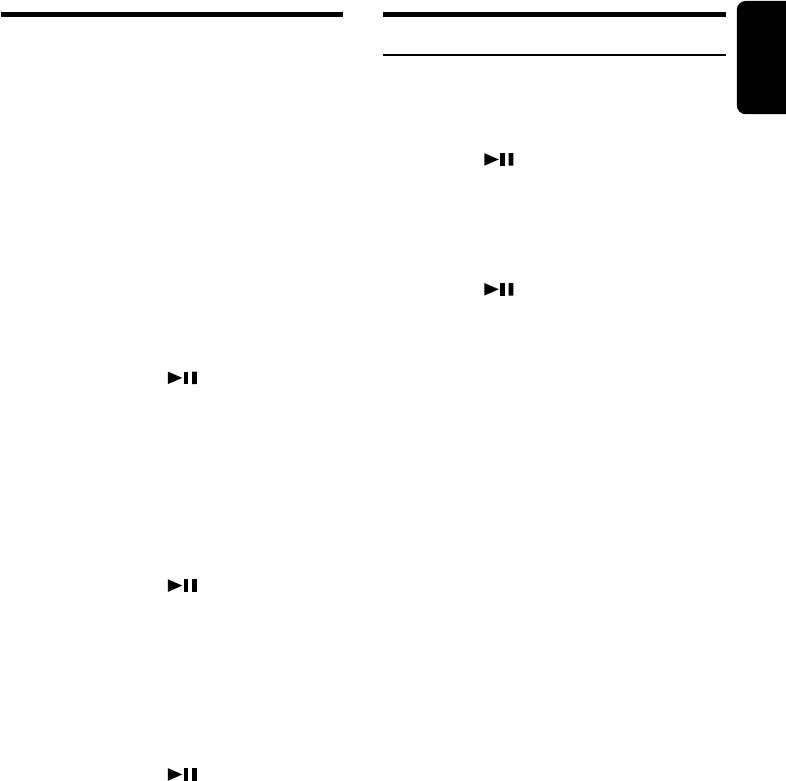
DXZ756MC 21
English
20 DXZ756MC
English
Recording operation (REC function)
Recording using MUSIC CATCHER is performed
in the CD/MP3/WMA mode and the following 2
recording modes are available: “TRACK REC” to
record only one track currently being played back
and “DISC REC” to record all tracks on the CD.
●TRACK REC
1. Press the [SRC] button to select the CD/
MP3/WMA mode.
2. Play back a track to be recorded, and press
the [REC] button to start recording. “TRACK
REC” appears on the display for 2 seconds
then the “REC” indicator lights on the display.
∗ When recording is complete, the “REC” indi-
cator goes off and “REC DONE” appears on
the display for 2 seconds.
●DISC REC
1. Press the [SRC] button to select the CD/
MP3/WMA mode.
2. Play back a CD to be recorded, and press
and hold the [REC] button for 2 seconds or
longer to start recording. “DISC REC” ap-
pears on the display for 2 seconds then the
“REC” indicator lights on the display.
∗ When recording is complete, the “REC” indi-
cator goes off and “REC DONE” appears on
the display for 2 seconds.
Canceling recording
1. Press the [REC] button to cancel the record-
ing process.
The display shows “CANCELED” for 2 sec-
onds and then the playback of the CD contin-
ues.
Notes:
• Recording also can be canceled by pressing the
[SRC], [
Q
] or [ISR] button.
• When recording is canceled, the track that has
been recorded incompletely is deleted.
Erasing operation (ERASE function)
MUSIC CATCHER has 3 different modes for
erasing files from memory.
“TRACK ERASE” : erase only one track.
“FOLDER ERASE” : erase the whole folder.
“ALL ERASE” : erase all the contents of
the flash memory.
1. Press the [SRC] button to select the
M.CATCHER mode.
2. Each time you press the [ERASE] button, the
display switches in the following order:
TRACK ERASE ➜ FOLDER ERASE ➜
Normal mode
Notes:
• When a selected track or folder is erased, the ap-
proximate recordable time is shown (the record-
able time shown varies according to the set re-
cording mode).
• Do not turn off the power to the unit or switch the
operation mode during erasing recordings.
●TRACK ERASE
1. Press the [SRC] button to select the
M.CATCHER mode.
2. Play back a track to be erased, and press
the [ERASE] button to select “TRACK
ERASE”.
3. Press and hold the [
] button for 2 sec-
onds or longer. The display shows “ERAS-
ING” as the track currently being played back
is erased.
●FOLDER ERASE
1. Press the [SRC] button to select the
M.CATCHER mode.
2. Play back any track of the folder to be
erased, and press the [ERASE] button to se-
lect “FOLDER ERASE”.
3. Press and hold the [
] button for 2 sec-
onds or longer. The display shows “ERAS-
ING” as the folder currently being played
back is erased.
●ALL ERASE
1. Press the [SRC] button to select the
M.CATCHER mode.
2. Press the [ERASE] button for 2 seconds or
longer to select “ALL ERASE”.
3. Press and hold the [
] button for 2 sec-
onds or longer. The display shows “ERAS-
ING” as ALL ERASE is executed.
Remaining capacity of the memory
By pressing the [REC] button while in the
M.CATCHER mode, the remaining capacity of
the flash memory can be displayed for 4 sec-
onds as an approximate recordable time in “MM
(minute): SS (second)”.
The display shows “AVIL. 123:45”.
Note:
• The recordable time shown varies according to
the set recording mode
MUSIC CATCHER Operations
MUSIC CATCHER Operations
Setting a recording mode
MUSIC CATCHER can be switched between 2
recording modes:
• HQ (High Quality) MODE: about 265 minutes
• LP (Long Play) MODE: about 353 minutes
∗ The factory default setting is “HQ”.
1. Press the [ADJ] button to switch to the adjust
mode.
2. Move the [a]/[d] lever to select “MC-REC
MODE”.
3. Turn the [ROTARY] knob to select “HQ” or
“LP”.
4. Press the [ADJ] button to return to the previ-
ous mode.
Notes on recording using MUSIC
CATCHER:
• Recording operations are to be performed in
the CD/MP3/WMA mode.
• Recordable media are CD-DAs only.
• Discs (CD-R/CD-RW) created by copying on a
music recorder cannot be recorded.
• MP3/WMA discs cannot be recorded.
• Some CDs may show a subtractive time indi-
cation in the area between tracks when they
are played back. A between-tracks area is not
recorded in such a CD.
• In recording using MUSIC CATCHER, some
amount of silent time is created between the
tracks.
• If the disc contains some tracks that have been
already recorded, the other tracks are recorded.
• Folder and track names are added automati-
cally during recording.
• If the disc is not recordable, “NO REC DISC”
appears on the display.
• If the disc contains some tracks previously re-
corded, “INCLUDED” appears on the display.
• If there is no empty folder available, “FOLDER
FULL” appears on the display.
• When the memory capacity is used up,
“MEMORY FULL” appears on the display and
recording is canceled.
• Recording cannot be performed during SCN,
RPT, and RDM. In such cases, “BUSY” ap-
pears on the display.
• The [
], [BND], and [SCN/RPT/RDM] but-
tons and the [a]/[d] lever are invalid during
recording. When these buttons are pressed,
“INVALID” appears on the display.
Display Adjust Mode
Setting the clock
1. Press and hold the [DISP] button for 1 second
or longer to switch to the display adjust mode.
2. Move the [a]/[d] lever to select “CLOCK”.
3. Press the [
] button.
4. Move the lever to select the hour or the
minute.
5. Turn the [ROTARY] knob to set the correct
time.
∗ The clock is displayed in 12-hour format.
6. Press the [ ] button to store the time into
memory.
7. Press the [DISP] button to return to the previ-
ous mode.
Note:
• You cannot set the clock when it is displayed with
only the ignition on. If you drain or remove the
car’s battery or take out this unit, the clock is reset.
While setting the clock, if another button or opera-
tion is selected, the clock set mode is canceled.
Switching the patterns of the
spectrum analyzer display
∗ The factory default setting is “SRC ICON”.
1. Press and hold the [DISP] button for 1 second
or longer to switch to the display adjust mode.
2. Move the [a]/[d] lever to select “SPE/ANA
PTN”.
3. Turn the [ROTARY] knob to select the set-
ting. Each time you turn the [ROTARY] knob,
the setting changes in the following order:
1 ➜ 2 ➜ 3 ➜ 4 ➜ SRC ICON
∗ “SRC ICON” cannot be selected in the sub
display.
4. Press the [DISP] button to return to the previ-
ous mode.
Setting the sensitivity of the
spectrum analyzer display
∗ The factory default setting is “MID”.
1. Press and hold the [DISP] button for 1 second
or longer to switch to the display adjust mode.
2. Move the [a]/[d] lever to select “S/A
SENS”.
3. Turn the [ROTARY] knob to select from
“LOW”, “MID” or “HIGH”.
4. Press the [DISP] button to return to the previ-
ous mode.
Common Operations