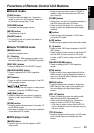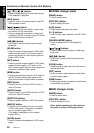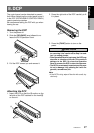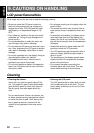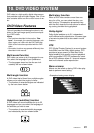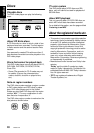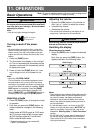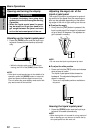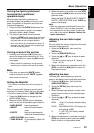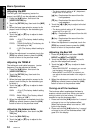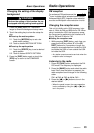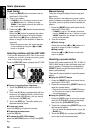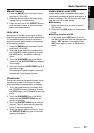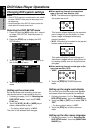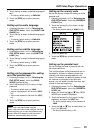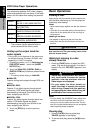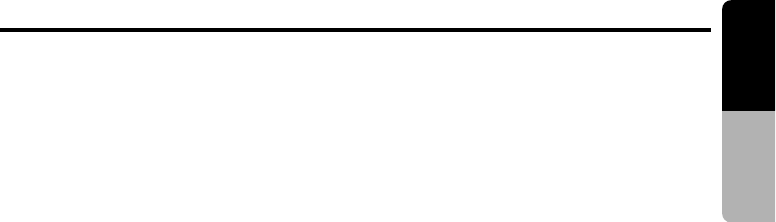
VRX925VD 23
English
Owner’s manual
Basic Operations
Turning the liquid crystal panel
horizontal (Air conditioner
operation mode)
When the way the liquid crystal panel is
mounted hinders the operation of the air condi-
tioner, the position of the panel can be turned
horizontal temporarily.
1. Press and hold the [OPEN] button when the
liquid crystal panel is upright, and release
the button when a beep is heard.
2. The liquid crystal panel turns horizontal.
∗ Press the [OPEN] button again when the liquid
crystal panel is in the horizontal position, and
the panel returns to the original position.
∗ Even if the button is not operated for about 10
seconds, the panel returns to the original posi-
tion with a warning sound.
Turning on and off the monitor
1. Pressing and holding the [M.L] button for 1
second or longer turns the monitor off. To re-
turn to the monitor on, press the [M.L] button
once again.
∗ When a button is pressed or during security
monitoring, the monitor-off mode is canceled.
Mute
1. Each time you press the [MUTE] button,
mute is turned on and off. “MUTE” appears
when mute is turned on.
Setting the Beat EQ
• This function is enabled only when the panel is
open.
This unit comes with 3 types of sound tone ef-
fect stored in memory. Select the one you prefer.
∗ The factory default setting is “USER CUSTOM”.
1. Press the [A-M] button to change into the
AUDIO MODE menu.
2.
When the AUDIO MODE menu is displayed,
touch the key for the desirable type to select it.
• BASS BOOST : bass emphasized
• IMPACT : bass and treble empha-
sized
• EXCITE : bass and treble empha-
sized mid de-emphasized
• USER CUSTOM : user custom
• TONE BYPASS : no sound effect (Beat EQ
off)
3. When the setting is finished, touch the [RTN]
key or press the [A-M] button to return to the
previous mode.
When the Beat EQ (BASS BOOST, IMPACT,
EXCITE, USER CUSTOM) is set, “B.EQ” ap-
pears in the display.
Note:
• When the separately-sold Multiple Channel Pro-
cessor (DVH920) is used, the bass and treble
tone adjustments cannot be made. To adjust the
tone, refer to the section “Multiple Channel Pro-
cessor Operations”.
Adjusting the non fader output
volume
You can adjust the volume output from the unit’s
non fader output terminal.
1. Press the [A-M] button, then touch the
[DETAIL] key.
2. Touch the [NON-FAD VOL] key.
3. Touch the [w] or [z] key to adjust to desir-
able level.
∗ The factory default setting is “0”. (Setting
range: –6 to 6)
4. When the adjustment is complete, touch the
[RTN] or press the [A-M] button to return to
the previous mode.
Adjusting the bass
The bass gain, bass frequency (center fre-
quency) and bass Q can be adjusted as follows.
1. Press the [A-M] button, then touch the
[USER CUSTOM] key.
2. Touch the [DETAIL] key, then touch the
[BASS] key.
3. When the bass type selection screen is dis-
played, touch the key for the desirable type
to select it.
4. Touch the [w] or [z] key to adjust to desir-
able level.
GAIN : –6 to 8 (The factory default setting
is “0”)
FREQ. : 50Hz/80Hz/120Hz (The factory de-
fault setting is “50”)
Q : 1/1.25/1.5/2 (The factory default
setting is “1”)
5. When the adjustment is complete, touch the
[RTN] key several times or press the [A-M]
button to return to the previous mode.