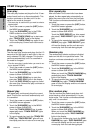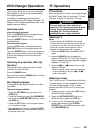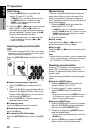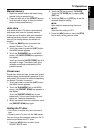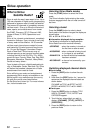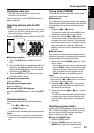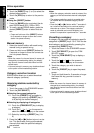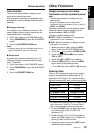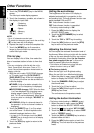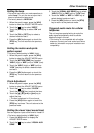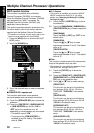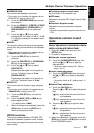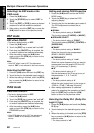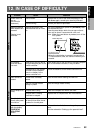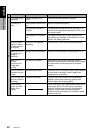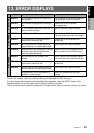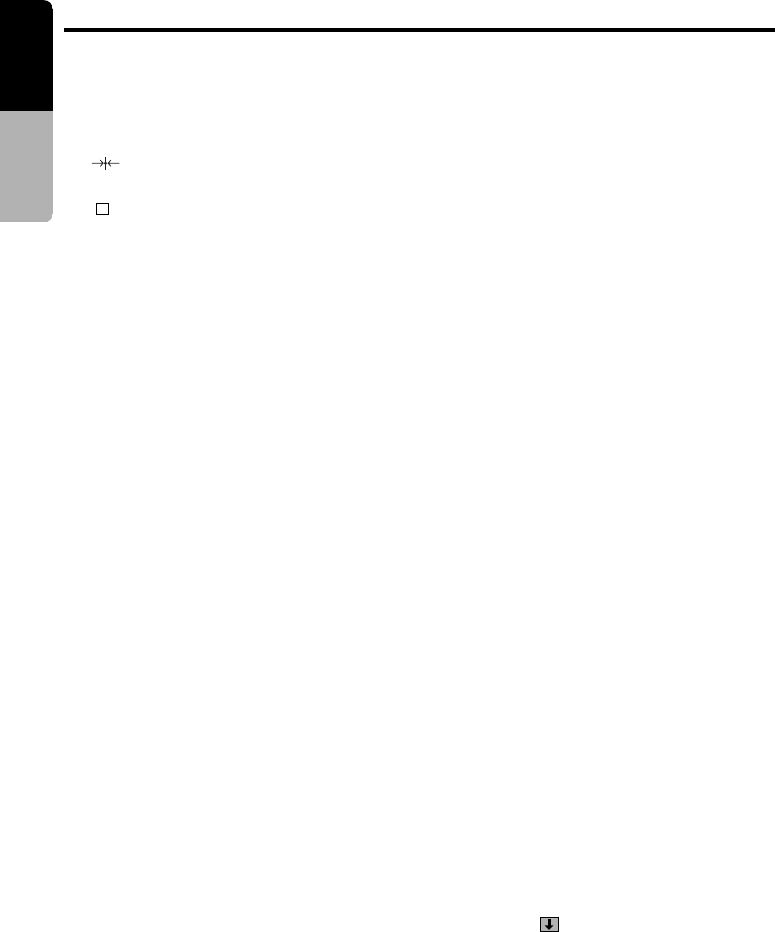
56 VRX925VD
English
Owner’s manual
Setting the auto dimmer
The brightness of the color LCD display is
adjusted automatically in proportion to the
surrounding light. The auto dimmer function can
switch between ON and OFF.
ON :Auto dimmer function is set.
OFF:Auto dimmer function is cancelled.
∗ The factory default setting is “ON”.
1. Press the [ADJ] button to display the
ADJUST MODE menu.
2. Touch the [AUTO DIMMER] key to select
“ON” or “OFF”.
3. Touch the “ON” or “OFF” key for setting.
4. Press the [ADJ] button or touch the [RTN]
key to return to the previous mode.
Adjusting the dimmer level
You can adjust the reduced illumination level of
the dimmer. When driving at night with the inside
of the car, the auto dimmer function can reduce
the display illumination linked “to the illumina-
tion power supply of the car” in this unit in
order to prevent glare from the display.
∗ This function is enabled only when the auto
dimmer function is set up to “OFF”.
● The factory default:
When the car light is off: Brightest setting
When the car light is on: Medium brightness
1. When the panel is open, press the [ADJ]
button to display the ADJUST MODE menu.
2. Touch the [DIMMER LEVEL] key to adjust
the dimmer level.
3. Touch the [+] or [–] key to adjust.
4. Press the [ADJ] button again or touch the
[RTN] key two times.
The unit returns to the previous mode.
Setting the button illumination
∗ The factory default setting is “GREEN” (green).
1. When the panel is open, press the [ADJ]
button to select the ADJUST MODE menu.
2. Touch the [
] key to select “KEY ILLUMI”.
3. Touch the [KEY ILLUMI] key to select “RED”
(red) or “GREEN” (green).
4. Touch the [RED] or [GREEN] key to select a
desired mode and set it.
5. Press the [ADJ] button again or touch the
[RTN] key. The unit returns to the previous
mode.
4. Touch the [TITLE INPUT] key in the MENU
screen.
The title input mode display appears.
5. Touch the characters, symbols, etc. shown in
the display to input titles.
“
” : Centering
“BS” : Backspace
“
” : Space
“MEMO” : Memory
“z(w)” : Scroll
NOTE:
• Up to 10 characters can be input.
• To switch the character types, touch the scroll key
(
z
) at the lower left of the display.
6. Repeat the step 4 to enter the complete title.
7. Touch the [MEMO] key for 2 seconds or
longer to store the title into memory and
cancel title input mode.
Title list play
You can display a list of titles, then select the
disc or broadcast station to listen to from that
list.
∗ You can not display a title list with the unit in
Seek, Preset Scan, Auto store (Tuner or TV)
mode. Cancel those operation modes before to
display a title list.
1. With the unit in radio, DVD/CD/MD changer
or TV mode, touch the [P. CH SELECT],
[DISC SELECT] key. A title list is displayed.
The following functions can be carried out in
a title list display.
●TUNER: A title of a station stored in the
presets 1 to 6 or frequency is displayed;
●DVD/CD/MD changer: DISC titles for discs
1 to 6 are displayed (By changing over a
display page in case of 12-CD changer,
disc 7 to 12 can be displayed). When there
is not any disc in a changer, ”NO DISC” is
displayed.
●TV/SIRIUS: A title of a channel stored in
the presets 1 to 6 or a channel number is
displayed.
2. Touch the [DIRECT] key (1 to 6) to select
one of the items 1 to 6 and reproduce the
selected broadcast station or disc.
∗ In case of 12-CD changer, touch the [DISC
SELECT] key to change over to a list display
of discs 7 to 12.
3. Touch the [RTN] key again to return to the
previous mode.
Other Functions