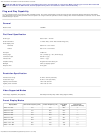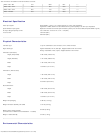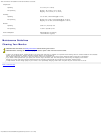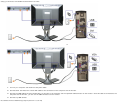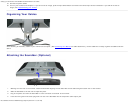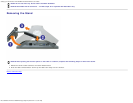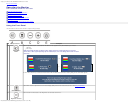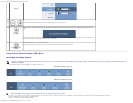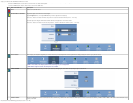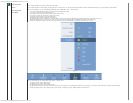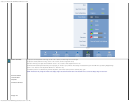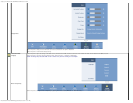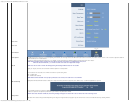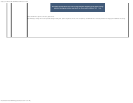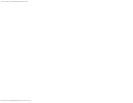Setting Up Your Monitor: Dell 1908WFP Flat Panel Monitor User's Guide
file:///T|/htdocs/monitors/1908WFP/en/ug/operate.htm[10/31/2012 11:34:21 AM]
Hot Key
C
and
D
Down (-) and Up (+)
Use the Down and Up buttons to adjust (decrease/increase ranges) items in the OSD menu.
D
Auto Adjust
Use this button to activate automatic setup and adjustment. The following dialog appears on a black screen as the monitor self-adjusts to the current
input:
Auto Adjustment allows the monitor to self-adjust to the incoming video signal. After using Auto Adjustment, you can further tune your monitor by using
the Pixel Clock (Coarse) and Phase (Fine) controls under Image Settings.
E
Power Button and
Indicator
Use the Power button to turn the monitor on and off.
The green light indicates the monitor is on, and fully functional. An amber light indicates power save mode.
Using the On-Screen Display (OSD) Menu
Accessing the Menu System
NOTE: If you change the settings and then either proceed to another menu, or exit the OSD menu, the monitor automatically saves those changes. The changes are also saved if you change the settings and then wait for the
OSD menu to disappear.
1. Press the Menu button to open the OSD menu and display the main menu.
Main Menu for Analog (VGA) Input
or
Main Menu for Digital (DVI) Input
NOTE: Positioning and Image Settings are only available when you are using the analog (VGA) connector.
2. Press the - and + buttons to move between the setting options. As you move from one icon to another, the option name is highlighted. See the table below for a complete list of all the options available for the monitor.
3. Press the MENU button once to activate the highlighted option.
4. Press - and + button to select the desired parameter.