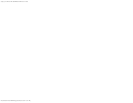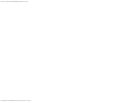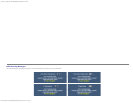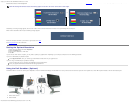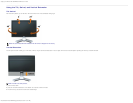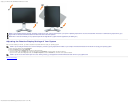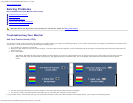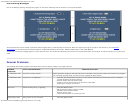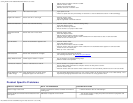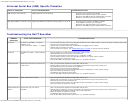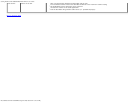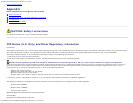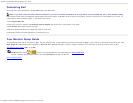Solving Problems: Dell 1908WFP Flat Panel Monitor User's Guide
file:///T|/htdocs/monitors/1908WFP/en/ug/solve.htm[10/31/2012 11:34:36 AM]
Adjust Phase and Clock controls via OSD.
Perform monitor reset.
Check environmental factors.
Relocate and test in another room.
Missing Pixels LCD screen has spots
Cycle power on-off.
These are pixels that are permanently off and this is a natural defect that occurs in LCD technology.
Brightness Problems Picture too dim or too bright
Perform monitor reset.
Push Auto Adjust button.
Adjust brightness & contrast controls.
Geometric Distortion Screen not centered correctly
Perform monitor reset on "Position Settings Only".
Push Auto Adjust button.
Adjust the centering controls.
Ensure monitor is in proper video mode.
Horizontal/Vertical
Lines
Screen has one or more lines
Perform monitor reset.
Push Auto Adjust button.
Adjust Phase and Clock controls via OSD.
Perform monitor self-test feature check and determine if these lines are also in self-test mode.
Check for bent or broken pins.
Sync Problems Screen is scrambled or appears torn
Perform monitor reset.
Push Auto Adjust button.
Adjust Phase and Clock controls via OSD.
Perform monitor self-test feature check to determine if scrambled screen appears in self-test mode.
Check for bent or broken pins.
Boot up in the "safe mode".
LCD Scratched Screen has scratches or smudges
Turn monitor off and clean the screen.
For cleaning instruction, see Caring for your Monitor.
Safety Related Issues Visible signs of smoke or sparks Do not perform any troubleshooting steps.
Monitor needs to be replaced.
Intermittent Problems Monitor malfunctions on and off
Ensure monitor is in proper video mode.
Ensure video cable connection to computer and to the flat panel is secure.
Perform monitor reset.
Perform monitor self-test feature check to determine if the intermittent problem occurs in self-test mode.
Image Retention (from
a static image)
Faint Shadow from the static image
displayed appears on the screen
Use the Power Management feature to turn off the monitor at all times when not in use. Alternatively, use a
dynamically changing screensaver left on the monitor for a long period of time.
Product Specific Problems
SPECIFIC SYMPTOMS WHAT YOU EXPERIENCE POSSIBLE SOLUTIONS
Screen image is too small Image is centered on screen, but does not fill entire
viewing area.
Perform monitor reset on "All Settings."
Cannot adjust the monitor with the buttons on the
front panel
OSD does not appear on the screen.
Turn off the monitor, unplug the power cord and then plug back and
turn on the monitor.