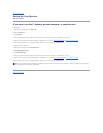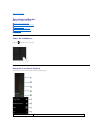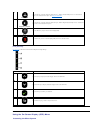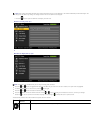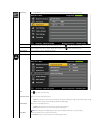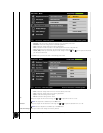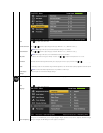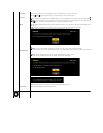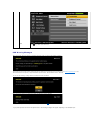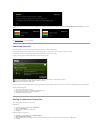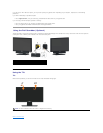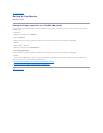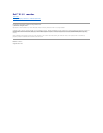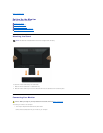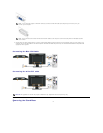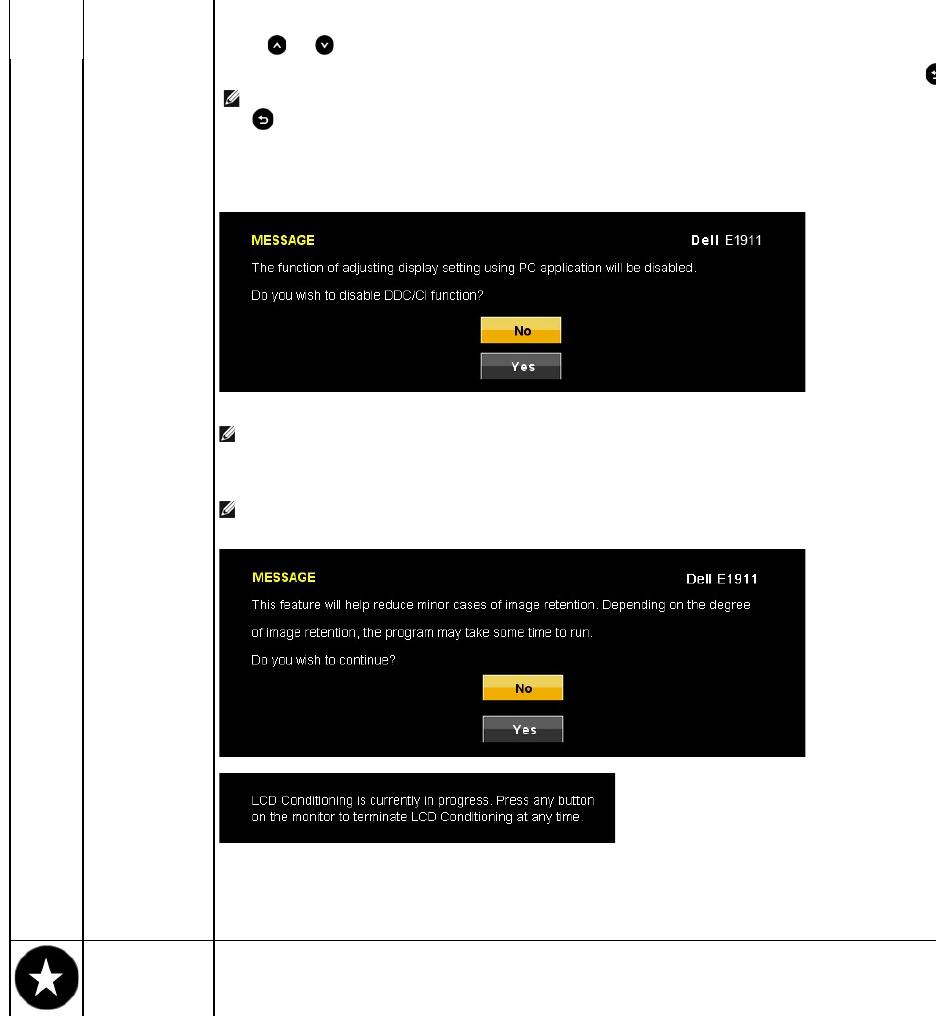
Menu Timer
Allows you to set the time for which the OSD remains active after you press a key on the monitor.
Use the and keys to adjust the slider in 1 second increments, from 5 to 60 seconds.
Menu Lock
Controls user access to adjustments. When Lock is selected, no user adjustments are allowed. All keys are locked except
NOTE:
When the OSD is locked, pressing the menu key takes you directly to the OSD settings menu, with 'OSD Lock' pre
hold key for 10 seconds to unlock and allow user access to all applicable settings.
DDC/CI
DDC/CI (Display Data Channel/Command Interface) allows a software on your computer to adjust the monitor display settings like the brightness, color
balance etc.
Enable (Default): Optimizes the performance of your monitor and provides a better customer experience.
Disable: Disables the DDC/CI option and the following message appears on the screen.
NOTE: For best user experience and optimum performance of your monitor, keep this feature enabled.
LCD Conditioning
This feature will help reduce minor cases of image retention. If an image appears to be stuck on the monitor, select LCD Conditioning to help eliminate any
image retention. Using the LCD Conditioning feature may take some time. LCD Conditioning feature cannot remove severe cases of image retention or burn
in.
NOTE: Use LCD Conditioning only when you experience a problem with image retention.
The below warning message appears once user selects “Enable" LCD Conditioning.
NOTE: Press any button on the monitor to terminate LCD Conditioning at any time.
Factory Reset
ResetsallOSDsettingstothefactorypresetvalues.
Personalize
User can select from "Preset Modes", "Brightness/Contrast", "Auto Adjust", "Input Source" and set as shortcut key 1 and 2.