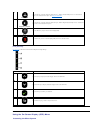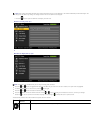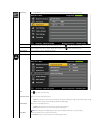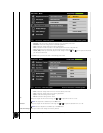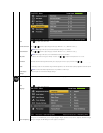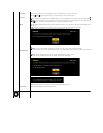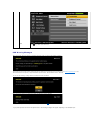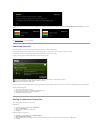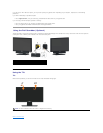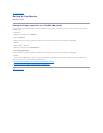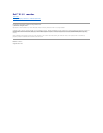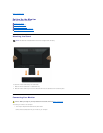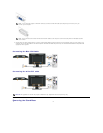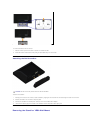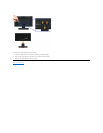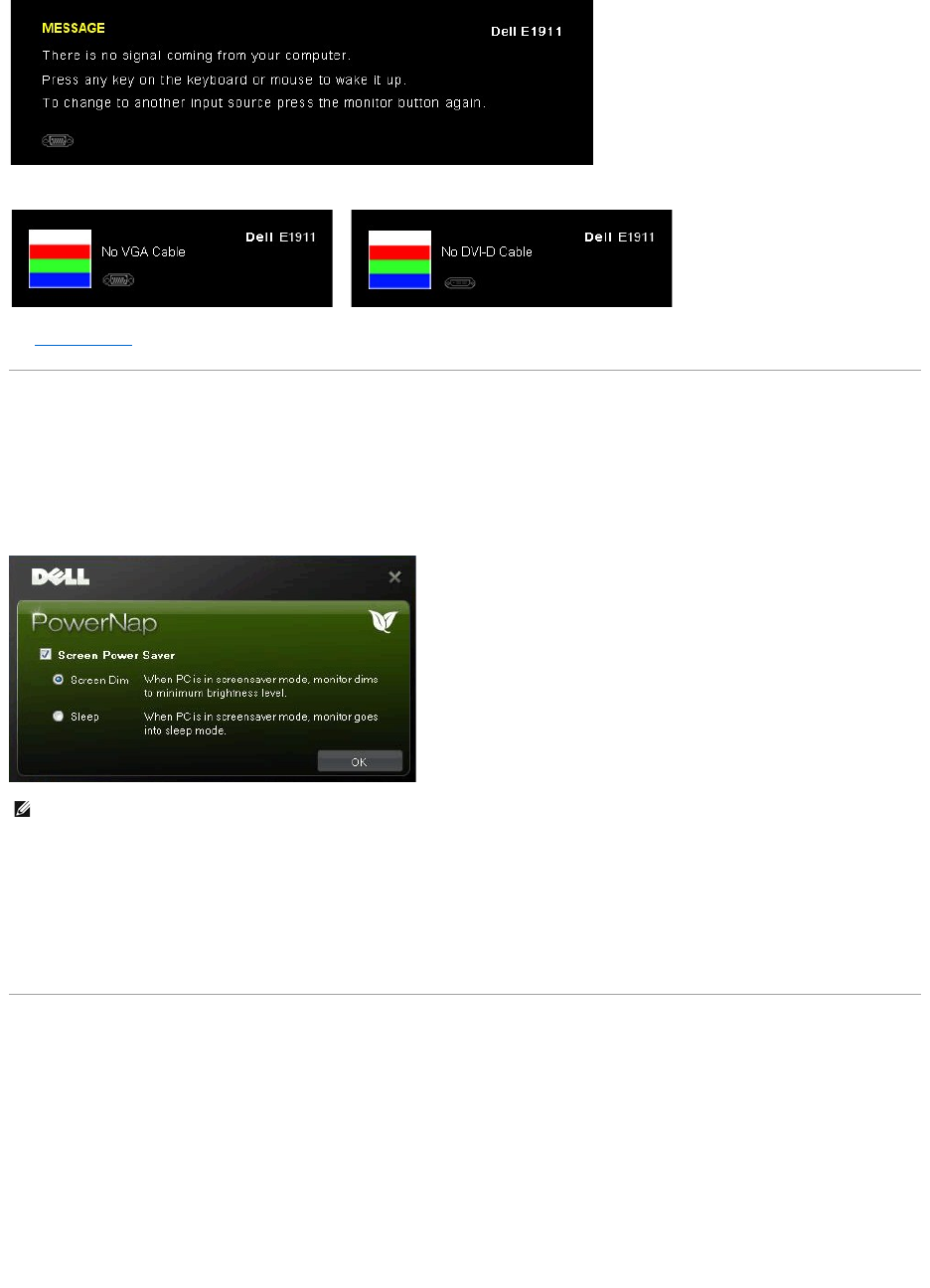
See Solving Problems for more information.
PowerNap Software
PowerNap software comes in the CD that comes with the monitor you have just purchased.
This software provides 2 options where user can select "Screen dim" or " Sleep" when your PC goes to screen saver mode.
1. Screen dim - monitor dims to minimum brightness level when PC is in screen saver mode.
2. Sleep - monitor goes into sleep mode when PC is in screen saver mode.
The latest version of the PowerNap Software can be downloaded from Dell’s website. This will ensure that the software is compatible with your graphics card.
Steps to download software:
1. Go to http://www.support.dell.com
2. Select “Monitor Drivers” under “Drivers and downloads” tab
3. Select your Monitor Model – PowerNap Application
4. Download and install application
Setting the Maximum Resolution
To set the maximum resolution for the monitor.
Windows XP:
1. Right-click on the desktop and select Properties.
2. Select the Settings tab.
3. Set the screen resolution to 1440 x 900.
4. Click OK.
Windows Vista®or Windows®7:
1. Right-click on the desktop and select Personalization.
2. Click Change Display Settings.
3. Move the slider-bar to the right by pressing and holding left-mouse button and adjust the screen resolution to 1440 x 900.
4. Click OK.
If VGA or DVI cable is not connected, a floating dialog box as shown below appears. The monitor will enter Power Save Mode after 15 minutes if left at this
state.
or
NOTE: After installation, one desktop shortcut and one shortcut under "Start" for PowerNap are created.
OS support: Windows XP32, XP64, Vista32, Vista64, Windows 7
Output interface support: VGA and DVI.