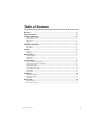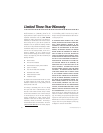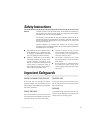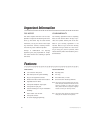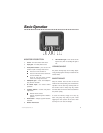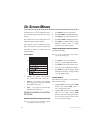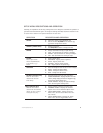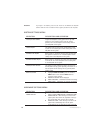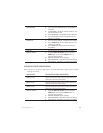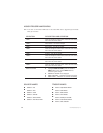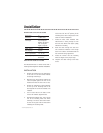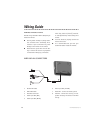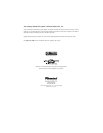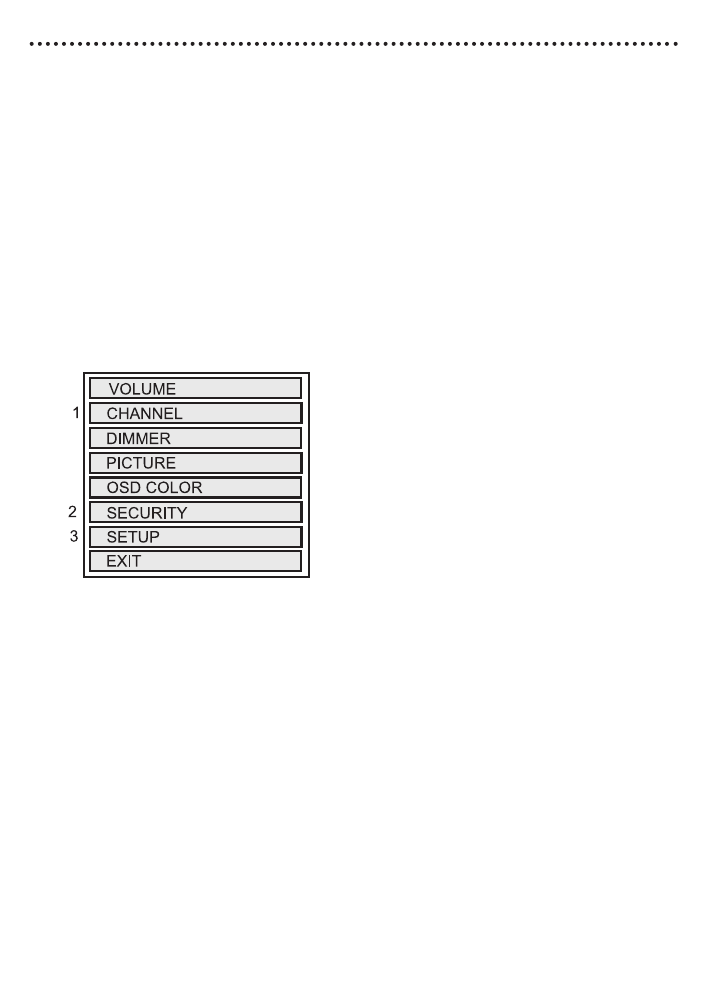
8
© 2001 Directed Electronics, Inc.
The Setup Menu is a list of programming selec-
tions that control system operation and screen
settings.
Each selection has a list of settings that can be
changed to optimize system operation.
Some settings may have additional settings.
Notes that include any specific programming
instructions for these are included under the
selection heading.
SETUP MENU
1. Channel - only appears if the TVM300 TV
tuner is connected and TV is the source.
2. Security - only applies when ESP/ESP2
security systems are connected; only ESP2
will display trigger zones.
3. Setup - only appears if the MCB 1000
Expanded Menu switch is on.
MAKING CHANGES TO SYSTEM
SETTINGS
USING THE MONITOR CONTROL BUTTONS
NOTE: For a guide to monitor button locations refer to
Basic Operation section of this guide.
1. Press MODE to enter the Setup Menu.
2. Press UP or DOWN to highlight the selection.
3. Press MODE to enter that selection menu.
4. Press UP or DOWN to highlight the setting.
5. Press MODE to change the setting, display
additional settings menus, or toggle
through a list of possible settings.
USING THE UNIVERSAL REMOTE CONTROL
(Included with MCB1000)
NOTE: For a guide to remote control button locations
refer to the MCB1000 guide.
1. Press MENU to enter the Setup Menu.
2. Press (+) or (-) to highlight the selection.
3. Press MENU to enter that selection menu.
4. Press (+) or (-) to highlight the setting.
5. Press MENU to change the setting, display
additional setting menus, or toggle through
a list of possible settings.
EXITING MENUS
After making setting changes, use the following
steps to exit the menus.
1. Highlight BACK, press the monitor’s MODE
button or the remote’s MENU button to
return to the previous menu
2. Highlight EXIT, press the monitor’s MODE
button or the remote control’s MENU
button or make no entry for eight seconds,
you will exit all menus and return to the
current video source display.
On-Screen Menus