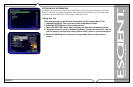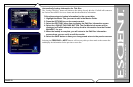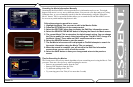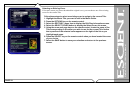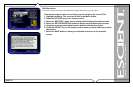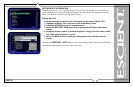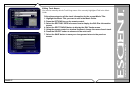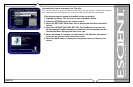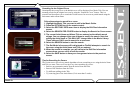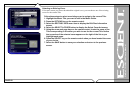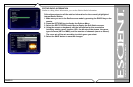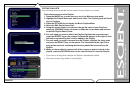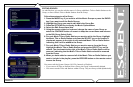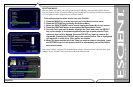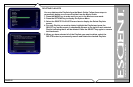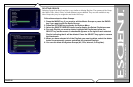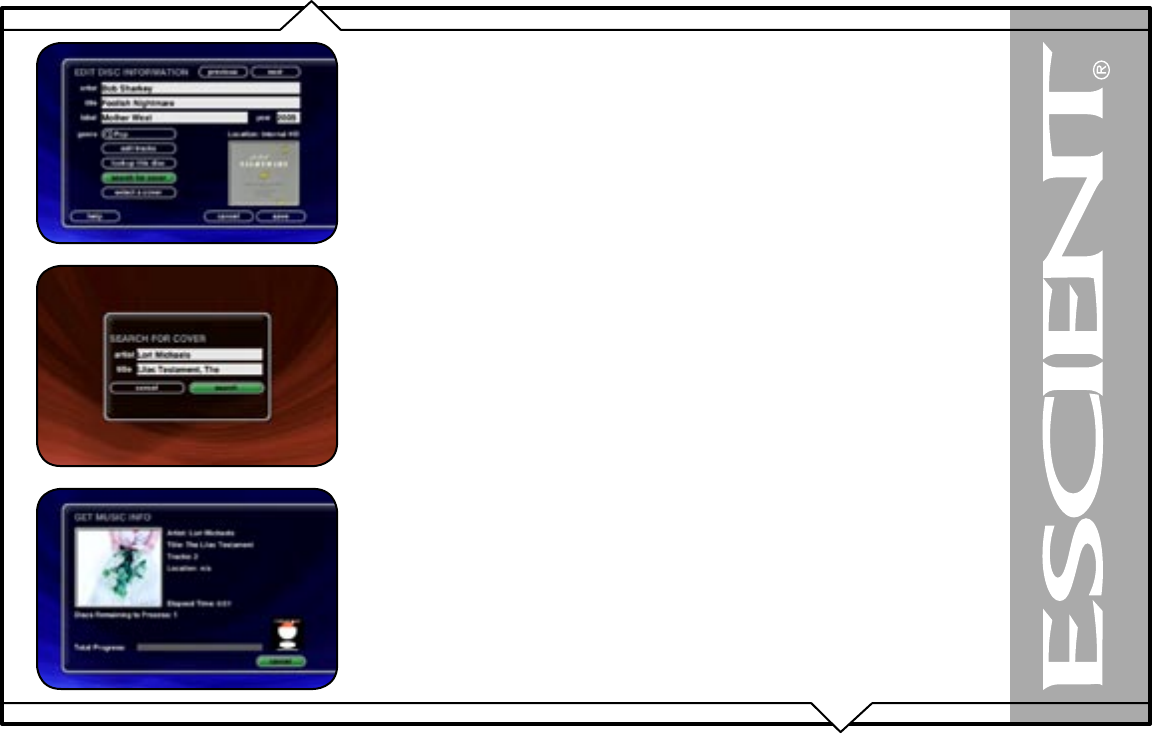
PAGE 59
FireBall™ DVDM-100 User’s Manual
Searching for the Original Cover
Occasionally the wrong cover or the default cover will be displayed for a Music Title. You can
manually search for the original cover art by using the “Search for Cover” feature. This is a
powerful tool that allows you to search the Escient servers for an exact or partial match using the
artist name and/or album name.
Follow these steps to search for a cover:
1. Highlight the Music Title you want to edit in the Music Guide.
2. Press the OPTIONS key on the remote control.
3. Select the EDIT DISC INFO menu item to display the Edit Disc Information
screen.
4. Select the SEARCH FOR COVER button to display the Search for Cover screen.
5. The current Artist Name and Album Title are entered as the default search
strings. You can change either one of these to modify the search. Note that
editing the Artist Name or Title WILL NOT change them in the Music Library.
These edits are ONLY used to search for a new cover.
6. Select the SEARCH button to start the search.
7. The Get Music Info screen will be displayed as FireBall attempts to search for
the cover using the Artist Name and Title you entered.
8. When the search is complete, you will return to the Edit Disc Information
screen where you can verify or edit the results.
9. Select the SAVE button to save your changes and return to the previous
screen.
Tips for Searching for Covers
The Escient server uses a fuzzy-match algorithm to locate a matching cover using the Artist Name
and Title you enter. There are a few tips to try when searching for covers:
• Remove any punctuation marks from the Artist Name and Title.
• Remove Disc Numbers from the Titles.
• Try different spellings in the Title.
• Try removing part of the Artist Name (if it is more than 2 words).