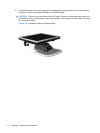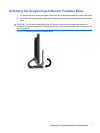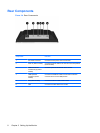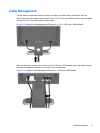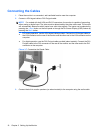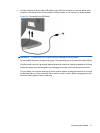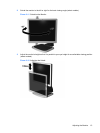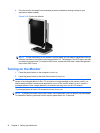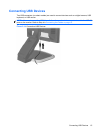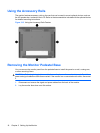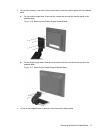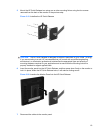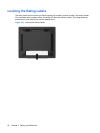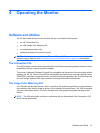4. Pivot the monitor clockwise from landscape to portrait orientation viewing to adapt to your
application (select models).
Figure 3-13 Pivoting the Monitor
NOTE: To view information on the screen in portrait mode, you will need to install the Pivot Pro
software included on the software and documentation CD. The position of the OSD menu can also
be rotated to portrait mode. To rotate the OSD menu, access the OSD menu, select Management,
then select OSD Control.
Turning on the Monitor
1. Press the power button on the computer to turn it on.
2. Press the power button on the front of the monitor to turn it on.
CAUTION: Burn-in image damage may occur on monitors that display the same static image on
screen for a prolonged period of time.* To avoid burn-in image damage on the monitor screen, you
should always activate a screen saver application or turn off the monitor when it is not in use for a
prolonged period of time. Image retention is a condition that may occur on all LCD screens.
* A prolonged period of time is 12 consecutive hours of non-use.
NOTE: If pressing the power button has no effect, the Power Button Lock-out feature may be enabled.
To disable this feature, press and hold the monitor power button for 10 seconds.
14 Chapter 3 Setting Up the Monitor