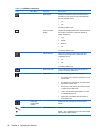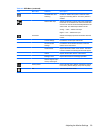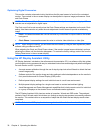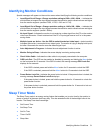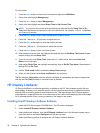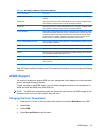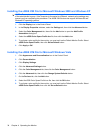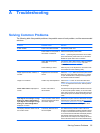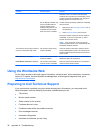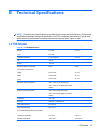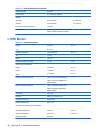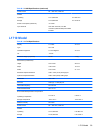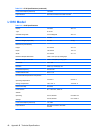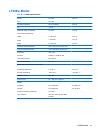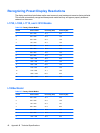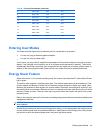Problem Possible Cause Solution
Extension is set to 10 minutes, the HP Display
LiteSaver will not actually turn off the display until 10
minutes of inactivity has elapsed, even though the
Display Off time is 5 minutes from now.
The HP Display LiteSaver may
not be compatible with the
computer system. Some
notebook computers are not
compatible and the monitor
power can not be controlled.
Confirm that the HP Display LiteSaver is compatible
with the system.
1. Right-click on the HP Display LiteSaver icon in
the system tray.
2. Select Power Off Display from the menu.
The monitor screen should turn off if the system is
compatible. To turn the monitor back on, wait 5
seconds and move the mouse.
NOTE: If the monitor did not turn off, then the
computer graphics driver is not compatible with the
HP Display LiteSaver software.
The monitor is off but it did not seem to
enter into a low-power sleep mode.
The monitor's power saving
control is disabled.
Check the monitor's OSD menu setting for power
saving enable/disable controls. The control should
be set to enable to allow the monitor to enter into low-
power modes.
OSD Lock-Out is displayed. The monitor's OSD Lock-out
function is enabled.
Press and hold the Menu button for 10 seconds to
disable the OSD Lock-out function.
Power Button Lock-Out is displayed. The monitor's Power Button
Lock-out function is enabled.
Press and hold the power button for 10 seconds to
unlock the power button function.
Using the Worldwide Web
For the online access to technical support information, self-solve tools, online assistance, community
forums of IT experts, broad mutlivendor knowledge base, monitoring and diagnostic tools, go to
http://www.hp.com/support
Preparing to Call Technical Support
If you cannot solve a problem using the trouble shooting tips in this section, you may need to call
technical support. Have the following information available when you call:
●
The monitor
●
Monitor model number
●
Serial number for the monitor
●
Purchase date on invoice
●
Conditions under which the problem occurred
●
Error messages received
●
Hardware configuration
●
Hardware and software you are using
36 Appendix A Troubleshooting