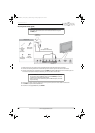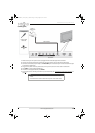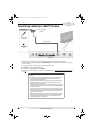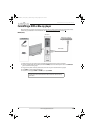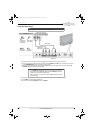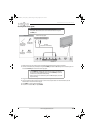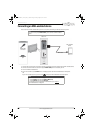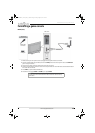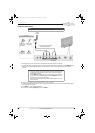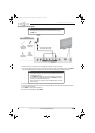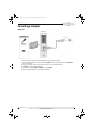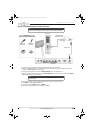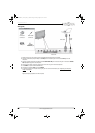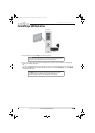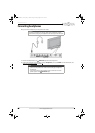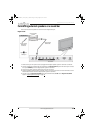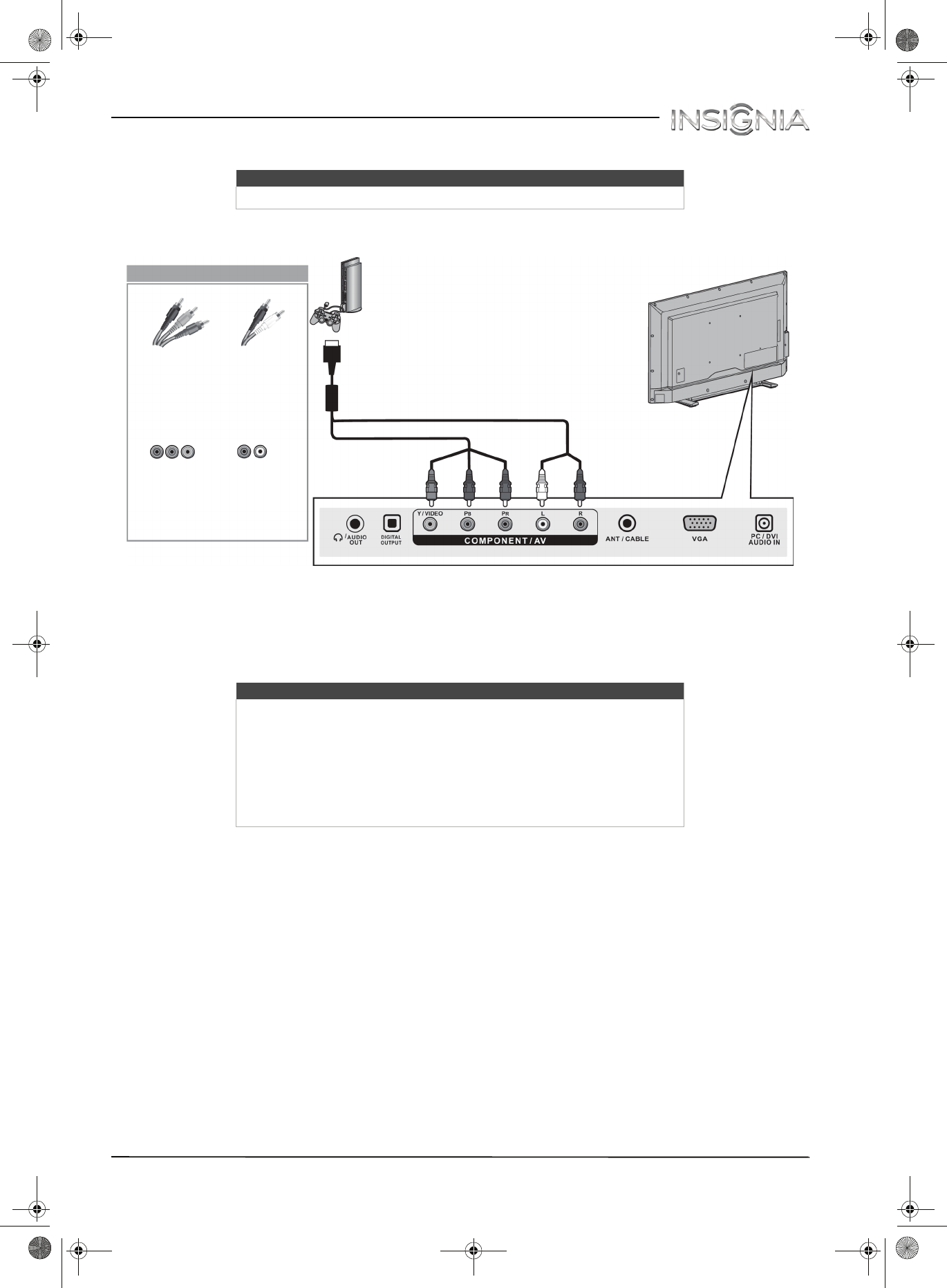
24
Insignia 40" LED TV
www.insigniaproducts.com
Component video (better)
1 Make sure that your TV’s power cord is unplugged and the game console is turned off.
2 Connect the video and audio connectors on the component video cable (not provided) to the Y/VIDEO, P
B, and
PR video jacks and L and R audio jacks on the back of your TV and to the component jack(s) on the game
console.
3 Plug your TV’s power cord into a power outlet, then turn on your TV.
4 Turn on the game console, then set it to the correct output mode. For more information, see the documentation
that came with the console.
5 Press INPUT to open the INPUT SOURCE list.
6 Press
S or T to select Component, then press ENTER.
Note
Cables are often color-coded to match color-coded jacks.
Note
• Your game console may require a special component video cable. See
the documentation that came with your game console or check the
manufacturer’s website.
•The Y/VIDEO, P
B, and PR video jacks (used to connect a component
device) share the L and R audio jacks with the Y/VIDEO jack (used to
connect an AV (composite video) device).
• When you connect the audio using the L and R audio jacks, the audio
output is analog.
Game
console
Back of TV
Console-specific component
video and audio cable
On your TV
Component
video cable
connectors
Audio cable
connectors
Component
video jacks
Analog
audio jacks
NS-40D510MX15_14-0757_MAN_V1_ENG.book Page 24 Friday, August 8, 2014 10:31 AM