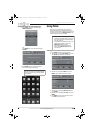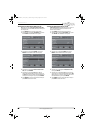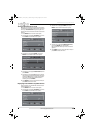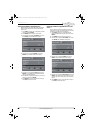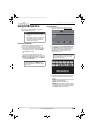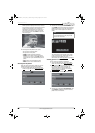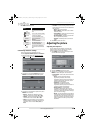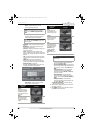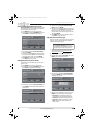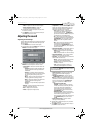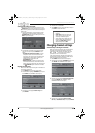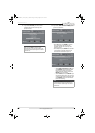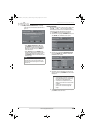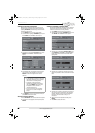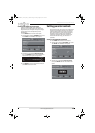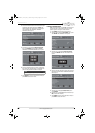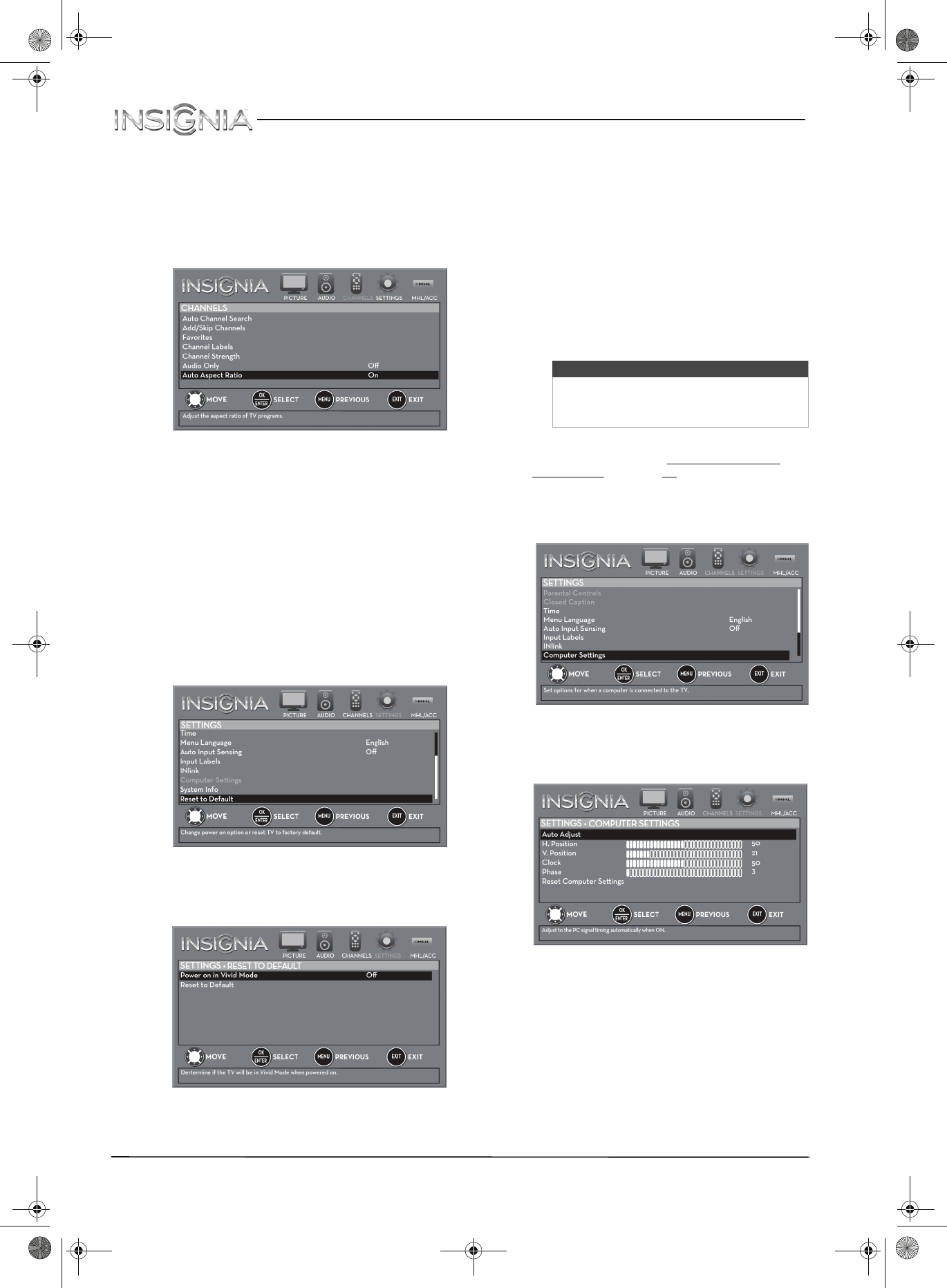
49
NS-40D510MX15 Insignia 40" LED TV
www.insigniaproducts.com
Automatically adjusting the aspect ratio
Auto Aspect Ratio automatically changes how the
picture looks on the screen (aspect ratio) based on
the TV program you are viewing.
1 Press MENU. The on-screen menu opens.
2 Press
W or X to highlight CHANNELS, then press
T or ENTER. The CHANNELS menu opens.
3 Press
S or T to highlight Auto Aspect Ratio,
then press ENTER.
4 Press
S or T to select On (automatically adjust
the aspect ratio) or Off (does not automatically
adjust the aspect ratio), then press ENTER.
5 Press MENU to return to the previous menu, or
press EXIT to close the menu.
Setting the power on picture mode
You can set the picture mode your TV uses when
you turn it on.
1 Press MENU. The on-screen menu opens.
2 Press
W or X to highlight SETTINGS, then press
T or ENTER. The SETTINGS menu opens.
3 Press
S or T to highlight Reset to Default, then
press ENTER. The SETTINGS · RESET TO DEFAULT
menu opens.
4 Press
S or T to highlight Power on in Vivid
Mode, then press ENTER.
5 Press
S or T to highlight On (when you turn on
your TV, it will be in Vivid picture mode) or Off
(when you turn on your TV, it will be in the
picture mode it was in before you turned it off),
then press ENTER.
6 Press MENU to return to the previous menu, or
press EXIT to close the menu.
Adjusting the computer image
When you connect a computer to your TV using the
VGA jack, you may need to adjust the computer
image to improve the quality.
1 Make sure that your TV is in VGA mode. For
more information, see “Selecting the video
input source” on page 38.
2 Press MENU. The on-screen menu opens.
3 Press
W or X to highlight SETTINGS, then press
ENTER. The SETTINGS menu opens.
4 Press
S or T to highlight Computer Settings,
then press ENTER. The SETTINGS · COMPUTER
SETTINGS menu opens.
5 Press
S or T to highlight an option, then press
ENTER to access the option. You can select:
• Auto Adjust—Automatically adjusts the
image settings such as position and phase.
• H. Position—Moves the image right or left.
• V. Position—Moves the image up or down.
• Clock—Minimizes vertical stripes in the
screen image.
Note
The Computer Settings option is only
available when a computer is connected
to the VGA jack on the back of your TV.
NS-40D510MX15_14-0757_MAN_V1_ENG.book Page 49 Friday, August 8, 2014 10:31 AM