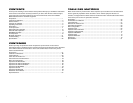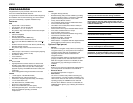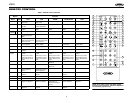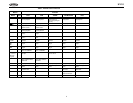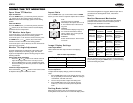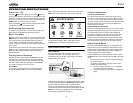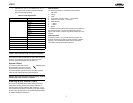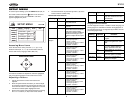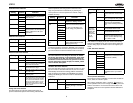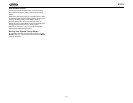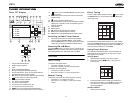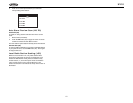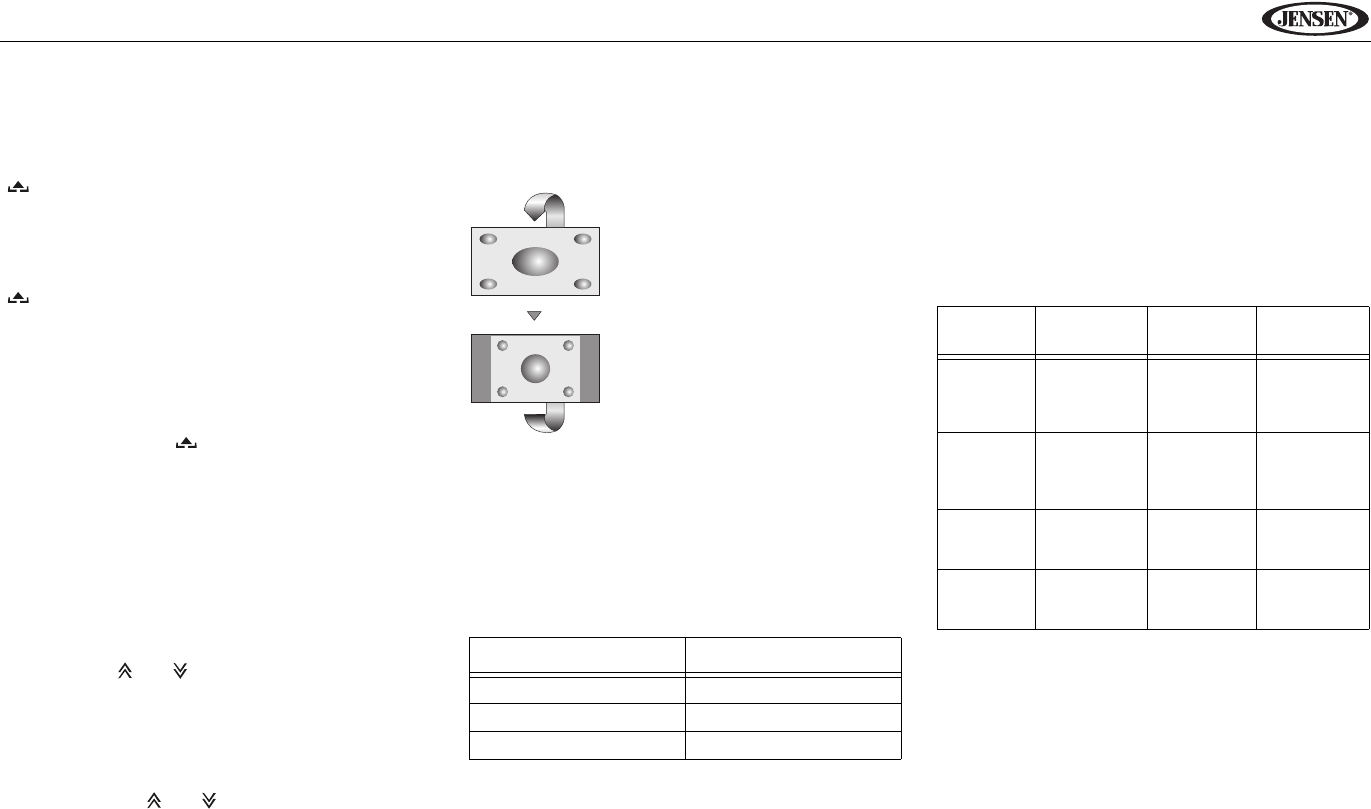
5
UV10
USING THE TFT MONITOR
Open/Close TFT Monitor
Open TFT Monitor
Press the OPEN button (1) on the front panel or press the
( ) button (25) on the remote control to activate the
mechanism that moves the display panel into the viewing
position.
Close TFT Monitor
Press the OPEN button (1) on the front panel or press the
( ) button (25) on the remote control to load the display
panel back into the compartment.
TFT Monitor Auto Open
If “TFT Auto Open” is “on” when the unit is turned on, the
monitor automatically moves to the viewing position.
If “TFT Auto Open” is ”off” when the unit is turned on, press
the OPEN button (1) or ( ) button (25) on the remote
control to move the monitor into the viewing position.
If “TFT Auto Open” is set to ”Manual”, the TFT will not close
when the key is turned off.
Monitor Tilt Angle Adjustment
A known characteristic of LCD panels is the quality of the
display in relationship to the viewing angle. The monitor
angle can be adjusted for optimum viewing using one of the
following methods:
Step by Step Angle Adjustment
• Press the ( ) or ( ) button on the remote control to
adjust the tilt angle of the screen one step at a time.
• Press the TILT button (5) on the unit. While the yellow
tilt icon is flashing, turn the rotary encoder to adjust the
screen angle.
Continuous Angle Adjustment
Press and hold the ( ) or ( ) button on the remote control
to adjust the tilt angle in a continuous motion.
Aspect Ratio
Press the DISP button (10) on the remote control or WIDE
button (4) on the monitor to adjust the aspect ratio as follows:
Image/Display Settings
Video Output Modes
Table 2 shows the video output mode for each playing
source.
*CVBS – Composite Video Baseband Signal
Picture Adjustment
To adjust monitor display settings, perform the floowing
steps:
1. Press the PIC button (24) on the remote control or mon-
itor (2) repeatedly to move from the “BRIGHT” setting to
“CONTRAST, “COLOR” and “HUE.”
2. Turn the rotary encoder to adjust the setting level.
3. Press the PIC button (24) on the remote control or
monitor (2) 1-3 times to exit the picture adjustment
menu.
Parking Brake Inhibit
When the pink "Parking" wire is connected to the vehicle
Parking Brake circuit, the front TFT monitor will display video
when the Parking Brake is engaged. (When the pink wire is
grounded via the Parking Brake circuit, video will be
displayed.)
Monitor Movement Mechanism
If an obstruction occurs in the monitor path, the following
protective measurements can be executed to prevent
damage to the mechanism or monitor:
After the protective procedure is executed, normal operation
is resumed by pressing the OPEN button (1) or disconnecting
and reconnecting the power.
Table 2: Video Output Modes
Playing Source Video Output Modes
AM/FM TUNER RGB Mode
DVD RGB Mode
AUX IN CVBS Mode
FULL
The entire screen is extended
horizontally to the aspect ratio of 16 to
9. The extension ratio is the same at
any point.
NORMAL
The conventional display image has a
4 to 3 ratio of horizontal to vertical,
leaving a blank area on the right and
left sides of the display.
STANDBY
Screen becomes black. Touch screen
to resume.
Table 3: Monitor Protective Measures
Obstruction
Self
Protection
OPEN Button
Pressed
Power
Reconnected
Monitor
loading out
horizontally
Monitor is
automati-
cally loaded
into unit
Monitor fully
extended
horizontally
Monitor is
automati-
cally loaded
into unit
Monitor
loading in
horizontally
Unit stops at
obstruction
point
Monitor fully
extended
horizontally
Monitor is
automati-
cally loaded
into unit
Monitor
loading out
vertically
Unit stops at
obstruction
point
Monitor
swivels back
to the unit
Monitor swiv-
els back to
the unit
Monitor
loading in
vertically
Unit stops at
obstruction
point
Monitor
swivels back
to the unit
Monitor swiv-
els back to
the unit