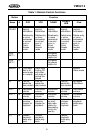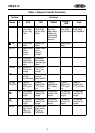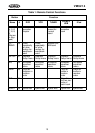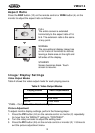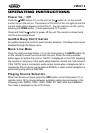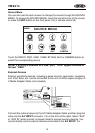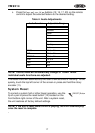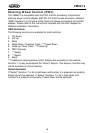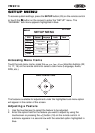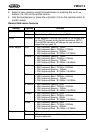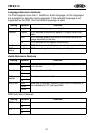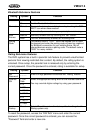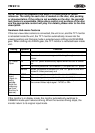16
VM9214
information regarding the use of USB devices, see “Inserting a USB Device”
on page 40.
Volume Adjustment
Volume Increase/Decrease
To increase or decrease the volume level, turn the rotary encoder (11) on the
front panel or press the VOL-/+ buttons (15, 16) on remote control. When the
volume level reaches “0” or “40”, a beep sounds, indicating that the adjustment
limit has been reached. The LCD or TFT screen displays the volume level for 3
seconds.
Programmable Turn-On Volume
This feature allows the user to select a turn-on volume setting regardless of
the volume setting prior to turning the unit off. To use this feature, the TFT
monitor must be displayed.
To program a specific turn-on volume level, turn the rotary encoder (11) to
adjust the volume to the desired turn-on volume. Push and hold the rotary
encoder while the blue speaker icon and level indication is displayed on the
screen. The unit will beep to confirm your turn-on volume setting.
Audio Control Menu
The Audio Control feature allows you to easily adjust your audio system to
meet the acoustical characteristics of your vehicle, which vary depending on
the type of vehicle and its measurements. Proper setting of the Fader and
Balance boosts the effects of the cabin equalizer.
Touch the EQ button on the left side of the screen or press the EQ button (32)
on the remote control to display the audio menu.
• Use the touch screen +/- buttons to adjust the settings for an audio
feature.
• To adjust an audio feature using the remote control, perform the following
steps:
a. Press the (>>|)/(|<<) buttons (19, 17) to highlight the audio feature to
be adjusted.
b. Press the >/|| button (18) to select the highlighted option.