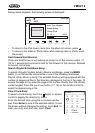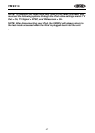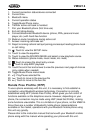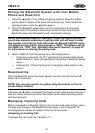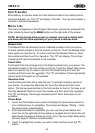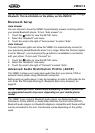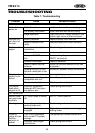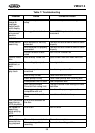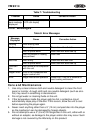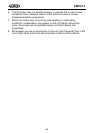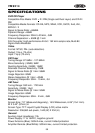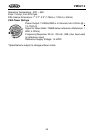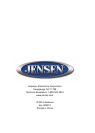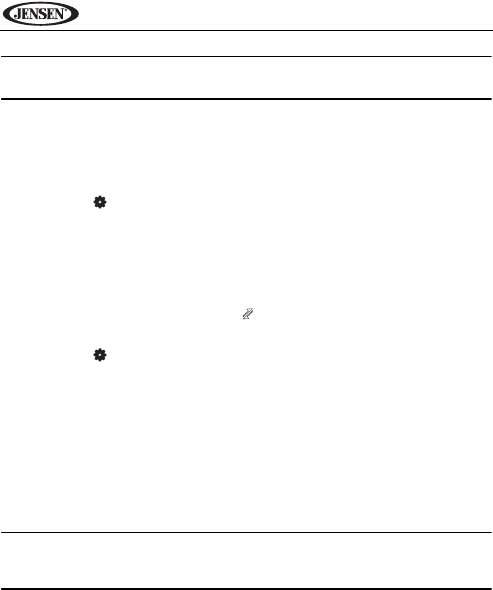
54
VM9214
NOTE: Some mobile phones do not support Phone Book upload through
Bluetooth. This is a limitation of the phone, not the VM9214.
Bluetooth Setup
Auto Answer
You can choose to have the VM9214 automatically answer incoming calls to
your paired Bluetooth phone. To turn “Auto answer” on:
1. Touch the button to view the SETUP menu.
2. Select the “Bluetooth” sub-menu.
3. Touch the area to the right of “Auto answer” to select “Auto”.
Auto Connect
The auto Connect option will allow the VM9214 to automatically connect to
your previously paired Bluetooth when it is in range. When the Connect option
is set to “Manual”, you must press the button to re-establish a connection
with your phone. To turn auto “Connect” on:
1. Touch the button to view the SETUP menu.
2. Select the “Bluetooth” sub-menu.
3. Touch the area to the right of “Connect” to select “Auto”.
Advanced Audio Distribution Profile (A2DP)
The VM9214 allows you to play back audio files from your phone, PDA or
personal music player using a Bluetooth connection.
Before using an audio player, it may be necessary to enter a PIN code into the
unit. Enter the PIN code referring to “Bluetooth Sub-menu Features” on
page 22.
NOTE: Please quit A2DP mode before attempting to make a phone call,
as unexpected results may occur depending on your mobile phone
model.
The VM9214 can control a Bluetooth audio player via Advanced Audio
Distribution Profile (A2DP) or Audio/Video Remote Control Profile (AVRCP).
Bluetooth audio players (or Bluetooth adapters) compatible with these profiles
can be connected to this unit. Functionality varies depending on the profile
used.