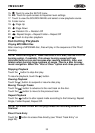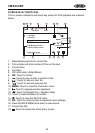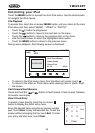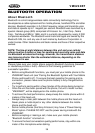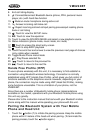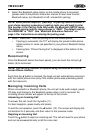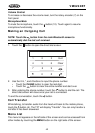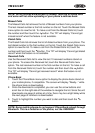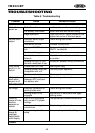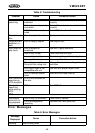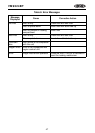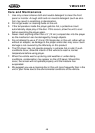41
VM9224BT
2. Select the Bluetooth setup option on the mobile phone to be paired
(please refer to the phone’s instruction manual to learn how to enter
Bluetooth setup, turn Bluetooth on/off, and perform pairing).
NOTE: Some phones require a “pass key” or pairing code to connect. If
your phone requires a pass key or pairing code, you will need to enter
this number in the Pairing Code field under the Bluetooth SETUP menu.
The default pairing code for many phones is “0000”. The default code for
the VM9224BT is “1234”. See “Bluetooth Sub-menu Features” on
page 14 for instructions on entering the pairing code.
3. Select “VM9224BT” from the pairing list on the mobile phone.
• If pairing is successful, the TFT will display the paired mobile phone
model number or name (as specified in your phone’s Bluetooth Setup
menu).
• If pairing fails, “Phone Pairing Fail” is displayed at the bottom of the
screen.
Reconnecting
Once the Bluetooth device has been paired, you can touch the connect
button (9) to reconnect.
NOTE: You can only connect to a phone using the buttons on the on-
screen Phone interface.
Each time the button is touched, the head unit will automatically reconnect
with the mobile phone once (only if the mobile phone was previously paired
with the head unit).
Managing Incoming Calls
When connected to a Bluetooth phone, the unit will mute audio output, pause
CD play, and change to the Bluetooth screen when a call is received. An
incoming phone number will appear at the top of the screen.
Answering an Incoming Call
To answer the call, touch the button (11).
For best reception, speak loudly and clearly.
To end the conversation, touch the button (12). The screen will display the
call duration for 3 seconds, and then return to the previous mode.
Rejecting an Incoming Call
Touch the button to reject an incoming call. The call will revert to your phone
and can be answered directly or left for voice mail.