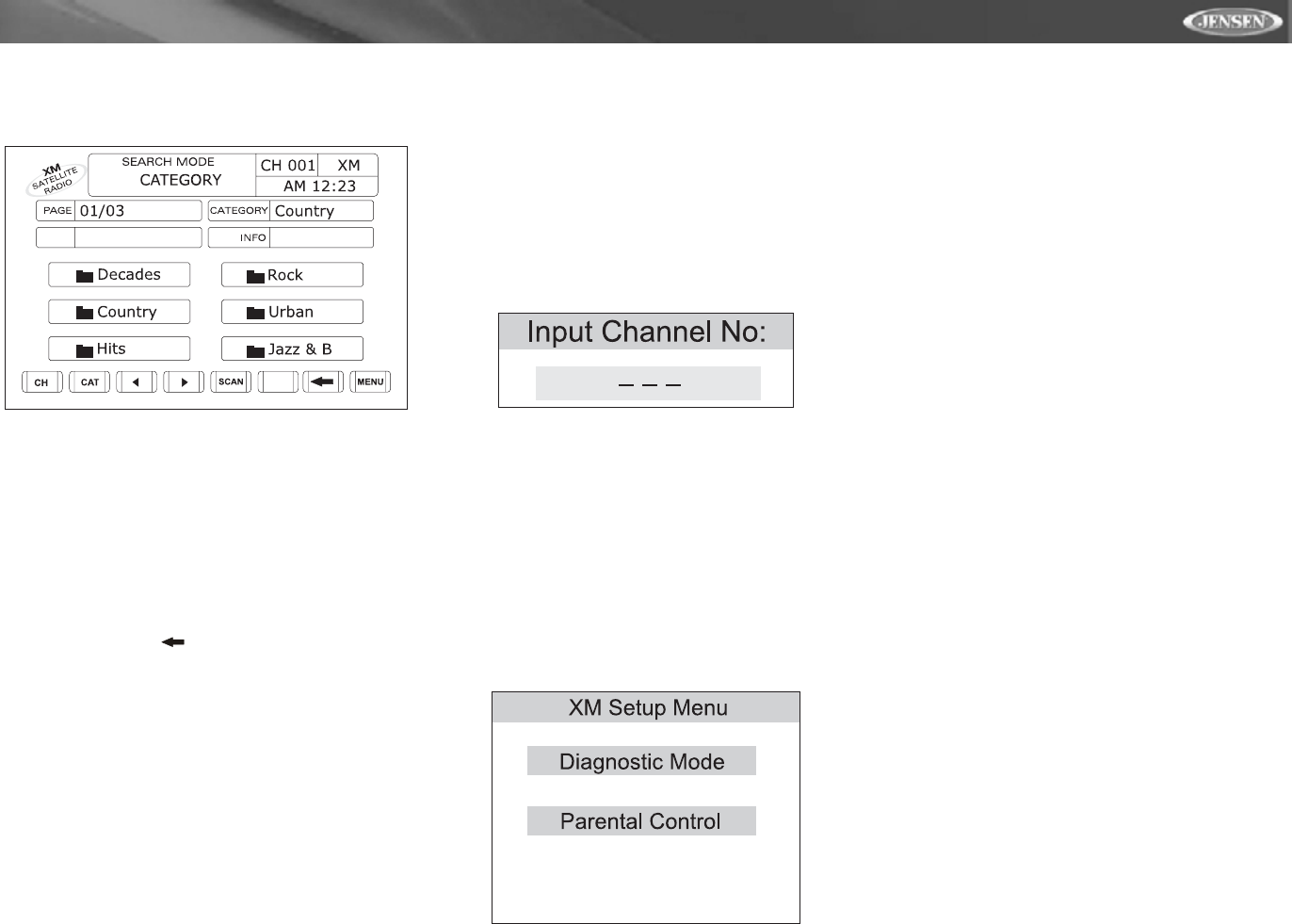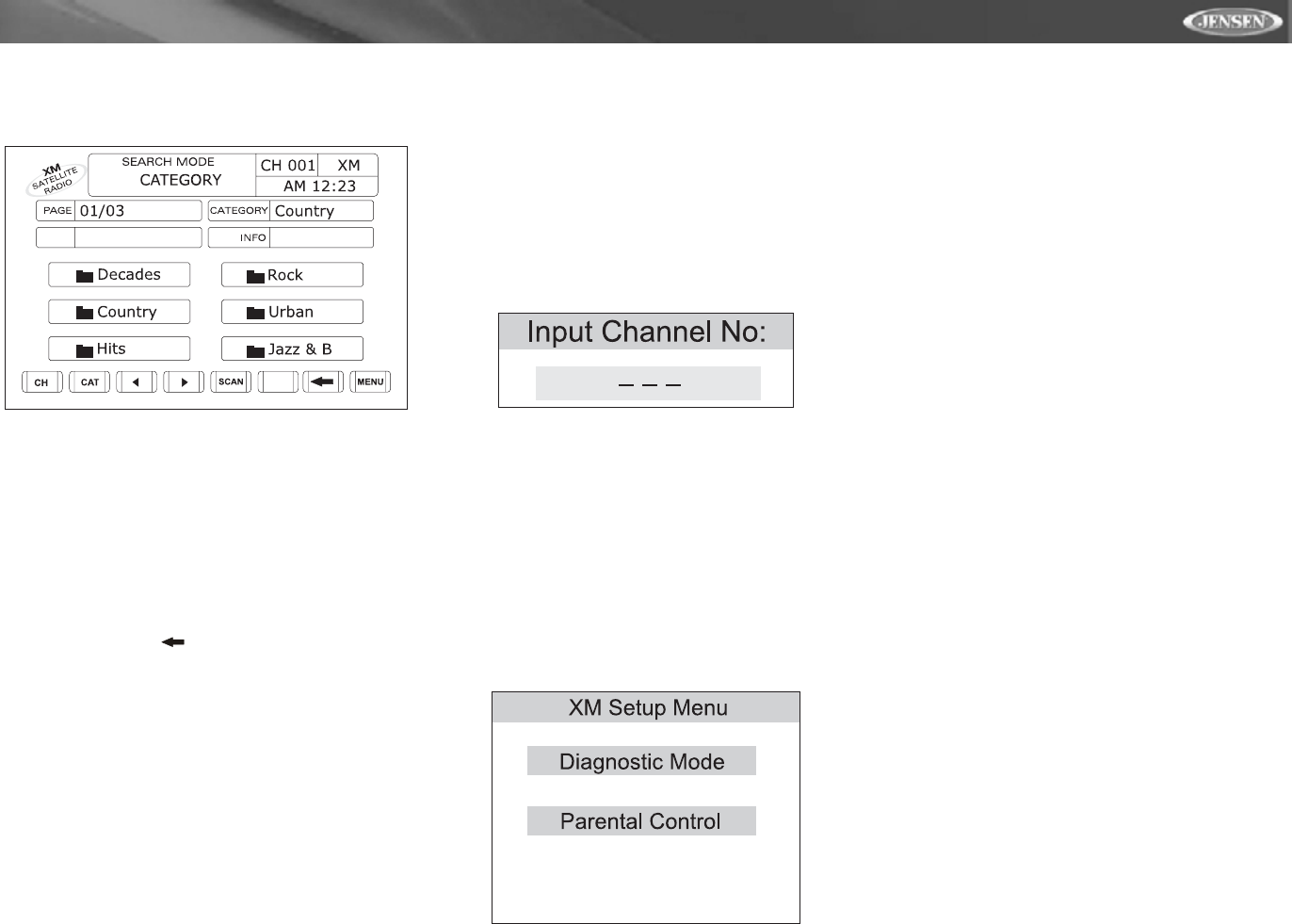
17
VM9311TS
Category Guide Mode
When Category Mode is selected, “Search Mode” and
“CATEGORY” appear in the top half of the user interface.
• While in Search Mode, to switch between Channel and
Category search modes, press the CH or CAT buttons in
the touch screen.
• Press the >> button (14) on the remote control, the /\
button (18) on the joystick, or the > button on the touch
screen to view the next six categories.
• Press the << button (22) on the remote control, the V
button (19) on the joystick, or the < button on the touch
screen to view the previous six categories.
• Press the on-screen SCAN button to preview each
channel in the selected category for 10 seconds.
• Press the on-screen button to return to the Preset
Mode screen.
• Press the on-screen MENU button to access the XM
Setup Menu.
To select a station in a specific category, perform the
following steps.
1. To select a category, press the corresponding preset
number (1-6) on the front of the unit, the remote control,
or the touch screen. Once a category is selected, the
stations in that category will be displayed on the screen.
2. Press the >> button (14) on the remote control, the /\
button (18) on the joystick, or the > button on the touch
screen to view the next six stations.
Press the << button (22) on remote control, the V button
(19) on the joystick, or the < button on the touch screen
to view the previous six stations in the selected
category.
3. To select a channel while in Category Guide mode,
press the corresponding preset number (1-6) on the
unit, remote control, or touch screen. The channel will
begin playing and the unit will return to the Preset Mode.
While in Preset Mode, press and hold an on-screen
preset button (or 1-6 on the unit or remote control) to
store the channel playing.
Press the TITLE button (2) to return to the Category Mode
main page and select a different category.
Direct Tuning
To enter a station directly, perform the following steps.
1. Press the GOTO button (21) until the following screen
appears.
2. Use number keys on the remote control to enter the
desired XM radio station. You must enter a 3 digit
number (for example, 004).
3. Press the >/|| button (18) on the remote control or the
joystick ENTER button (20) on the unit or just let the
keypad "time out" after 4 seconds and the station will be
entered automatically. Use the on-screen “CLR” button
to correct entry mistakes and “OK” to enter the channel
number.
XM Setup Menu
While in XM radio mode, press the MENU button (1) on the
remote control to view the XM Setup Menu.
Press MENU to exit the current submenu or menu and return
to the previous screen.
Diagnostic Mode
This feature is reserved for use by service professionals for
troubleshooting.
Parental Control
By default, this feature is unlocked and all channels can be
accessed by anyone listening to the radio. To lock a station
(PASSWORD is highlighted by default):
1. Press the << button (22) on the remote control or V but-
ton (19) on the joystick until "Channel Number" is high-
lighted blue.
2. Enter the three digit channel number to be locked.
3. Return to the PASSWORD field and enter “1264” using
the remote control.
4. Press the >/|| button (18) and the small yellow lock will
close, indicating that the channel(s) are locked.
5. Select the LOCK option at the bottom of the menu to
lock the channel.
Press the MENU button (1) on the remote control twice to
return to the main XM page.
To unlock a channel (PASSWORD is highlighted by default):
1. Enter “1264” using the remote control, then the >/|| but-
ton (18). The yellow lock icon will open.
2. Press the << button (22) on the remote control or the V
button (19) on the joystick until CHANNEL NUMBER is
highlighted.
3. Enter the three digit channel number to be unlocked.
4. Return to the PASSWORD field and enter “1264” using
the remote control.
5. Press the >/|| button (18).
6. Select the UNLOCK option at the bottom of the menu to
unlock the channel.
Press the MENU button (1) twice on the remote control to
return to the main XM page.