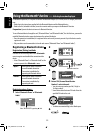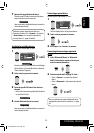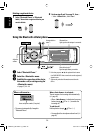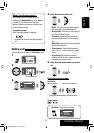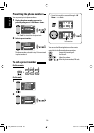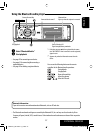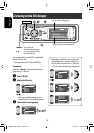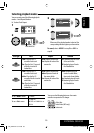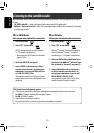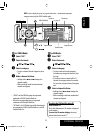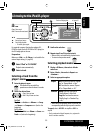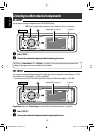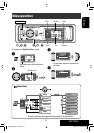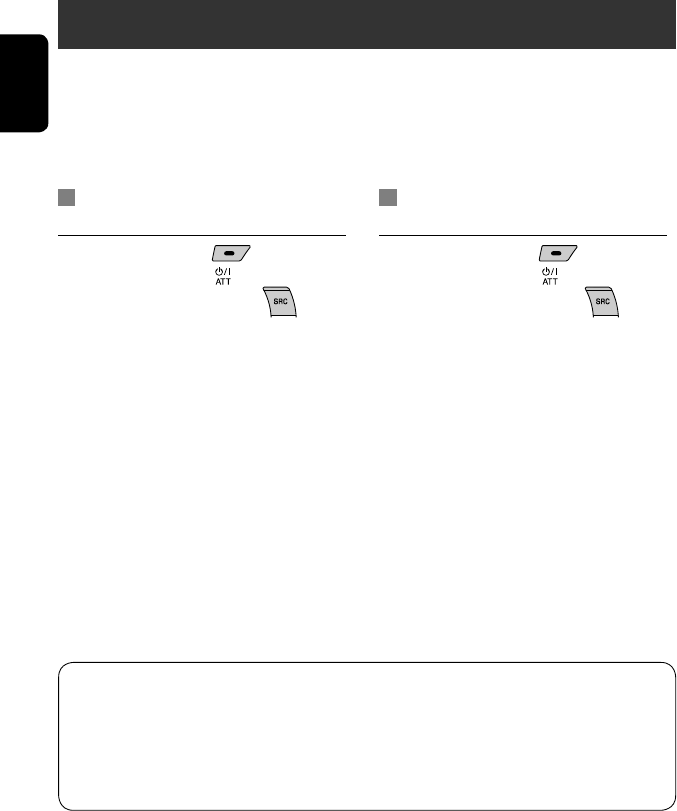
30
ENGLISH
Listening to the satellite radio
Before operating, connect either one of the following (separately purchased) to the CD changer jack on the rear of
this unit.
• JVC SIRIUS radio DLP—Down Link Processor, for listening to the SIRIUS Satellite radio.
• XMDirect
TM
Universal Tuner Box—With a JVC Smart Digital Adapter (XMDJVC100: not supplied), for listening
to the XM Satellite radio.
For SIRIUS Radio
Activate your subscription after connection:
1 Turn on the power.
2 Select “SAT” for the source.
JVC DLP starts updating all the SIRIUS channels.
(☞ “GCI update” column below.)
• Once completed, JVC DLP tunes in to the preset
channel, CH184.
3 Check your SIRIUS ID, see page 41.
4 Contact SIRIUS on the internet at <http://
activate.siriusradio.com/> to activate your
subscription, or you can call SIRIUS toll-free
at 1-888-539-SIRIUS (7474).
“Subscription Updated Press Any Key to Continue”
appears on the monitor once subscription has been
completed.
For XM Radio
Activate your subscription after connection:
1 Turn on the power.
2 Select “SAT” for the source.
XMDirect
TM
Universal Tuner Box starts updating
all the XM channels. “Channel 1” is tuned in
automatically. (☞ “GCI update” column below.)
3 Check your XM Satellite radio ID labelled on
the casing of the XMDirect
TM
Universal Tuner
Box, or tune in to “Channel 0” (see page 31).
4 Contact XM Satellite radio on the internet
at <http://xmradio.com/activation/> to
activate your subscription, or you can call 1-
800-XM-RADIO (1-800-967-2346).
Once completed, the unit tunes in to one of the
available channels (Channel 4 or higher).
GCI (Global Control Information) update:
• If channels are updated after subscription, updating starts automatically, and no sound can be heard.
For SIRIUS: “Channel is Updating XX% completed” appears.
For XM: “UPDATING” appears.
• Update takes a few minutes to complete.
• Do not press any button or perform any operation until updating is completed.
EN_KD-AVX11J-f.indb 30EN_KD-AVX11J-f.indb 30 06.12.21 3:29:24 PM06.12.21 3:29:24 PM