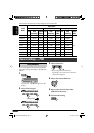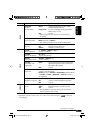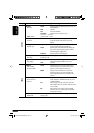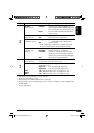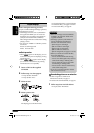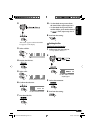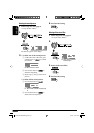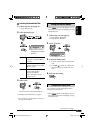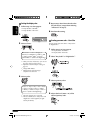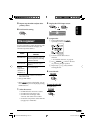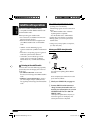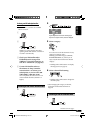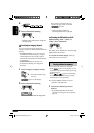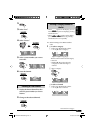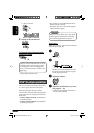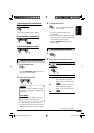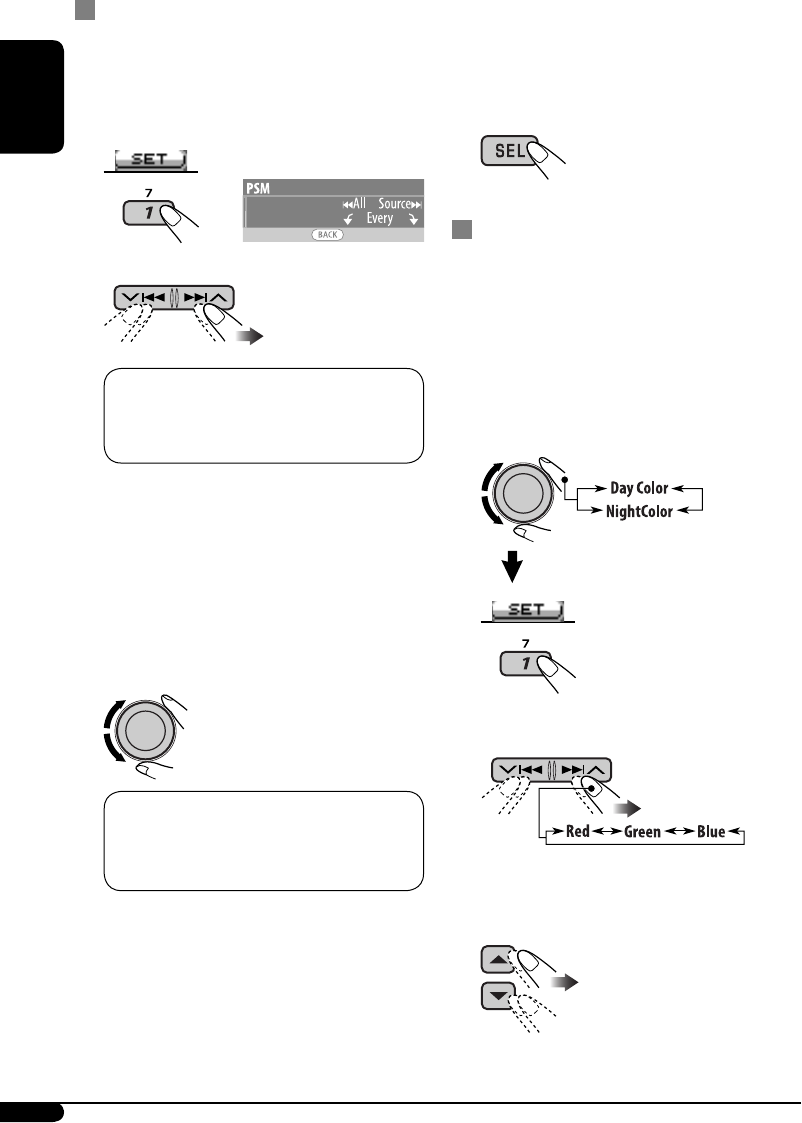
26
ENGLISH
5 Repeat steps 3 and 4 to select the color
for each source (except when selecting
“All Source” in step 3).
6 Exit from the setting.
Creating your own color—User Color
You can create your own colors—“Day Color”
or “NightColor.”
1 Follow steps 1 to 3 on page 18.
• In step 2, select “COLOR.”
• In step 3, select “Color Set.”
2 Select “Day Color” or “NightColor.”
3 Select a primary color.
4 Adjust the level (+00 to +11) of the
selected primary color.
Setting the display color
1 Follow steps 1 to 3 on page 18.
• In step 2, select “COLOR.”
• In step 3, select “Color Sel.”
2
3
Select a source.
All Source*
1
O CD O Changer (or
Ext In*
2
) O LINE IN*
3
O USB*
4
O FM
O AM O Sirius*
4
/XM*
4
O Ipod*
4
/
D.PLAYER*
4
O (back to the beginning)
*
1
When you select “All Source,” you can use
the same color for all the sources.
*
2
Depends on the “Ext Input” setting, see
page 21.
*
3
Only for KD-AR870.
*
4
Displayed only when the target
component is connected.
4 Select a color.
Every*
4
O Aqua O Sky O Sea O Leaves
O Grass O Apple O Rose O Amber
O Honey O Violet O Grape O Pale O
User*
5
O (back to the beginning)
*
4
The color changes every 2 seconds.
*
5
The user-edited colors—“Day Color” and
“NightColor” will be applied (see right
column for details).
EN16-27KD-AR870G820[J]2.indd 26EN16-27KD-AR870G820[J]2.indd 26 16/12/05 12:00:40 pm16/12/05 12:00:40 pm