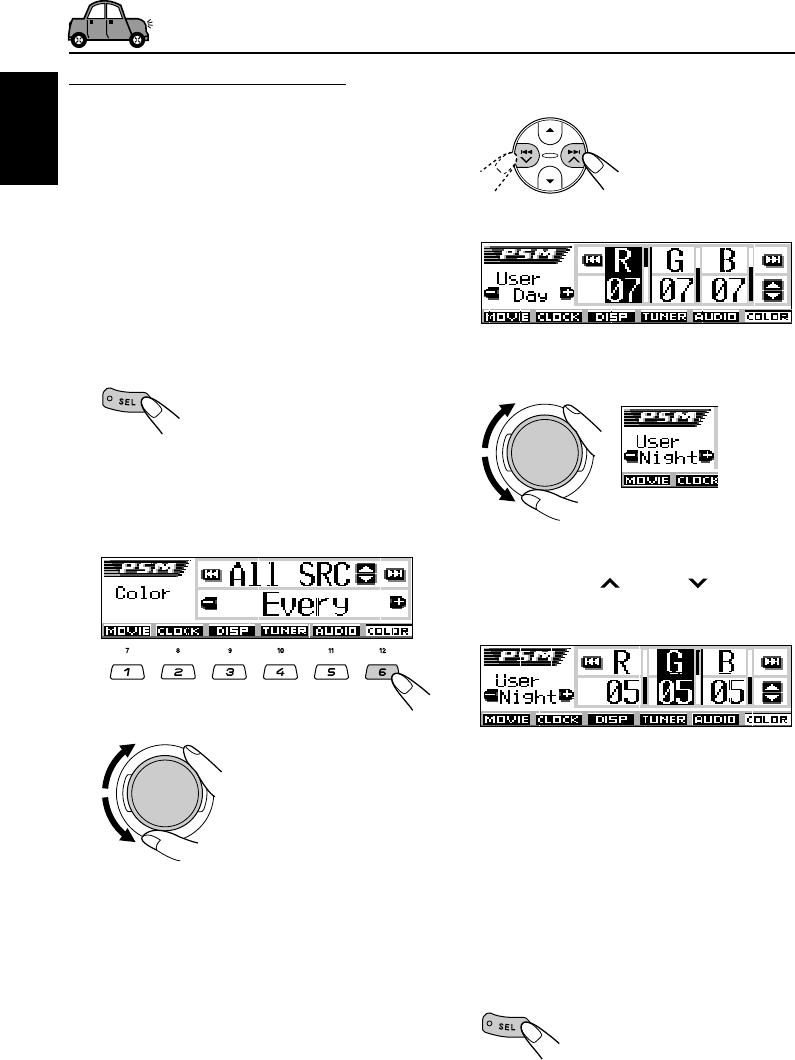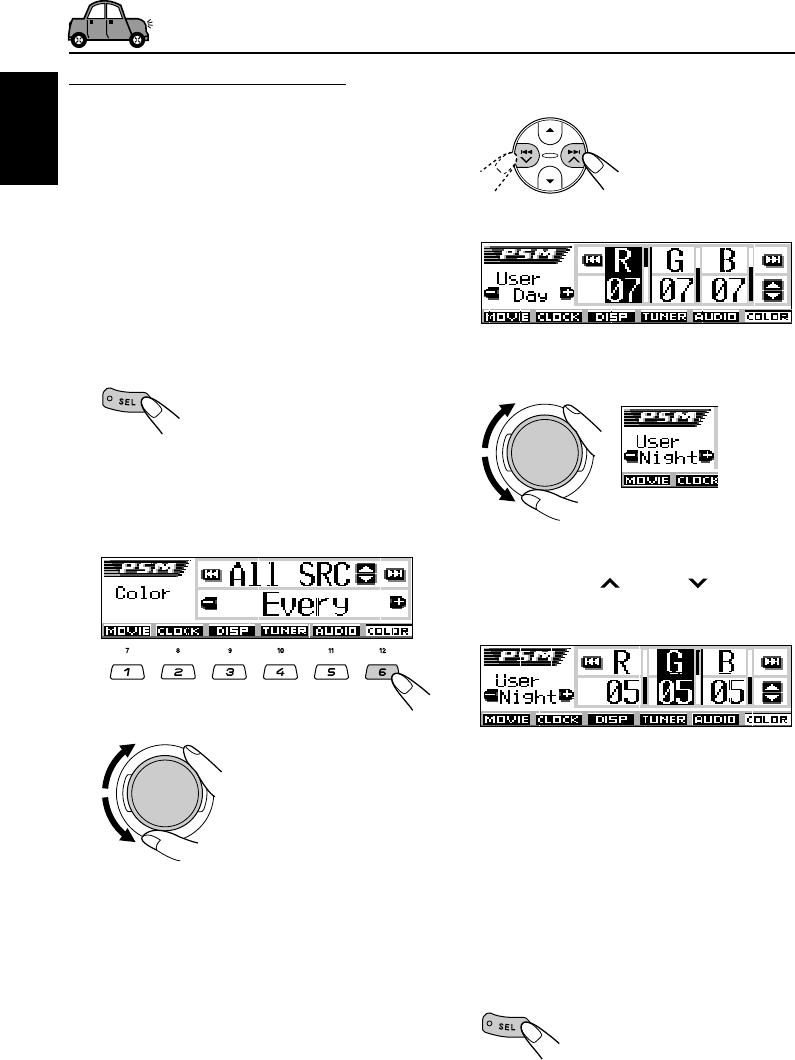
30
ENGLISH
Creating your own color—User
You can create your own colors—“Day” and
“Night,” and select them as the display color for
any desired source.
• Day: Can be used as your user color during
the day time (while the headlights are
turned off).
• Night: Can be used as your user color during
the night time (while the headlights are
turned on.)
1
Press and hold SEL (select) for more
than 2 seconds so that one of the
PSM items appears on the display.
(See pages 24 and 25.)
The next-step-operation
buttons start flashing.
2
Press number button 6 to select
“COLOR”—Color category of the
PSM settings.
The “All SRC” setting screen appears on the
display.
3
Select “User” as a color.
The user color will be
applied to the currently
selected source (the one
shown on the upper
portion of the display. In
this example “All SRC”).
To select which source to apply your user
color to, select the target source first by
pressing 5 (up) or ∞ (down), before
selecting “User” in this step.
4
Select the user color adjustment
screen.
One of the user color
adjustment screens
appears.
“User Day” or “User
Night” is shown on the
left side of the display.
5
Select “Day” or “Night” which you
want to make an adjustment for.
6
Adjust the selected user color.
1) Press ¢
or 4 to select
one of three primary colors—“R”
(red), “G” (green), and “B” (blue).
2) Press 5 (up) or ∞ (down) to
adjust the selected primary color.
You can adjust within the range of 00 to
11.
3) Repeat steps 1) and 2) to adjust
the other primary colors.
7
Repeat steps
3
to
5
to adjust the
other user colors—“Day” or “Night.”
8
Finish the setting.
EN24-32KD-LH1150_1100[J]f.p65 1/25/03, 11:18 AM30